Setting the map options, User options – Magellan RoadMate 700 User Manual
Page 54
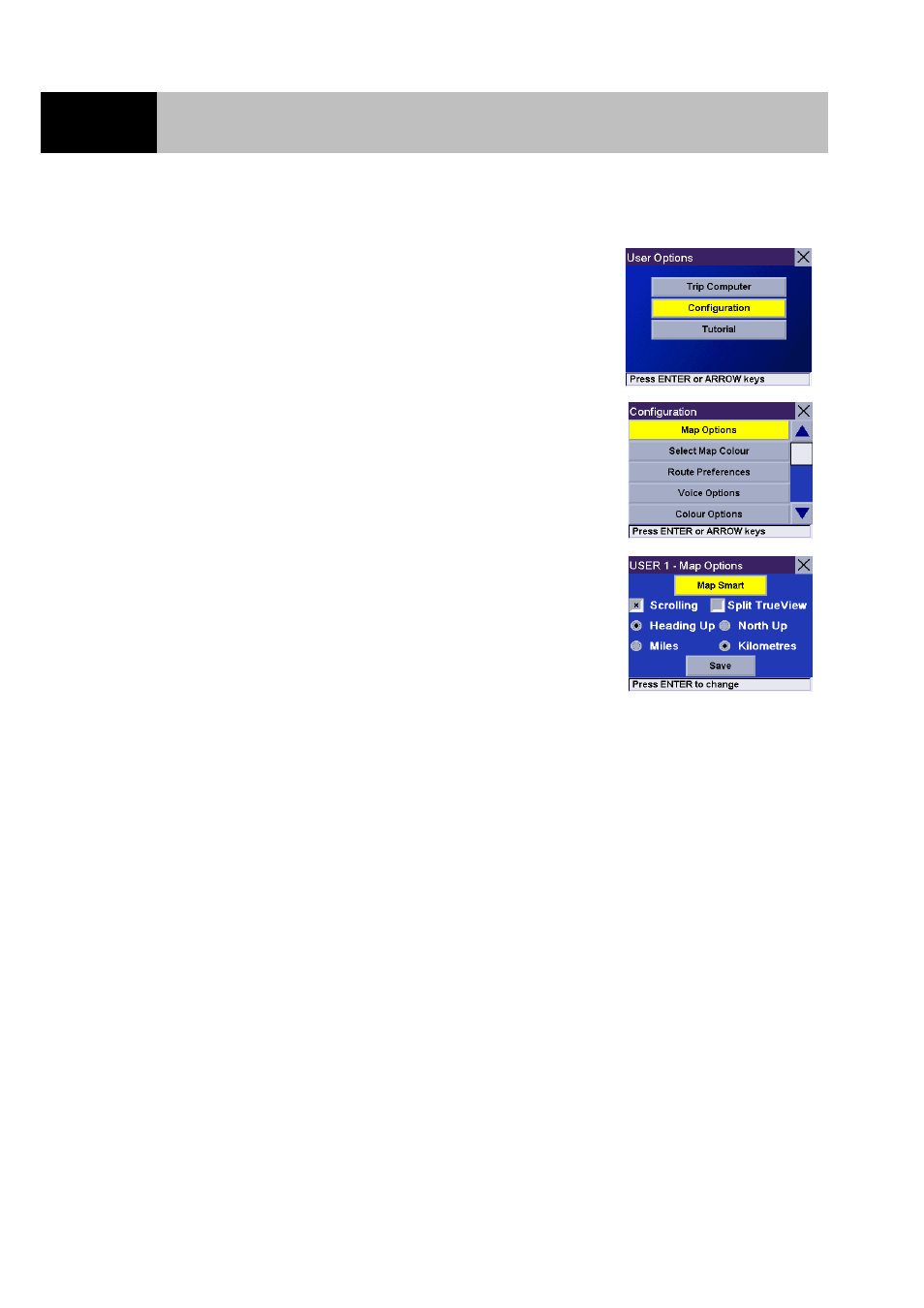
User Options
48
Setting the Map Options
From any screen, press the Option button. Select "Configuration"
and press Enter.
Use the 8-way arrow keypad to select "Map Options" and press
Enter.
Use the 8-way arrow keypad to select the option to be changed and
press Enter. When the map options are correctly set, select the
"Save" button and press Enter.
Guidance Option Sets the way the guidance information is displayed on the map. Choices are Map
Smart, Map Always or Map Manual. Map Smart automatically changes the display
from the Guidance screen to the TrueView 3D screen before the manoeuvre. Map
Always only shows the Guidance screen and the highlighted route. Map Manual
allows the TrueView 3D screen to be displayed only when the View button is
pressed.
Scrolling Map
When ticked, the position of the vehicle will be in the centre of the screen. When
unticked, the vehicle icon will move on the Guidance screen until it approaches the
edge, at which point it will return to the centre of the display.
Split TrueView When ticked, the TrueView 3D screen will be displayed along the Map screen
before the manoeuvre.
Heading Up
Sets the map display so that the direction of travel is always at the top of the
screen.
North Up
Sets the map display so that North is always at the top of the screen.
Unit of Measurement Select miles or kilometres as the unit of measurement for distance.
