Appendix, Resetting the zūmo, Calibrating the screen – Garmin zumo 665 User Manual
Page 43: Locking your zūmo, Nümaps guarantee, Additional maps, Updating the software
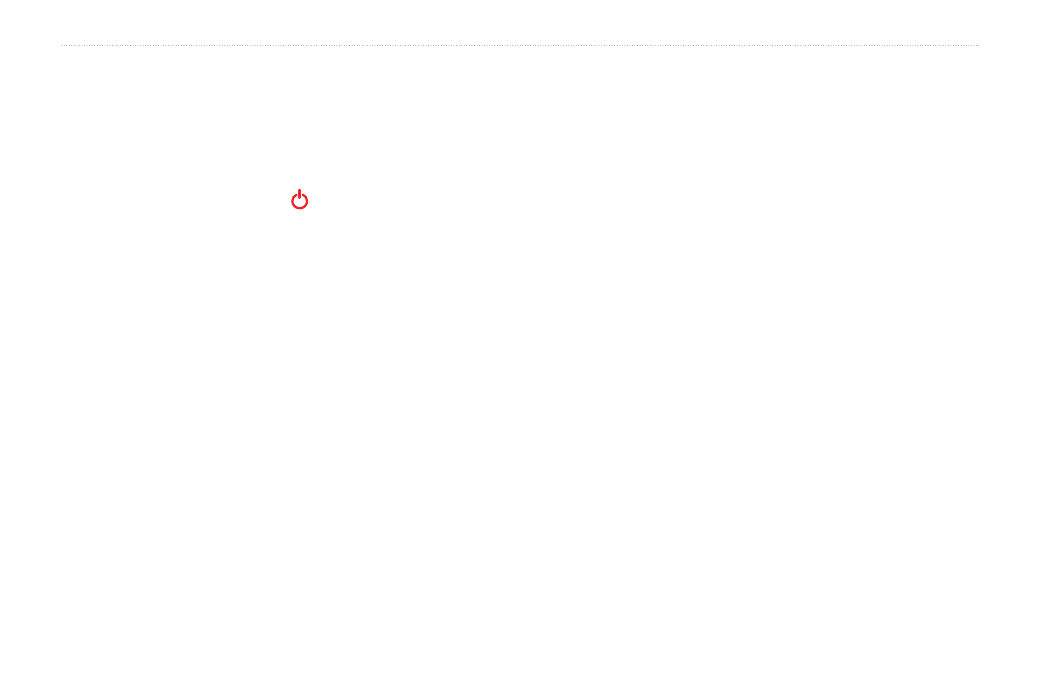
zūmo 665 Owner’s Manual
1
Appendix
Appendix
Resetting the zūmo
If the zūmo stops functioning, turn off the
zūmo, and turn it back on.
If this does not help, press and hold for 8
seconds. Turn on the zūmo again. The zūmo
should operate normally.
Calibrating the Screen
If the touchscreen is not responding properly,
calibrate the touchscreen.
1. Touch
Tools
>
Settings
>
Display
.
2. Under Touchscreen, touch
Calibrate
.
3. Follow the on‑screen instructions.
Locking Your zūmo
Garmin Lock is a theft-deterrent system that
locks your zūmo. Each time you turn on the
zūmo, enter the PIN or drive to the security
location.
1. Touch
Tools
>
Settings
>
Security
.
2. Touch the button below
Garmin Lock
.
3. Enter a 4‑digit PIN, and drive to a security
location.
What is a Security Location?
Select a location you return to often, such as
your home, for your security location. If the
zūmo has satellite signals and you are at the
security location, you do not need to enter
the PIN.
NOTE: If you forget your PIN and your
security location, you must send your zūmo
to Garmin to get it unlocked. You must also
send a valid product registration or proof of
purchase.
nüMaps guarantee
™
To receive one free map update (if available),
within 60 days of acquiring satellites while
driving with your zūmo. You are not eligible
for the free map update if you register by
phone or wait longer than 60 days after the
first time you acquire satellites while driving
with your zūmo.
additional Maps
You can purchase additional maps for
your zūmo. To see a list of maps that are
compatible with your zūmo, go to your zūmo
product page on the Garmin Web site
), and click the
Maps
tab.
Updating the Software
1. Go to
, and download WebUpdater
to your computer.
2. Connect the zūmo to your computer using
the mini‑USB cable.
3. Run WebUpdater, and follow the on‑
screen instructions.
After confirming that you want to perform
an update, WebUpdater automatically
downloads the update and installs it on your
zūmo.
