Traffic on your route, Viewing the traffic map – Garmin zumo 665 User Manual
Page 27
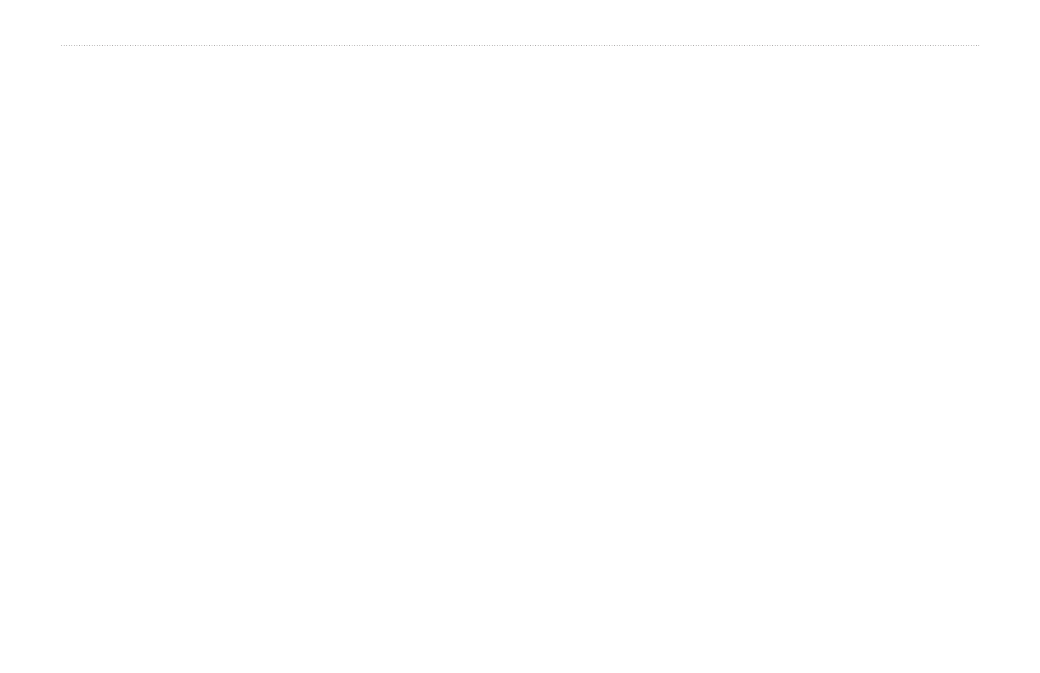
zūmo 665 Owner’s Manual
25
Using Traffic Information
Traffic on Your Route
When calculating your route, the
zūmo examines the current traffic and
automatically optimizes the route for the
shortest time. If a severe traffic delay occurs
on your route while you are navigating, the
zūmo automatically recalculates the route.
You might still be routed through traffic if no
better routes exist.
If a non-severe traffic delay occurs on your
route, the traffic icon shows how much time
the delay has added to your route. This time
is included in your estimated arrival time.
NOTE: XM NavTraffic may not be available
in all areas. Garmin is not responsible for the
accuracy of the traffic information.
Manually Avoiding Traffic on
Your Route:
1. On the Map page, touch the traffic icon.
2. Touch
Traffic On Route
.
3. Touch the arrows to view other traffic
delays on your route, if necessary.
4. Touch
avoid
to avoid the traffic delay.
Viewing the Traffic Map
The traffic map shows color-coded traffic
flow and delays on nearby roads.
1. On the Map page, touch the traffic icon.
2. Touch
Show Traffic Map
to view the
traffic incidents on a map.
To return to the normal map from the traffic
map, touch the traffic icon, and then touch
Show Normal Map
.
Viewing Traffic Delays
1. On the Map page, touch the traffic icon.
2. Touch
Traffic Search
to view a list of
traffic delays.
3. Touch an item in the list to view the delay
on a map and details about the delay. If
there is more than one delay, touch the
arrows to view the additional delays.
