Lane assist page, Routes page, Trip computer page – Garmin zumo 665 User Manual
Page 20
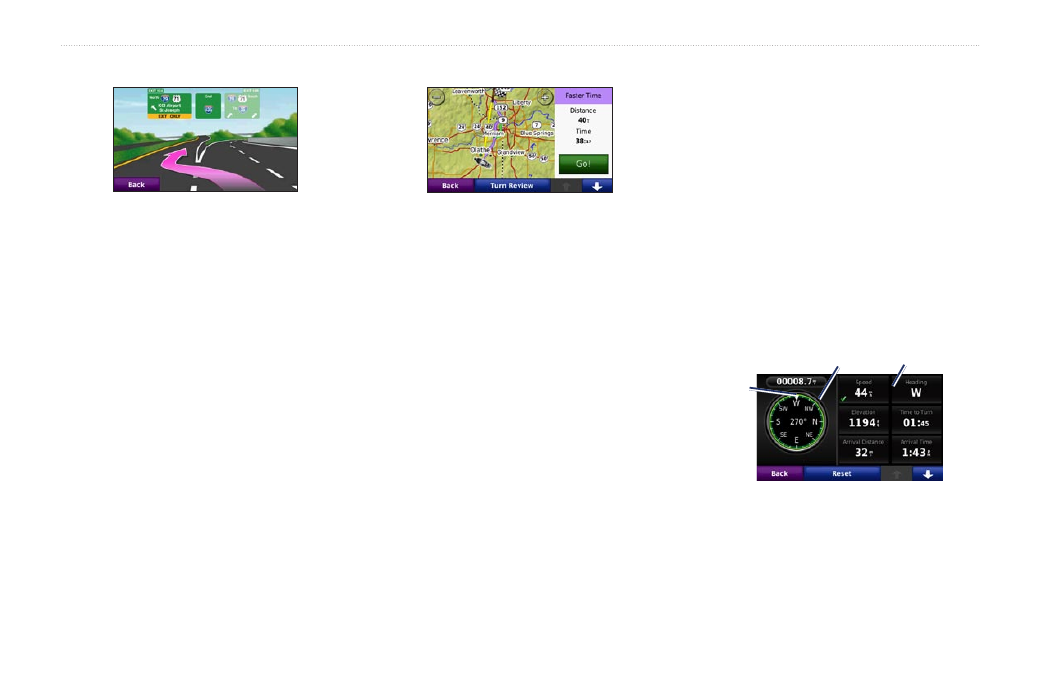
18
zūmo 665 Owner’s Manual
Using the Main Pages
Lane Assist Page
When available, the Lane Assist page may
display a view of the upcoming junction and
in which lane you should be driving. To view
the Lane Assist page touch the upper-left
corner of the Map page. You can also access
the Lane Assist page from the Next Turn
page.
Routes Page
On the Go! Page, touch the route information
tab, which lists your usage mode and the
distance and time to your destination, to
open the Routes page.
The Routes page displays four different
types of routes to your destination: fastest
time, shortest distance, off road, and avoid
highways. Touch an arrow button to change
the type of route, and then touch
Go!
.
Trip Computer Page
The Trip Computer provides helpful statistics
about your trip. To view the Trip Computer,
touch a data field on either side of
Menu
on
the Map page.
Green check marks appear beside the data
fields that are currently displayed on the map
page.
If you make frequent stops, leave the zūmo
turned on so it can accurately measure
elapsed time during the trip.
Customzable
data fields
Compass
Headng
Customzable
data fields
Compass
Headng
