Entering coordinates, Using tracback – Garmin zumo 665 User Manual
Page 18
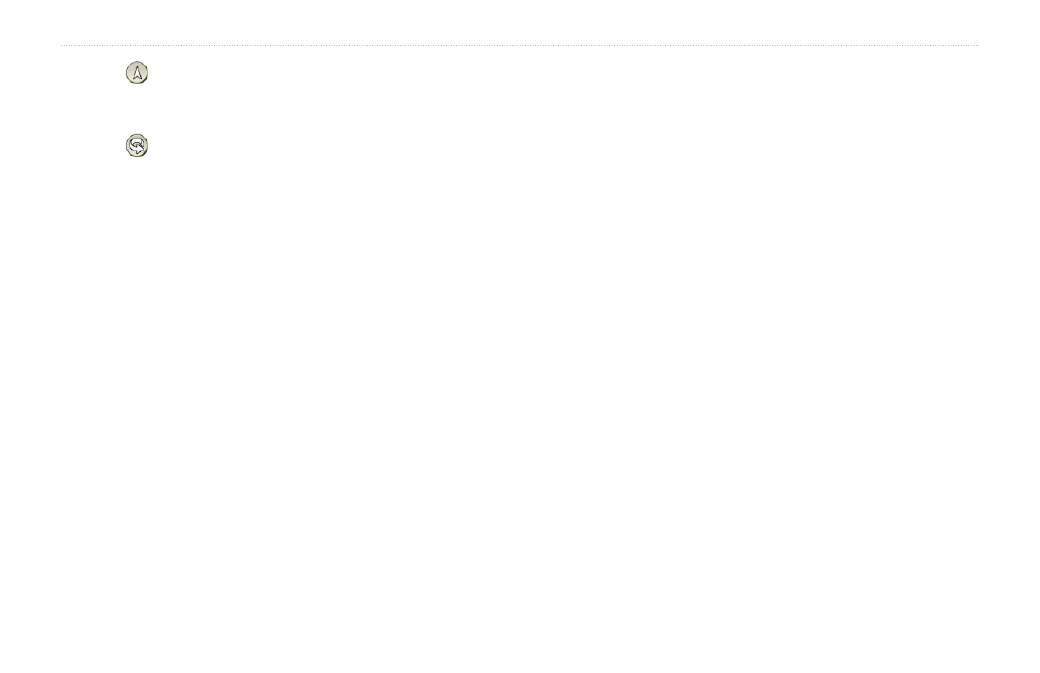
16
zūmo 665 Owner’s Manual
Where To?
Touch to switch between a 3D
(three-dimensional) map and a 2D (two-
dimensional) map.
Touch to rotate the viewing angle in
3D view.
As you zoom out, the map changes to
a digital elevation map showing the
contours of the area.
Zoom far out to view a globe. Touch and
spin the globe to quickly find different
areas of the world.
NOTE: You can only see detailed map
information for areas for which you have
maps loaded on your zūmo.
•
•
•
•
Entering Coordinates
If you know the geographic coordinates of
your destination, you can use your zūmo
to navigate to your destination using the
latitude and longitude coordinates (or other
coordinate formats). This can be especially
helpful when geocaching.
1. Touch
Where To?
>
Coordinates
.
2. Touch
Format
to select the correct
coordinate format for the type of map you
are using.
3. Touch a direction field to select a new
direction.
4. Touch a numeric field to enter the
coordinates, and touch
Done
.
5. After you have entered the proper
coordinates, touch
Next
.
Using TracBack
®
Use TracBack to retrace your current track
back to where you started.
1. Touch
Where To
>
TracBack
to view
your recent track.
2. Touch
Save
to save the track to your
favorites.
3. Touch
go!
to retrace your recent path of
travel.
