Deck control buttons, Basic dvd operation, 1power button – GoVideo DV3130 User Manual
Page 14: 2dvd button, 3vcr button, 4tv view button, 1open the disc tray, 2insert a disc, 3close the disc tray, 4play a dvd
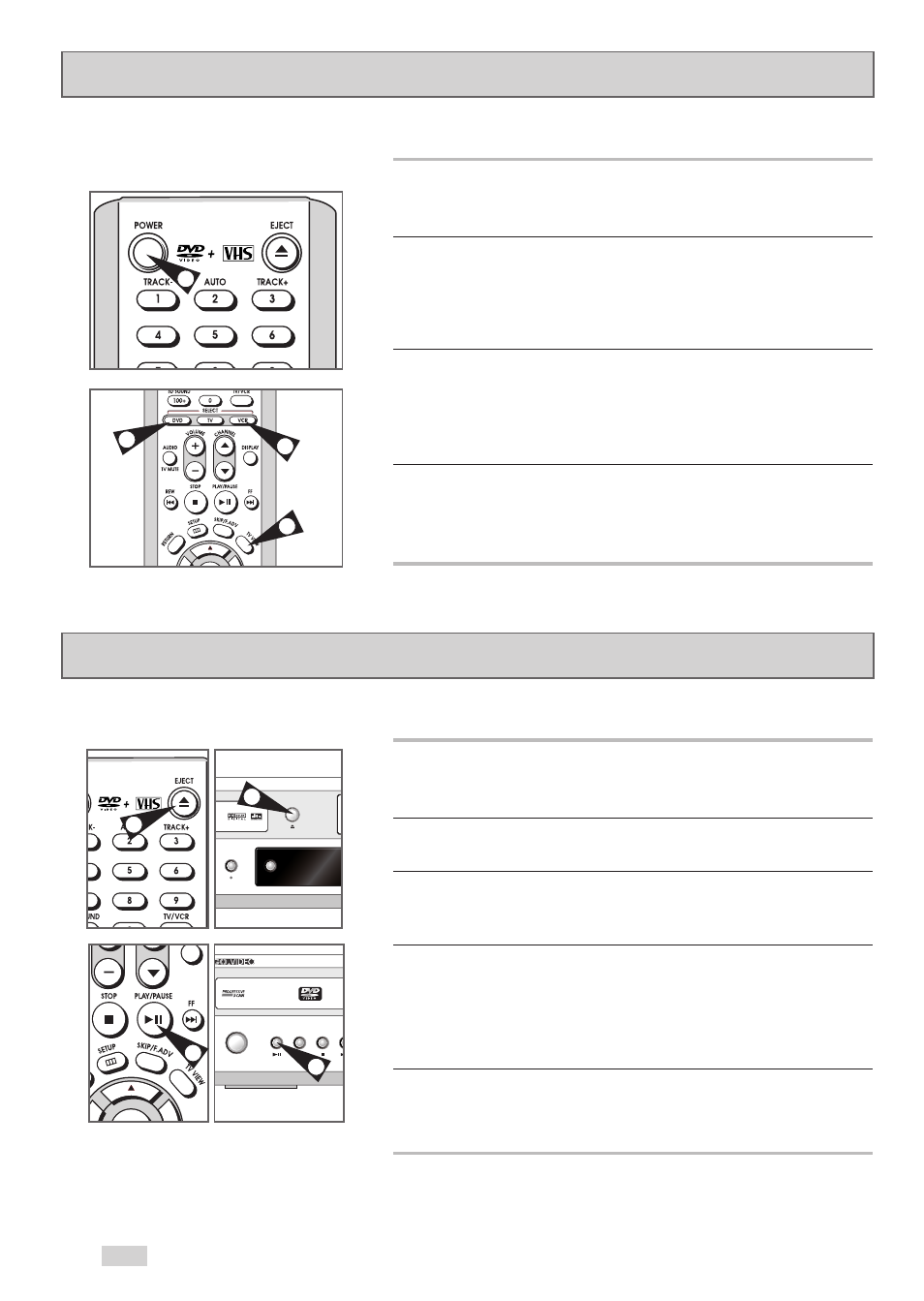
14
The DVD+VCR uses one set of controls to operate both decks.
1
POWER Button
Press the POWER button on the remote control or front panel to
turn on the DVD+VCR.
2
DVD Button
Press the DVD button on the remote control or front panel when
you want to control the DVD deck.
• The DVD indicator will light on the front panel display to show
that the DVD deck is selected.
3
VCR Button
Press the VCR button on the remote control or front panel when
you want to control the VCR deck.
• The VCR indicator will light on the front panel display to show
that the VHS deck is selected.
4
TV VIEW Button
Press the TV VIEW button repeatedly to cycle through all of
your input sources, including the DVD, VCR, Tuner (Ch##), Line 1
(rear AV input), and Line 2 (front AV input).
Deck Control Buttons
2
3
4
1
1
REC
COPY
EJECT
1
4
POWER
PLAY
REW
STOP
F
Follow the instructions below to playback a DVD.
1
Open the Disc Tray
Press the EJECT button on the remote control or front panel of
the unit to turn on the power and open the disc tray.
2
Insert a Disc
Put a disc in the center of the tray, with the label side facing up.
3
Close the Disc Tray
Press the EJECT button on the remote control or front panel of the
unit to close the disc tray.
4
Play a DVD
Press the PLAY/PAUSE button on the remote control or front panel
of the unit.
• Most discs will start playback as soon as the tray closes.
• If a DVD has a disc menu, the menu may pop up on TV screen.
5
Additional DVD Options
• See pages 24 ~ 35 for advanced DVD Setup options.
• See pages 36 ~ 51 for special DVD Playback features.
Basic DVD Operation
4
