Play mode, Program playback, 1 press play mode – GoVideo DVP1100 User Manual
Page 28: 2 select program and press enter, 8 press play mode to exit the program menu, Repeat, 2 select repeat and press enter, 4 press play mode to exit the program menu, Pbc control, 2 select pbc and then press enter
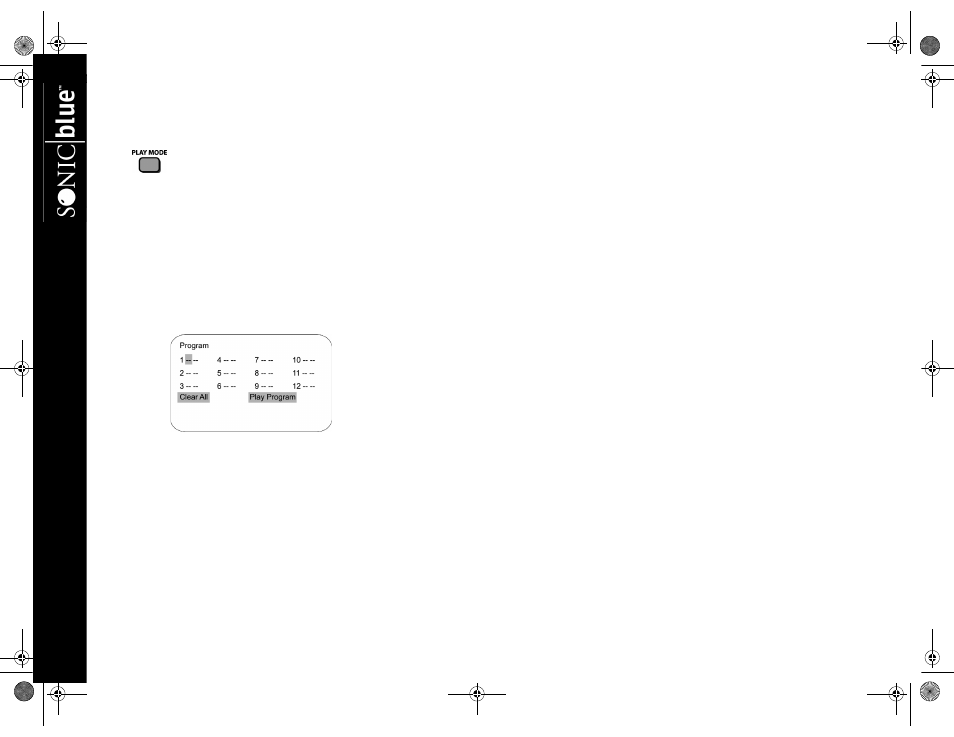
24
DVP1
100 DVD Player
:: Play Mode
Play Mode allows you to set Program Playback,
Repeat and PBC (Playback Control) options.
Program Playback
Program Playback allows you to play DVD titles/chapters (or
CD tracks) in a custom order. You can program up to 12 titles/
chapters or tracks.
1
Press PLAY MODE.
2
Select Program and press ENTER.
•
The Program menu appears with the first title/chapter
or track highlighted.
3
Use the arrow keys to move the cursor to one of the 12
empty placeholders.
4
Use the 0-9 keys to enter the number of the title/chapter or
track you wish to add to your playlist.
•
If you make a mistake, press CLEAR to erase the entry.
5
Repeat this process until all chapters/tracks are added in the
desired order.
6
Move the cursor to Play Program and then press ENTER.
The disc will play in the programmed order.
7
To cancel Programmed Play, first return to the Program
menu as described above. Next, select “Clear All” and
press ENTER.
8
Press PLAY MODE to exit the Program menu.
Repeat
To repeat a Title, Chapter or Track:
1
Press PLAY MODE.
2
Select Repeat and press ENTER.
3
Continue to press ENTER to select Repeat Title, Repeat
Chapter, or Repeat Off (DVD); or Repeat Single, Repeat
All or Repeat Off (CD/VCD).
4
Press PLAY MODE to exit the Program menu.
PBC Control
To enable PBC (playback control) during VCD playback:
1
Press PLAY MODE.
2
Select PBC and then press ENTER.
3
Continue to press ENTER to toggle PBC on and off.
4
Press PLAY MODE to exit the Program menu.
UG.book Page 24 Thursday, January 9, 2003 10:05 AM
