Audio setup, Dolby digital setting, 1 from stop mode, press setup – GoVideo DVP1100 User Manual
Page 17: 2 select audio and press enter, 3 select dolby d and press enter, 4 set analog out to, 6 channel, 2 channel, 5 set digital out to, Bitstream
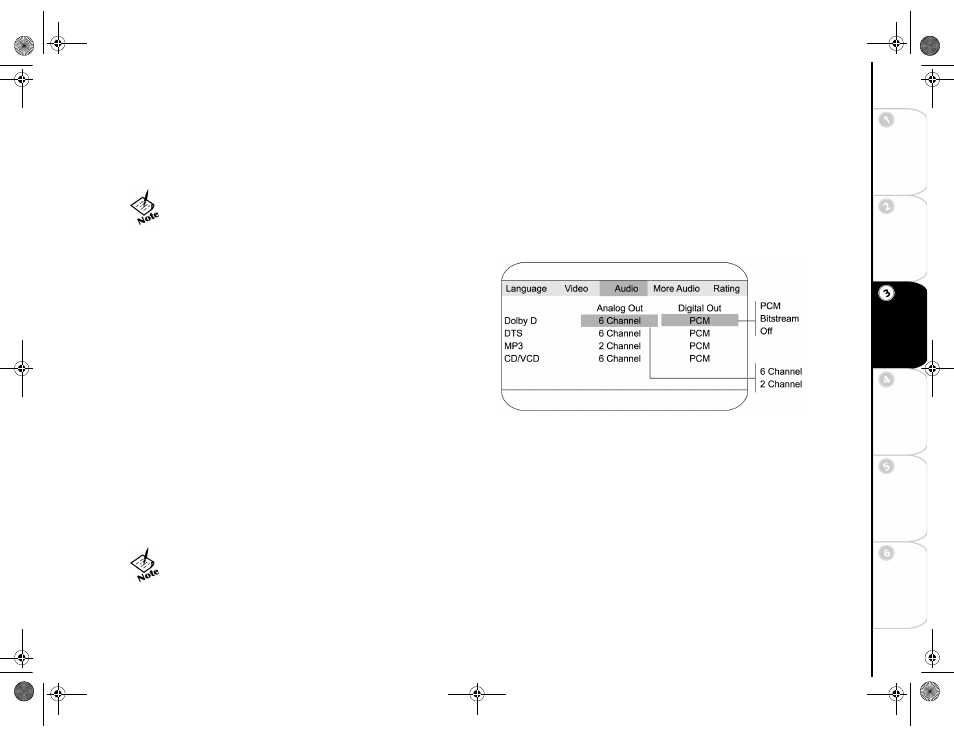
13
Connections
Getting Sta
rted
Se
tup
Basic
Ope
rations
Ad
vanc
e
d
Fe
atures
He
lp
:: Audio Setup
The Audio menu allows you to set the analog and digital audio outputs to correspond with the external components you have con-
nected to the player. For example, if you connected the player to a TV using the Stereo Audio jacks, you should set Dolby Digital
and DTS settings to 2 channel to enjoy downmixed stereo audio.
Dolby Digital Setting
Follow these steps to set the analog and digital audio formats of out-
going Dolby Digital 5.1 soundtracks:
1
From Stop mode, press SETUP.
2
Select Audio and press ENTER.
3
Select Dolby D and press ENTER.
4
Set Analog Out to:
6 Channel
(default) To output Dolby Digital 5.1 channel
audio from the 5.1 channel analog audio outputs; e.g., to a 5.1
channel amplifier.
2 Channel
To output downmixed 2 channel stereo from the
stereo audio outputs; e.g., to a VCR or TV.
5
Set Digital Out to:
PCM
(default) To output 2 channel digital audio from the optical/coaxial digital audio outputs; e.g., to a Minidisc recorder.
Bitstream
To output the raw 5.1 channel digital bitstream from the optical/coaxial digital audio outputs; e.g., to an external
amplifier with a Dolby Digital decoder.
Off
To disable Dolby Digital output.
6
Press SETUP to save and exit.
• You can set the audio format for each of the following sources: Dolby Digital,
DTS, MP3 and CD/VCD.
• DVD playback must be stopped in order to adjust the Audio setup.
• PCM stands for Pulse Code Modulation, and is the standard 2-channel stereo format used for
audio CDs.
UG.book Page 13 Thursday, January 9, 2003 10:05 AM
