Angle, Subtitle, 1 press subtitle during dvd playback – GoVideo DVP1100 User Manual
Page 26: Audio, 1 press audio during dvd playback, Enhance, 1 during playback, press enhance, Brightness, Edges, 3 press setup to save and exit
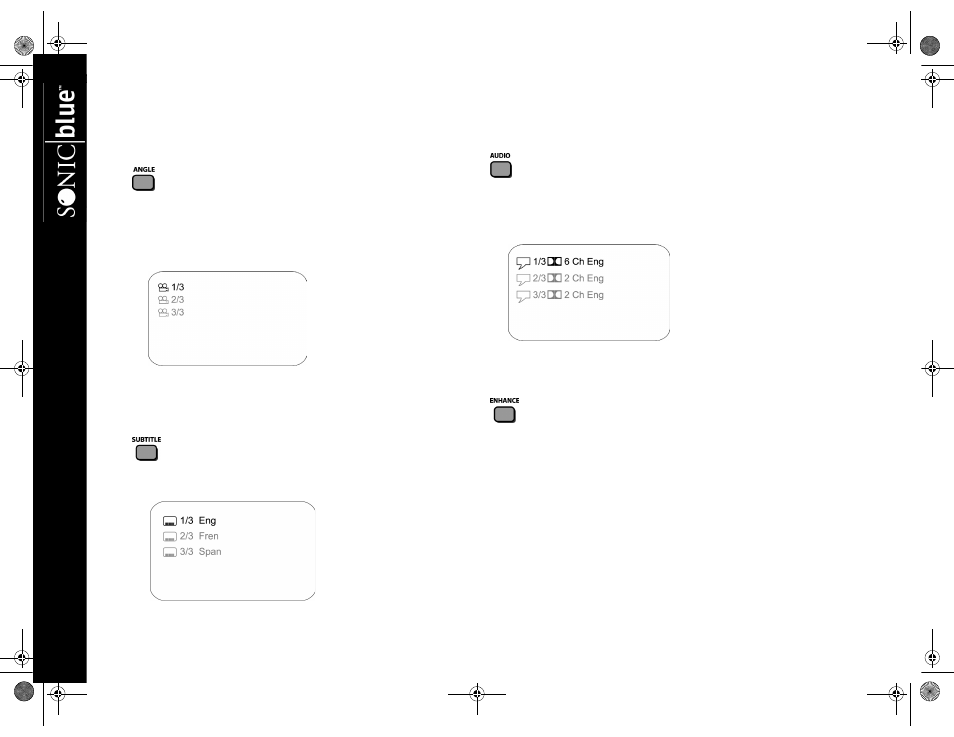
22
DVP1
100 DVD Player
2
Continue to press ZOOM to select among 3 levels of mag-
nification. Press ZOOM a fourth time to turn off this fea-
ture.
Angle
Some DVDs contain scenes filmed from multiple
angles. The Angle icon appears during playback if addi-
tional angles are available. To select the angle you wish to
view:
1
Press ANGLE when you see the Angle icon appear on
screen during DVD playback.
2
Continue to press ANGLE to select among all available
angles on the disc. The Angle feature is not available dur-
ing VCD playback.
Subtitle
Many DVDs contain subtitles in multiple languages. To
select among all available subtitle languages:
1
Press SUBTITLE during DVD playback.
2
Continue to press SUBTITLE to select among all available
subtitle languages.
Audio
Many DVDs contain multiple audio formats, such as
Dolby Digital 5.1 or 2-Channel Stereo, or soundtracks
in multiple languages. To select among all available audio for-
mats/soundtracks:
1
Press AUDIO during DVD playback.
2
Continue to press AUDIO to select among all available
audio formats.
Enhance
Follow these steps to adjust Brightness and Edges
(Sharpness) during playback:
1
During playback, press ENHANCE.
2
Select Brightness or Edges, and press ENTER to set as fol-
lows:
Brightness
Adjusts the overall brightness of the picture.
Choose On for increased brightness or Off for reduced
brightness.
Edges
Adjusts sharpness of picture detail. Choose
Sharpen, Soften or Off.
3
Press SETUP to save and exit.
UG.book Page 22 Thursday, January 9, 2003 10:05 AM
