Changing the volume, About the automatic screen lock, About the automatic screen – Garmin Cell Phone User Manual
Page 20: Lock
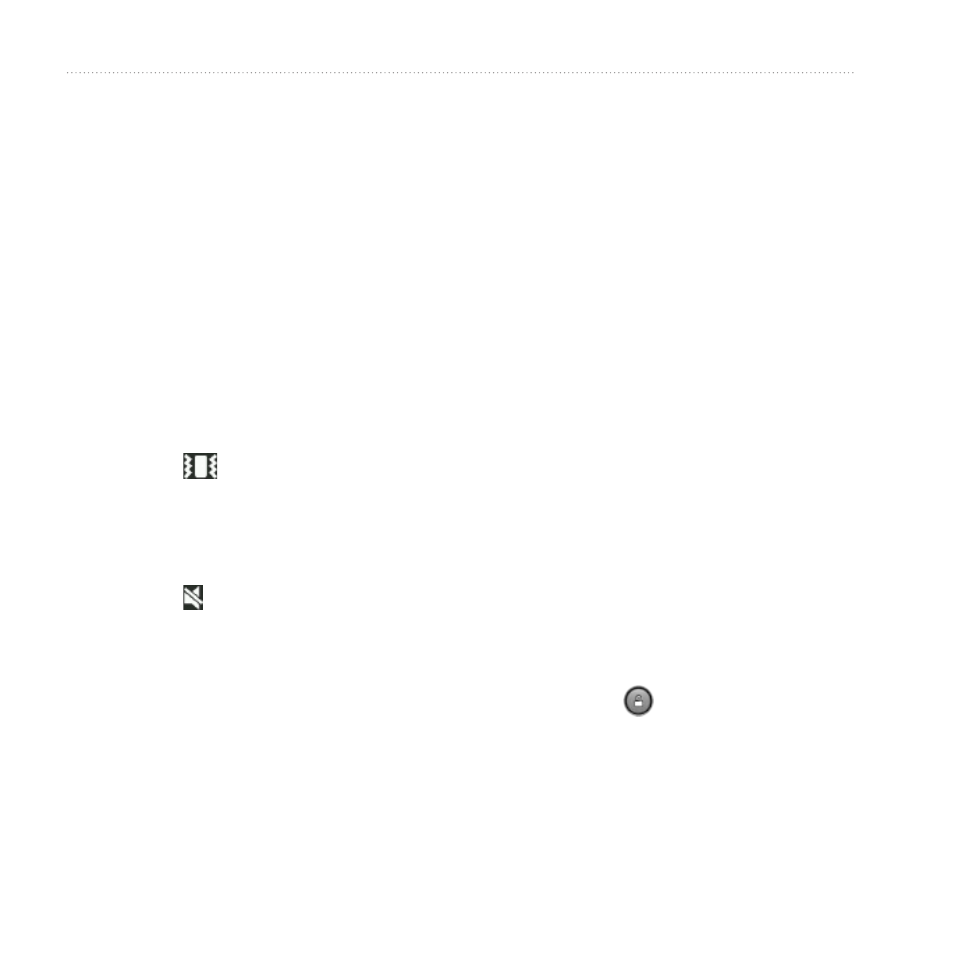
Getting to Know Your Device
Garminfone Owner’s Manual
Changing the Volume
You can change the volume for certain
features, such as the ringer, navigation,
and media.
1. Open the application.
2. Adjust the volume:
Press the Volume Up or
Volume Down key to adjust the
volume.
Press the Volume Down key
until appears, to set your
device to vibrate mode, when
available.
Press the Volume Down key
until appears, to set your
device to silent mode, when
available.
TiP: You can also access the volume
settings from the application tray, touch
Settings > Audio.
•
•
•
About the Automatic
Screen Lock
The device automatically locks if you
do not use it for a specified amount of
time. You can still use the device to
contact emergency services.
If the device is in the mount with
external power, the screen will not
automatically lock.
Manually Locking the Device
Press the Power key.
Unlocking the Device
NoTe: To adjust the unlock settings,
1. Quickly press the Power key, if
necessary.
2. Double-tap .
