Setting your wallpaper, Viewing notifications – Garmin Cell Phone User Manual
Page 17
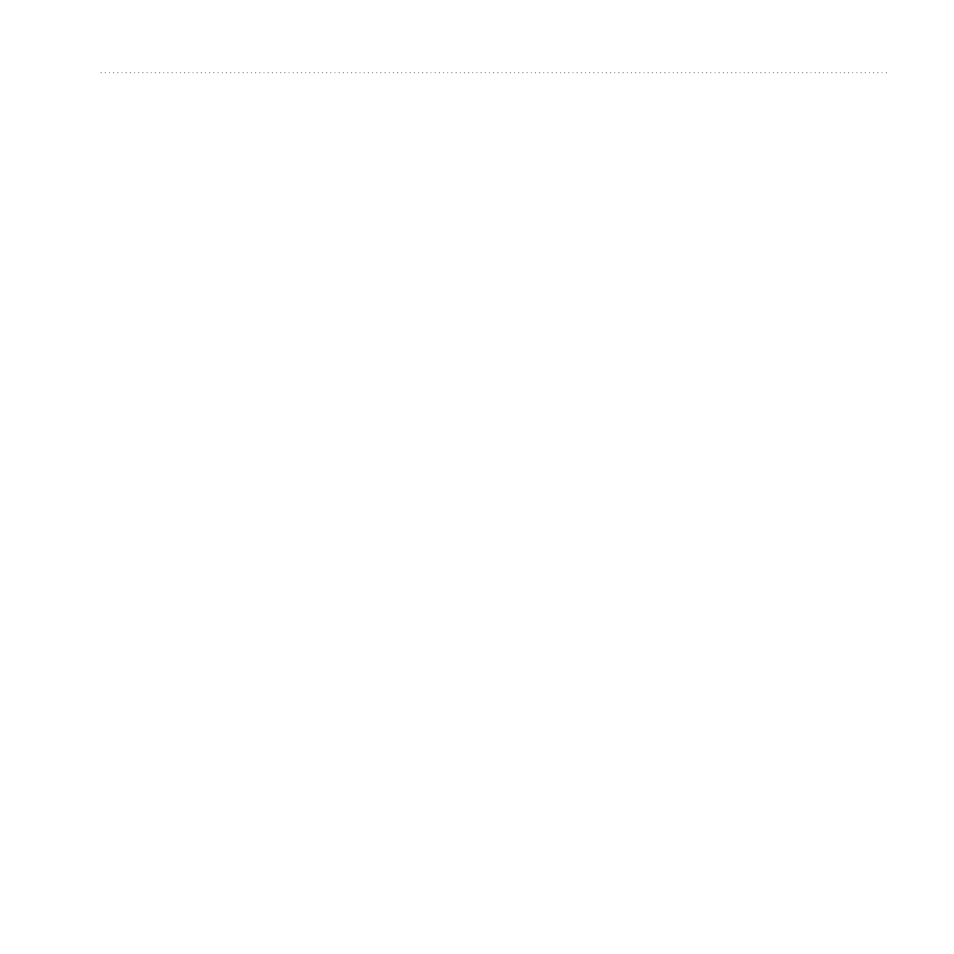
Getting to Know Your Device
Garminfone Owner’s Manual
Arranging Shortcuts
You can change the order of shortcuts,
and you can move shortcuts into or out
of the first section of the application
tray.
1. Expand the application tray.
2. Touch and hold the shortcut until
the device vibrates.
3. Drag the shortcut to a new location.
Setting Your Wallpaper
1. From the application tray, touch
Settings > Display > Wallpaper.
TiP: You can also open the Gallery
to select an image.
2. Touch a picture.
3. Touch and drag the edges of the
rectangle to crop the photo.
4. Touch Save.
Viewing Notifications
When a notification icon appears in
the status bar, open the notification
window to view more information.
1. Touch and drag the status bar
toward the bottom of the screen.
The notification window expands to
fill the screen.
2. Touch an item to view more details
or to go to the application.
Hiding the Notification Window
Touch and drag the bottom of the
notification window to the top of
the screen.
Setting the Notification Tone
1. From the application tray, touch
Settings > Audio > Notifications.
2. Touch a tone.
3. Touch Done.
