Display settings – Garmin Cell Phone User Manual
Page 116
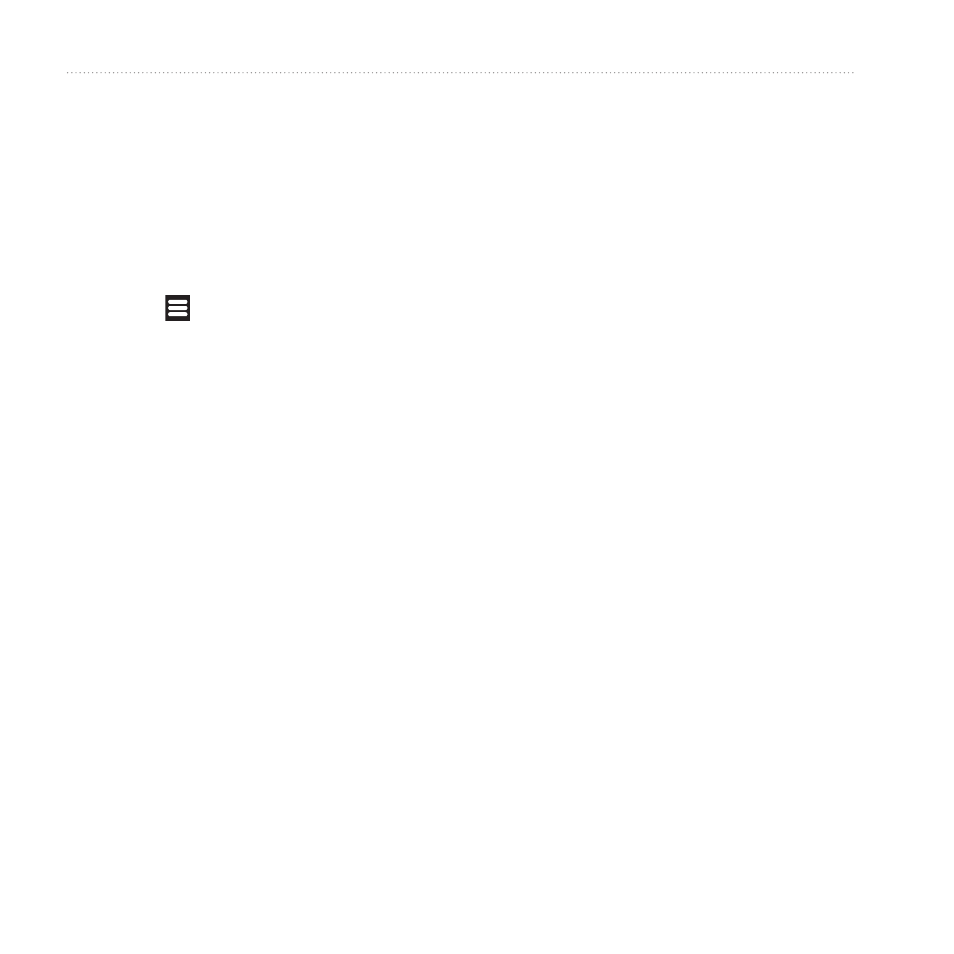
Customizing Your Device
0
Garminfone Owner’s Manual
1. From the application tray, touch
Settings > Applications > Manage
Applications.
A list of applications appears,
showing the amount of memory
used for each application.
2. Touch to sort or filter the list
(optional).
3. Touch an application to view
details, including storage
size, cache size, defaults, and
permissions.
4. Select one or more options:
Touch Uninstall to remove the
application from your device.
Touch Clear data to clear
stored data associated with the
application.
Touch Clear cache to clear
cached data for the application.
Touch Clear defaults to clear
application defaults.
•
•
•
•
Allowing the Installation of
Applications
You can allow the installation of
applications from outside the Android
™
Market.
1. From the application tray, touch
Settings > Applications.
2. Select the Unknown Sources check
box.
Display Settings
From the application tray, touch
Settings > Display.
Wallpaper—change the image that
appears when the screen is locked
Brightness—changes the
brightness of the screen. Decreasing
the brightness can save battery
power. Auto Brightness sets the
brightness based on the ambient
lighting.
Color Mode—sets a light
•
•
•
