Gateway Projector 210 User Manual
Page 34
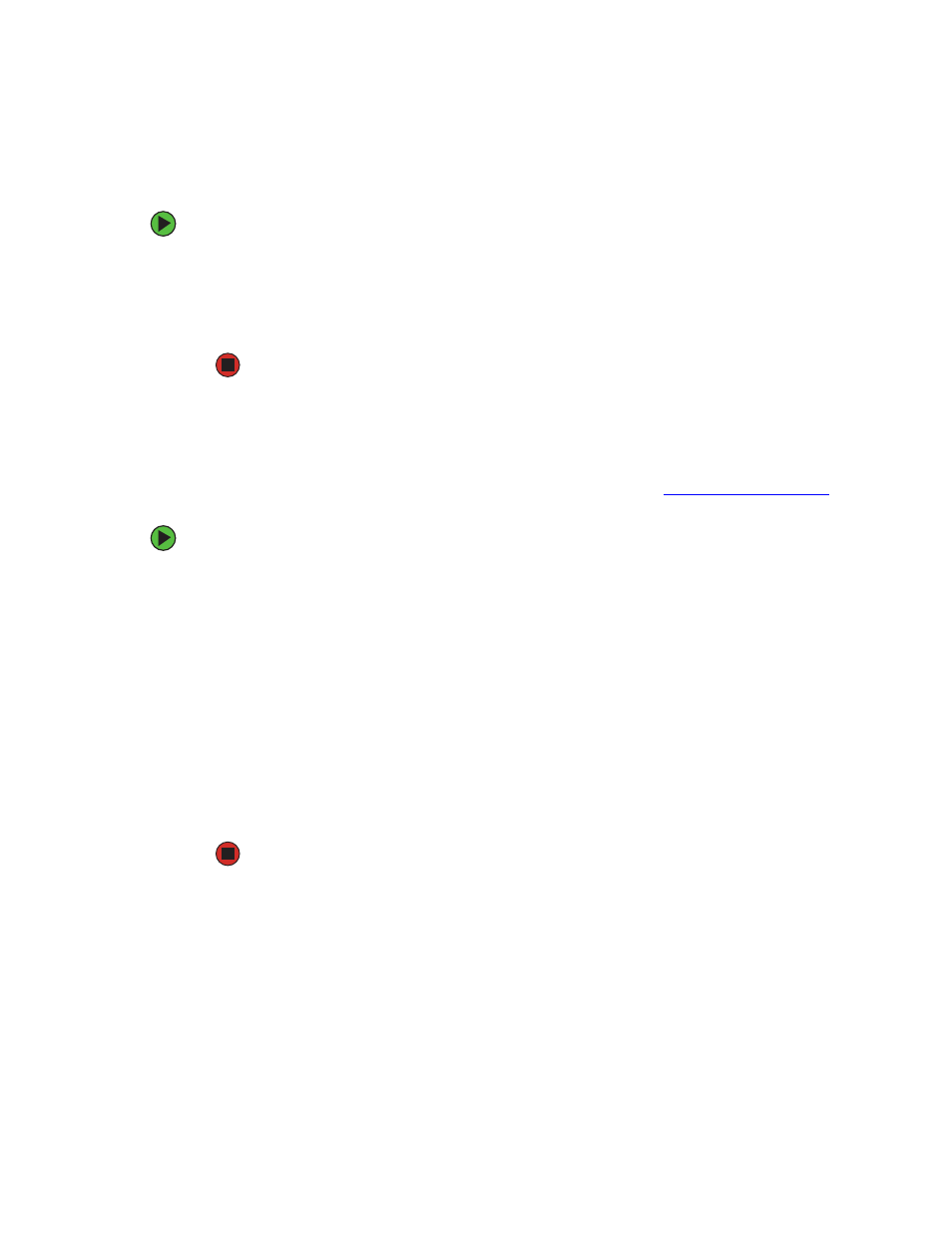
31
www.gateway.com
Installing Musicmatch
To install Musicmatch:
1
Insert the USB Personal Music Player CD into the CD drive on your computer. The
Gateway DMP Player Install window opens.
2
Click
Musicmatch 8.2
. The Musicmatch Jukebox Setup wizard opens.
3
Follow the on-screen instructions to install Musicmatch.
Upgrading Musicmatch
You can use the basic version of Musicmatch that you installed from the USB Personal Music
Player CD, or you can upgrade Musicmatch to get additional features that let you buy songs
online and get personal recommendations about song you may want. For more
information about upgrading to Musicmatch Jukebox PLUS, visit
www.musicmatch.com
.
To upgrade to Musicmatch Jukebox PLUS:
1
Click
Start
,
All Programs
,
MUSICMATCH
, then click
MUSICMATCH Jukebox
. Musicmatch
opens.
2
Click
Upgrade to Plus - Click Here
.
- OR -
Click
Upgrade
.
3
On the Web page that opens, click
GET PLUS
and follow the on-screen instructions
to get your upgrade key.
4
In Musicmatch, click
Help
,
Registration
, then click
Enter Key
.
5
Type your key into the
Enter the Key
box, then click
OK
.
6
When a message tells you that the upgrade is complete, click
Close
.
Copying music tracks to your computer
Using Musicmatch, you can copy the tracks from a music CD to your computer’s hard drive
as MP3 files.
