Transferring music files with musicmatch – Gateway Projector 210 User Manual
Page 33
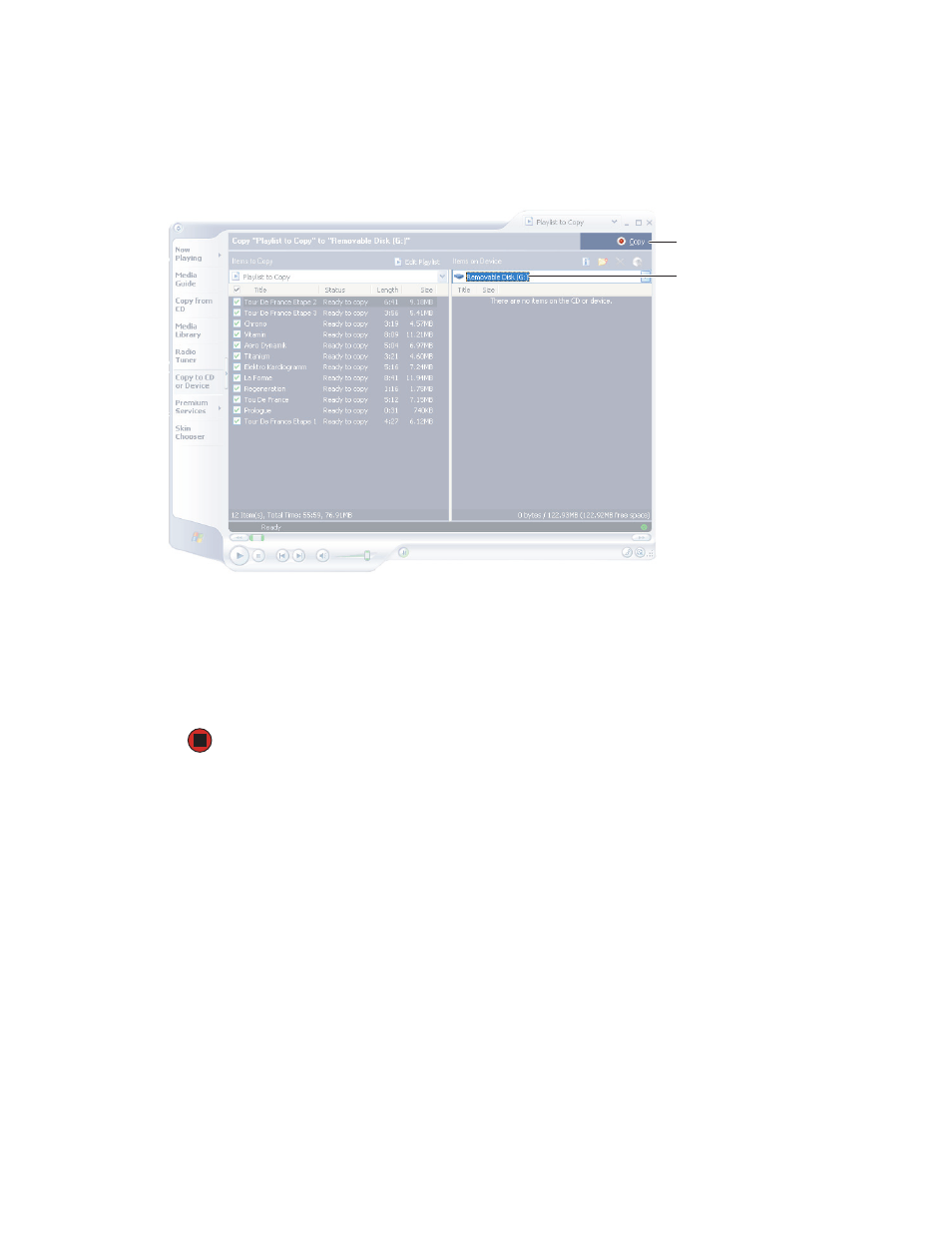
30
www.gateway.com
3
Right-click the file(s), then click
Copy to CD or Device
. Windows Media Player opens.
4
In the Windows Media Player window, select your player from the list of devices. The
player’s device icon is usually labeled “Removable Disk.”
5
Click the
Copy
button. Windows Media Player copies the playlist to your player.
6
Disconnect your player. For more information, see
“Disconnecting your player” on
Transferring music files with Musicmatch
Musicmatch is full-featured music player that lets you:
■
Play music CDs
■
Create MP3 music files from your music CDs
■
Edit music track information
■
Use your music files to build a music library
■
Copy music files from your computer to your player.
For more information on using Musicmatch, see its online help.
Copy
Removable
Disk
