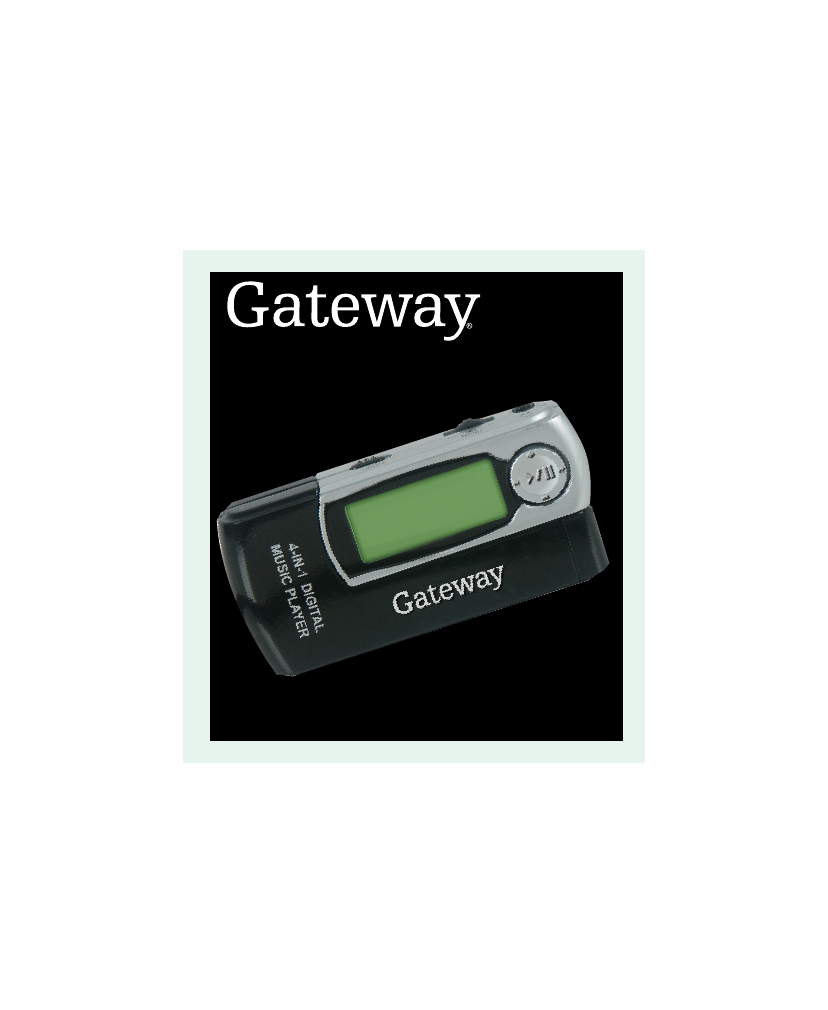Gateway DMP-110 User Manual
User's guide
Table of contents
Document Outline
- Contents
- Introducing Your USB Digital Music Player
- Using Your Player
- Connecting to Your Computer
- Solutions
- I cannot turn on my player
- I cannot turn off my player
- I cannot read the display
- When I connect my player to my computer, I do not see my player in the My Computer or Windows Exp...
- I cannot transfer files from my computer to my player
- My player does not locks up or does not play or record files
- Caution
- Important
- 2 Insert the installation CD in your computer’s CD or DVD drive.
- 3 If the utility runs automatically, go to Step7.
- 4 Click Start, then click Run. The Run dialog box opens.
- 5 In the Open text box, type d:\Launcher.exe (where d is the drive letter of your CD or DVD drive).
- 6 Click OK.
- 7 Click Install the Update Utility.
- 8 If you are prompted to restart your computer, do so. If a message tells you binary files are mi...
- 9 Select Start-All Programs-Gateway DMP Player-DMP Format.
- 10 Click Start. When the format is complete, you can copy files to your player.
- Contacting Gateway
- Specifications
- Safety, Regulatory, and Legal Information