Starting your computer, Waking up your computer – Gateway E-2500D User Manual
Page 27
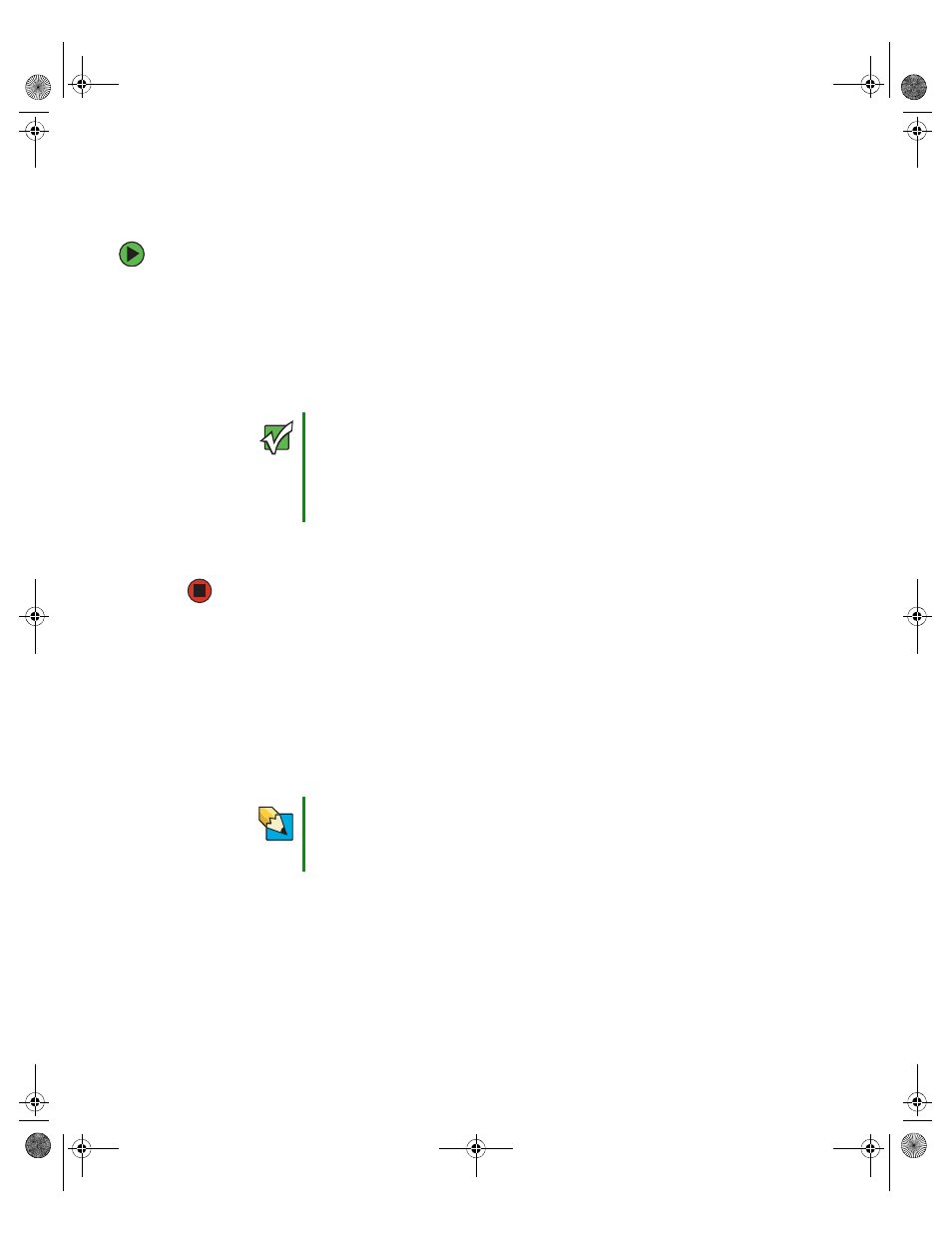
22
www.gateway.com
Chapter 3: Getting Started
Starting your computer
To start your computer:
1
Connect the monitor, keyboard, and mouse to your computer. See the setup poster
for setup instructions.
2
Turn on your computer.
3
If you are starting your computer for the first time, follow the on-screen instructions
to set up your computer.
4
Plug in and turn on any peripheral devices, such as printers or scanners, and see the
documentation that came with the device for setup instructions.
Waking up your computer
When you have not used your computer for several minutes or have not turned off your
computer, it may enter a power-saving mode called Standby. While in Standby, the power
indicator flashes.
If your computer is in Standby mode, move the mouse or press the power button to “wake”
it up.
Important
Your computer has a built-in variable speed fan. In addition, your
computer uses a powerful processor which produces heat. Both the
system fan and processor can run at different speeds at times to
ensure correct system cooling. You may notice an increase in the fan
noise when the fan is running at high speed and a decrease in the
fan noise when it switches to normal speed.
Tips & Tricks
For more information about changing the power button mode, see
“Changing Power-Saving Settings” in
Using Your Computer which has
been included on your hard drive. To access this guide, click Start,
All Programs, then click Gateway Documentation.
8510807.book Page 22 Thursday, June 30, 2005 7:27 AM
