Gateway E-2500D User Manual
Page 17
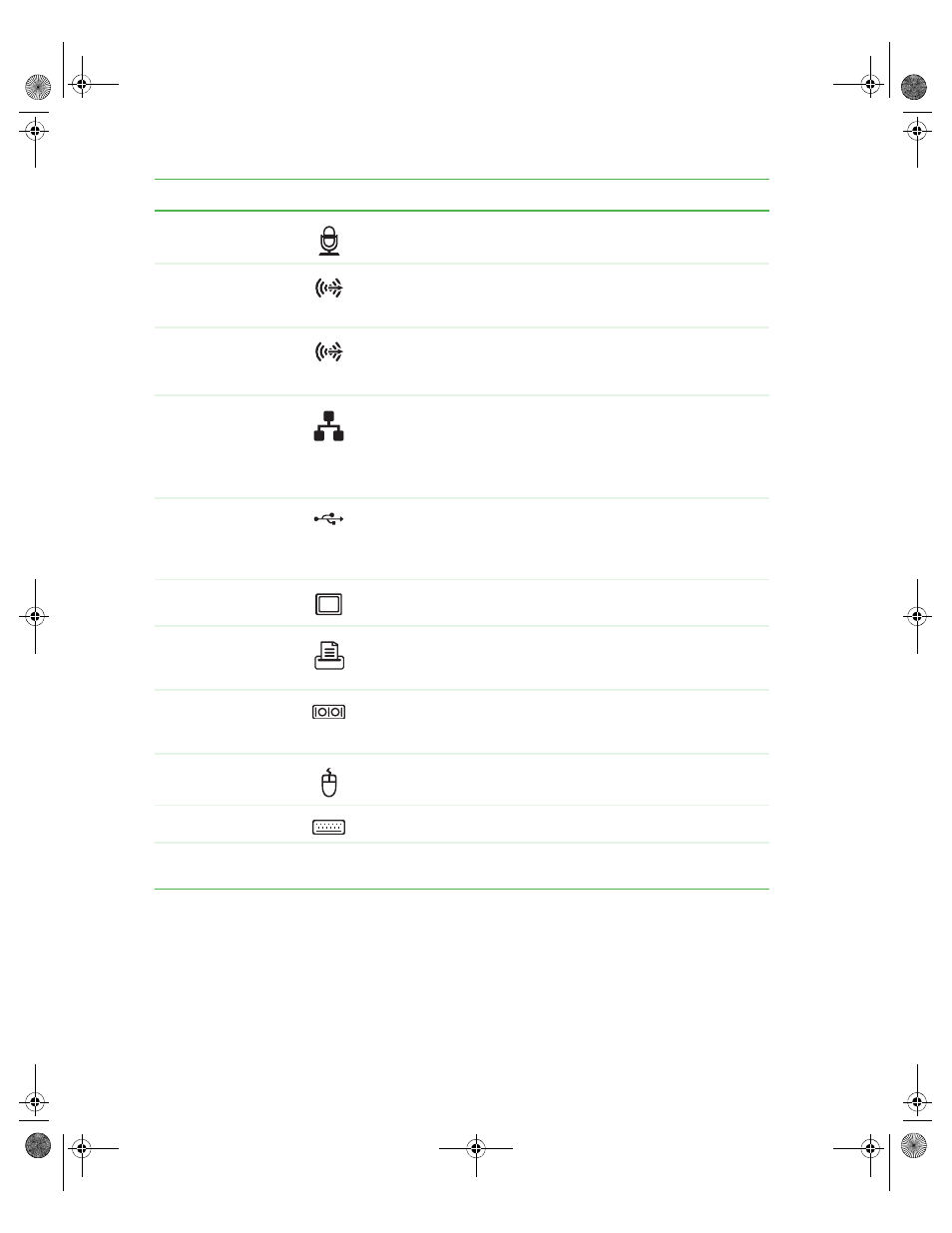
12
www.gateway.com
Chapter 2: Checking Out Your Gateway Computer
Microphone jack
(red or pink)
Plug a microphone into this jack.
Rear speaker jack
(black) (optional)
Plug your rear right and left speaker into this optional jack. For
information on configuring this jack, see
.
Center/subwoofer
jack
(orange) (optional)
Plug your center speaker and subwoofer into this optional jack.
For information on configuring this jack, see
.
Ethernet (network)
jack
Plug a 10/100 Ethernet network cable or a device (such as a
DSL or cable modem for a broadband Internet connection) into
this jack.
For more information, see
USB ports
Plug USB (Universal Serial Bus) devices (such as a printer,
scanner, camera, keyboard, or mouse) into these ports. For
more information, see
“Installing a printer, scanner, or other
Video port
(integrated)
Plug a monitor into this port if you do not have an add-in video
port.
Parallel port
Plug a parallel device (such as a printer) into this port. For more
information, see
“Installing a printer, scanner, or other
Serial port
Plug a serial device into this port. For more information, see
“Installing a printer, scanner, or other peripheral device” on
page 29
PS/2 mouse port
Plug a Personal System/2
®
(PS/2) keyboard into this port.
PS/2 keyboard port
Plug a PS/2 mouse into this port.
PCI card slots
Remove the EMI shield from the corresponding PCI card slot
when installing a PCI card.
Component
Icon
Description
8510807.book Page 12 Thursday, June 30, 2005 7:27 AM
