GE FGB-M05 User Manual
Page 29
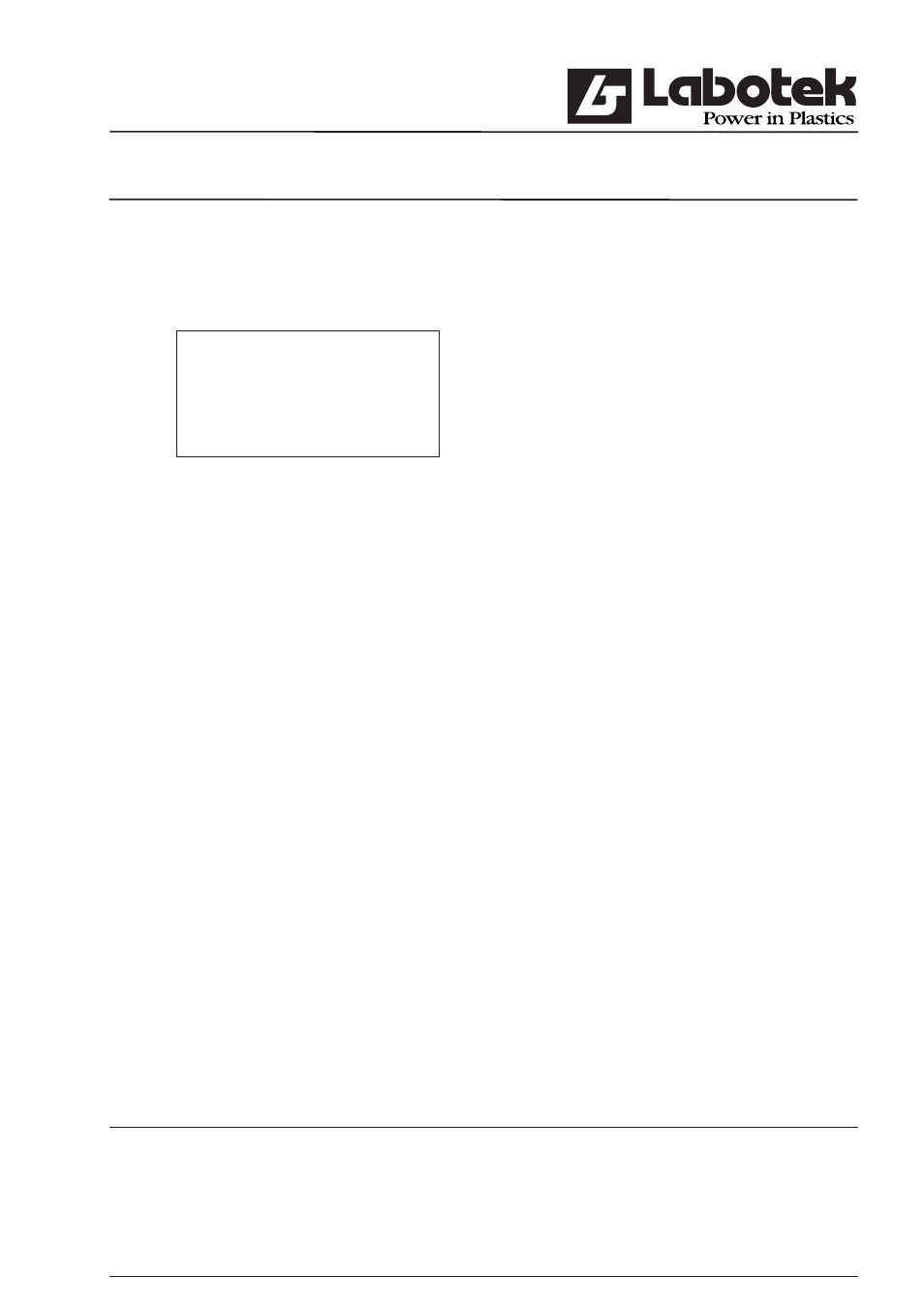
Rev. May 2001
GraviMaster-FGB-M05 (S)
Page 28
Gravimetric
Blender
Step: Use the arrow-keys
<↓> to select a component and press
Use the arrow-key
to select Quantity. Enter the quantity and press
Use the arrow-key
<→> to select Alarmtype and press
Alarm
Ignore
Ignore
Warning
Error
Step: Select an alarm type by using the arrow-keys and press
It is not necessary to enter a speed (g/s) because the terminal already has entered
standard values and the GraviMaster calculates new speeds and updates the recipe.
Step: Press the arrow-key
<ο> to select the next hopper number.
Depending on the model, it is possible to use upto 12 hoppers.
The terminal has a keyboard but the keyboard doesn’t contain characters. Therefore it is
possible to connect a standard AT keyboard to the terminal. This keyboard must connect to
a connector which is placed on the PCB in the terminal. When using a AT keyboard, than:
•
Switch power off the terminal
•
Disconnect the internal keypath from the PC board
•
Connect the AT keyboard on the PC board
•
Switch on the terminal
Now you can use the AT-keyboard. When you are ready, than connect the terminal-keyboard
again. This has to be done when the terminal is switched off.
3.2.3 Change current recipe
When an operator wishes to produce a new product a change of the current recipe must be
done. To change the current recipe select menu (F1) ‘controller / select recipe’. The terminal
now shows a list with all recipes. The recipe which is marked with an
<↓> is the actual
recipe, this recipe is also loaded in the controller.
IMPORTANT
When a new recipe is selected be sure that all hoppers are fi lled with material. The controller
calculates new dispense-rates by a fast algorithm in the fi rst 5 batches.
