Sound – Gateway E-6300 User Manual
Page 79
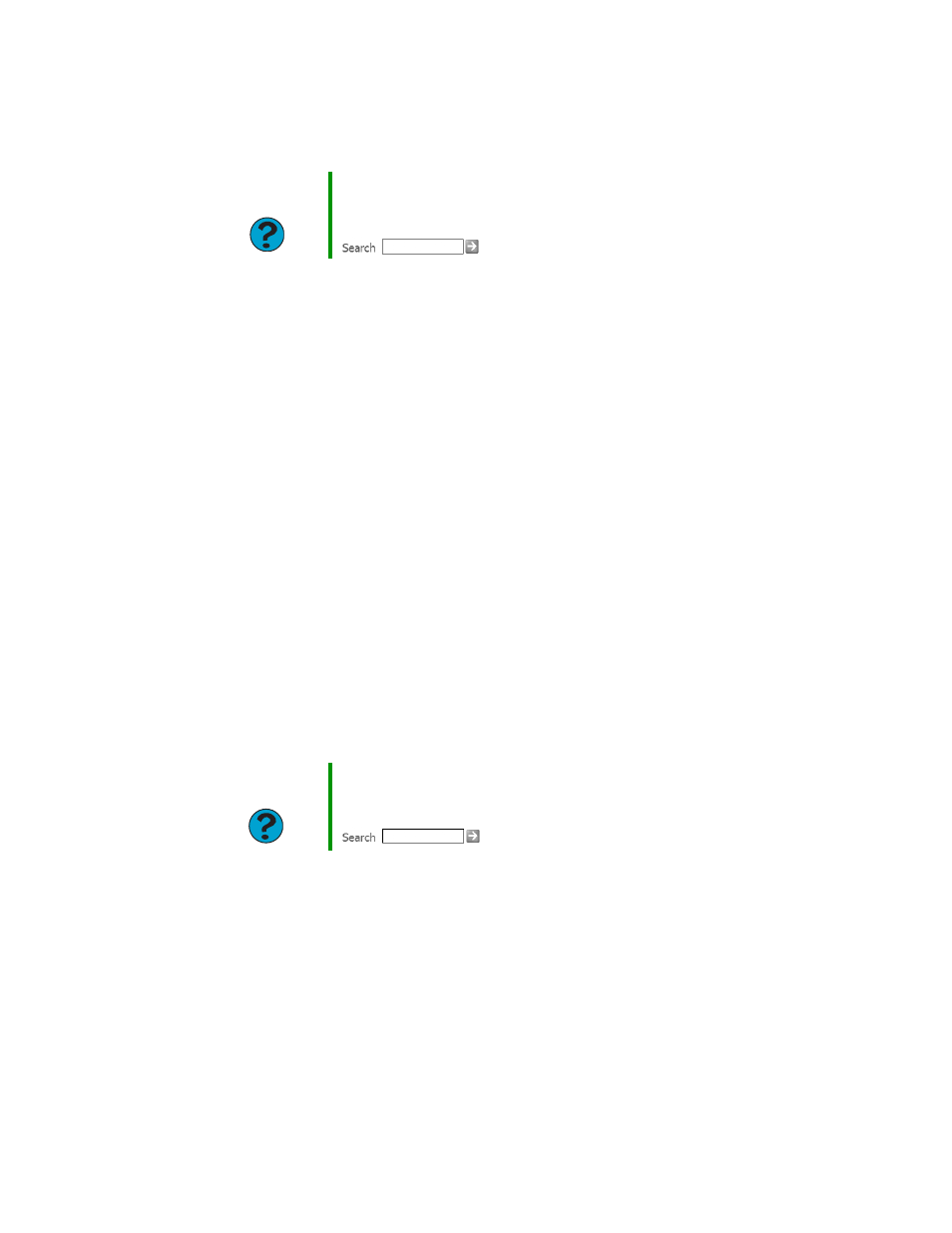
73
www.gateway.com
■
Wait until files have been printed before sending additional files to the printer.
■
If you print large files or many files at one time, you may want to add additional
memory to the printer. See the printer documentation for instructions for adding
additional memory.
You see a “Printer is out of paper” error message
After adding paper, make sure that the printer is online. Most printers have an
online/offline button that you need to press after adding paper.
Sound
You are not getting sound from the speakers
■
Make sure that the speakers are turned on.
■
Make sure that the volume controls are turned up. For more information, see
“Adjusting the volume” on page 27
.
■
Make sure that mute controls are turned off. For more information, see
.
■
If you are using external speakers, see the speaker setup poster to check your speaker
connections.
■
Make sure that the universal jacks are configured correctly. For more information, see
“Configuring the audio jacks” on page 28
.
Help and
Support
For more information about printer troubleshooting, click
Start
, then
click
Help and Support
.
Type the keyword
printer troubleshooter in the
Search
box
, then click the arrow.
Help and
Support
For more information about sound troubleshooting, click
Start
, then
click
Help and Support
.
Type the keyword
sound troubleshooter in the
Search
box
, then click the arrow.
