Un-sharing drives, folders, and files – Gateway E-6300 User Manual
Page 110
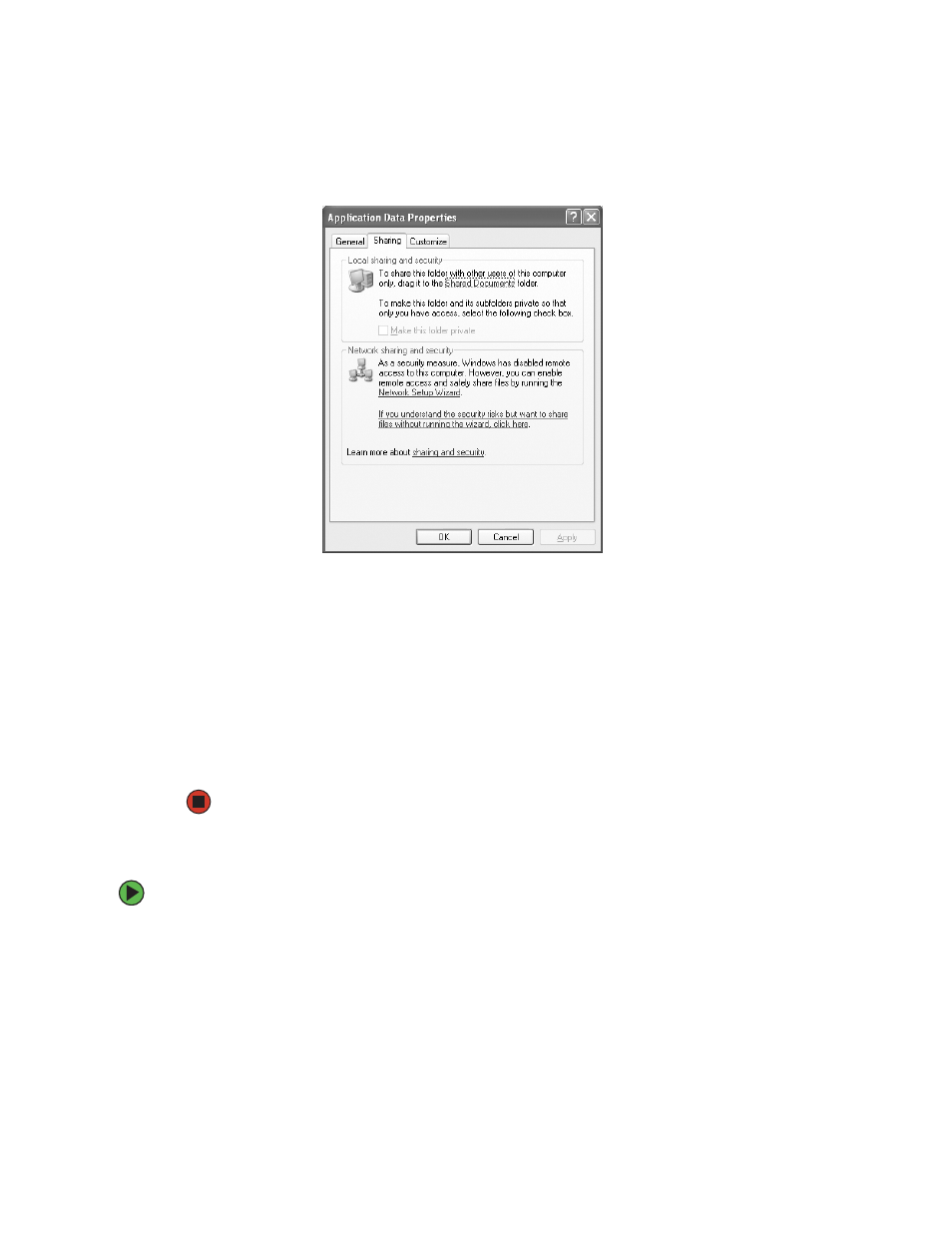
104
www.gateway.com
3
Click the
Sharing
tab.
4
If this is the first time you have shared a drive or folder, click
Network Setup Wizard
to enable remote access, then follow the on-screen instructions.
- OR -
If you have previously enabled remote file access and you want to share a drive or
folder with others on the network (network sharing), click to select the
Share this folder
on the network
check box, type a shared name in the
Shared name
box. To let other
users have full permissions to read and write to the shared drive or folder, click to
select the
Allow network users to change my files
check box.
5
Click
OK
.
Un-sharing drives, folders, and files
To un-share drives or folders:
1
In My Computer or Windows Explorer, right-click the drive or folder that you want
to un-share, then click
Sharing and Security
.
2
Make sure that the
Share this folder on the network
check box is not selected.
- E-2300 (134 pages)
- E-4100 (144 pages)
- ALR 7300 (138 pages)
- E-4650 (134 pages)
- E-9232T (96 pages)
- 610 (108 pages)
- ProfileTM 5 (292 pages)
- Profile 6 (130 pages)
- E SERIES E-6000 (190 pages)
- SZSL95IN0XXXXXXXX (132 pages)
- 8400 (34 pages)
- DX4800 (94 pages)
- GR380 F1 (17 pages)
- MAN FX510 (150 pages)
- GM5688E (140 pages)
- GR585 F1 (14 pages)
- 6400 (148 pages)
- GM5478 (2 pages)
- 7400 (156 pages)
- E-5250 (46 pages)
- FX6710 (1 page)
- E-9425R (118 pages)
- ALR 7200 (134 pages)
- FX542X (154 pages)
- 7250R (135 pages)
- 7250R (26 pages)
- DX430X (96 pages)
- 8450R (4 pages)
- 8450R (172 pages)
- 7450R (124 pages)
- E-5400 (130 pages)
- E-5200 (46 pages)
- PC (110 pages)
- GR160 F1 (14 pages)
- ALR 8300 (128 pages)
- eMachine 3 (96 pages)
- 9415 (188 pages)
- 980 (131 pages)
- 9210 (106 pages)
- E1400 (136 pages)
- FX542XT (94 pages)
- E3400 (126 pages)
- Media Center (28 pages)
- MT-6733 (3 pages)
