Networks, Passwords, Power – Gateway E-6300 User Manual
Page 77: Printer, Networks passwords power printer
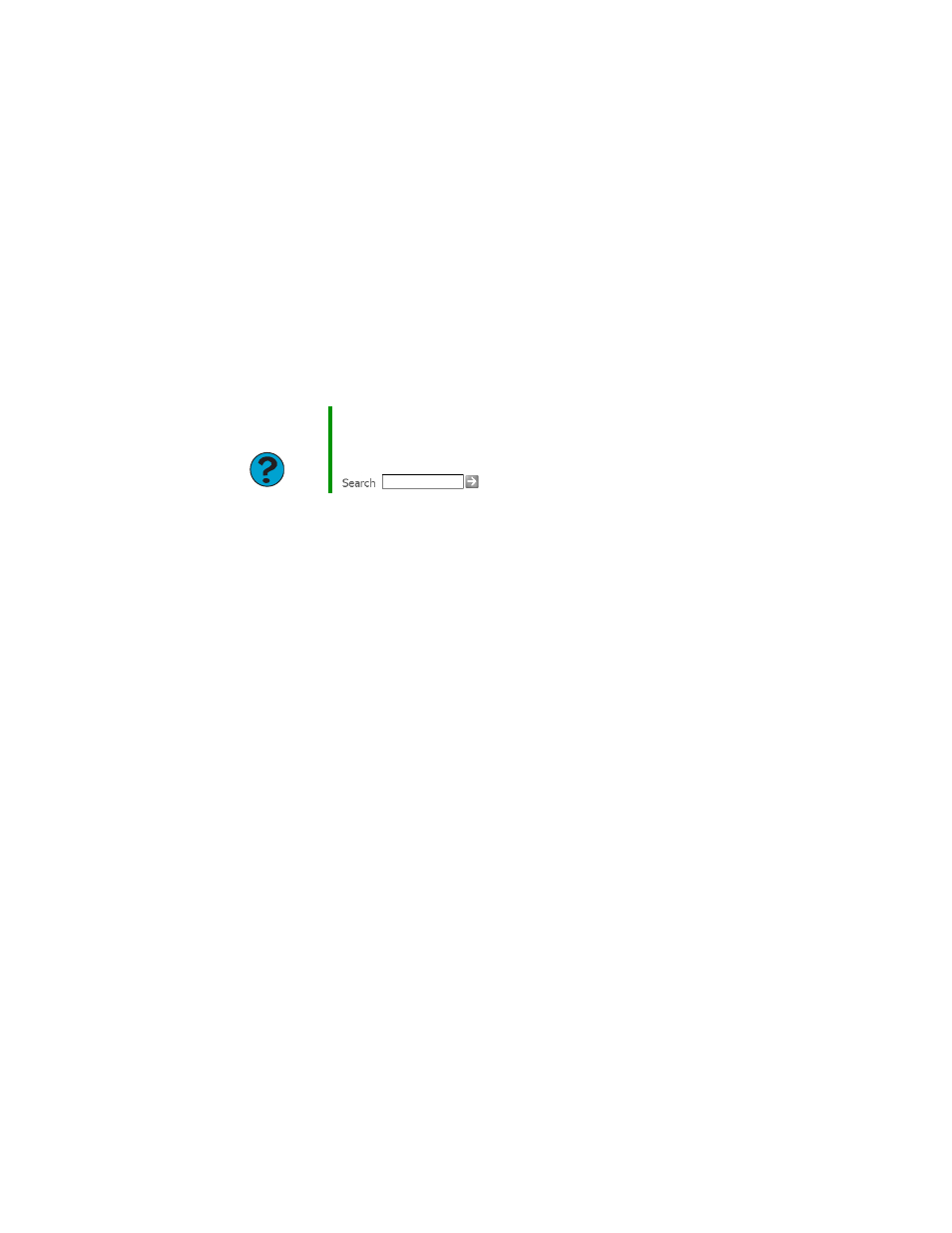
71
www.gateway.com
If you have an optical mouse, clean the mouse by wiping the bottom with a clean, damp
cloth. Make sure that the optical sensor is clean and free of debris.
If you have a trackball mouse, see
“Cleaning the mouse” on page 44
.
Networks
You cannot connect to your company network
Every network is unique. Contact your company computer department or network
administrator for help. For more information about setting up a network in your home,
see
“Networking Your Computer” on page 75
.
Passwords
Your computer does not accept your password
Make sure that C
APS
LOCK
is turned off, then retype the password.
Power
Your computer will not turn on
■
Make sure that your power cord is connected correctly to your computer.
■
If your computer is plugged into a surge protector, make sure that the surge protector
is connected securely to an electrical outlet, turned on, and working correctly. To test
the outlet, plug a working device, such as a lamp, into the outlet and turn it on.
■
Make sure that the power cord is free from cuts or damage. Replace any damaged
cables.
Printer
The printer will not turn on
■
Make sure that the printer is online. Many printers have an online/offline button that
you may need to press.
■
Make sure that the power cable is plugged into an AC power source.
Help and
Support
For more information about network troubleshooting, click
Start
, then
click
Help and Support
.
Type the keyword
network troubleshooting in the
Search
box
, then click the arrow.
