Sharing printers, Using the network, Viewing shared drives and folders – Gateway E-6300 User Manual
Page 111
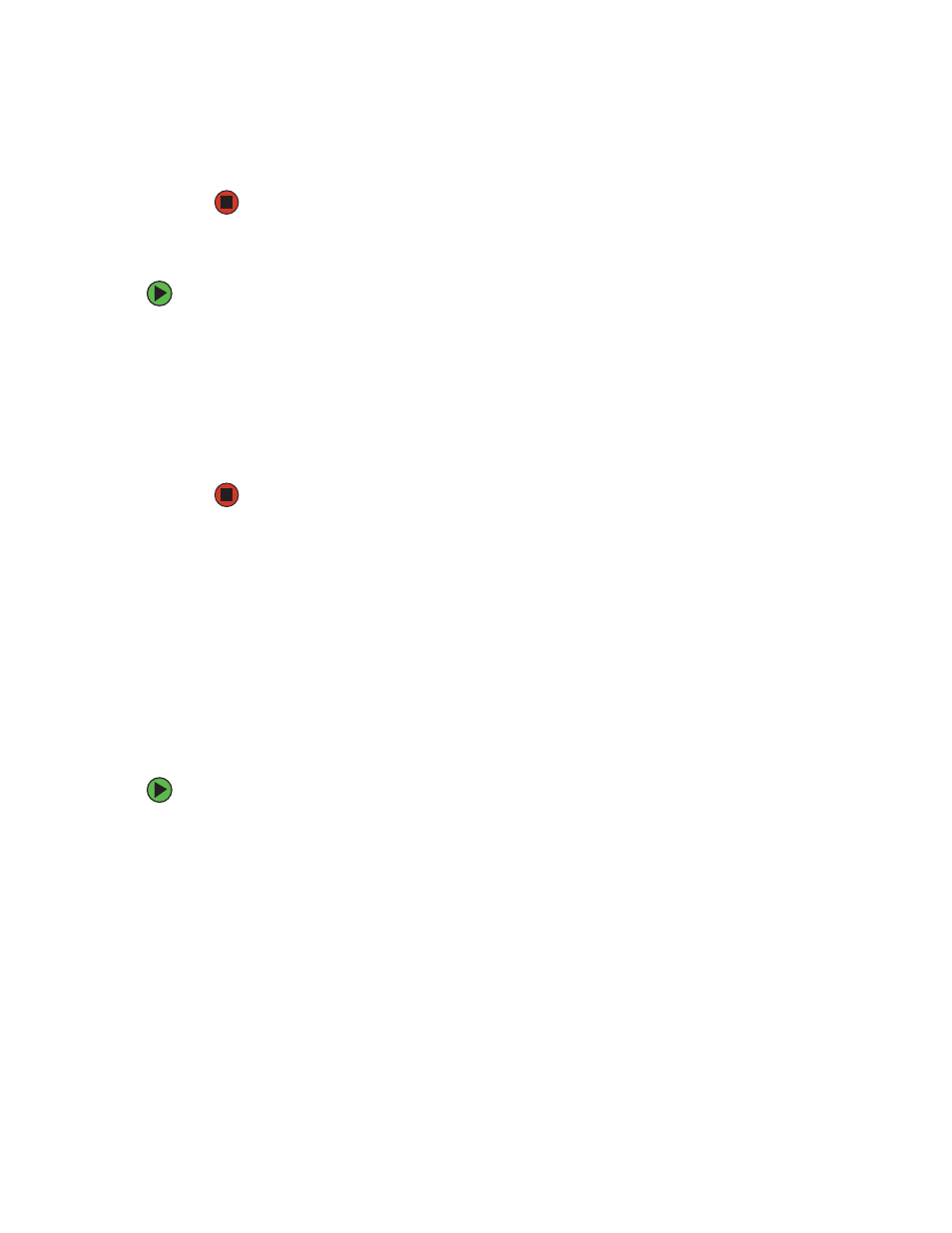
105
www.gateway.com
3
Click
OK
.
Sharing printers
To share printers:
1
Click
Start
, then click
Control Panel
. The Control Panel window opens. If your Control
Panel is in Category View, click
Printers and Other Hardware
.
2
Click/Double-click the
Printers and Faxes
icon. The Printers and Faxes window opens.
3
Right-click the name of the printer you want to share, then click
Sharing
.
4
Click
Share this printer
.
5
Click
OK
.
Using the network
After the drives and printers on each network computer are shared, you can:
■
View shared drives and folders
■
Map a network drive
■
Open and copy files stored on other network computers
■
Print documents on network printers
Viewing shared drives and folders
To view shared drives and folders:
1
Click
Start
, then click
My Network Places
. The My Network Places window opens.
2
Click/Double-click
Entire Network
. The Entire Network window opens. If you do not see
the contents of the network after you double-click
Entire Network
, click
entire contents
.
3
Double-click
Microsoft Windows Network
.
4
Double-click the name of your workgroup. The names of each of the computers in
your workgroup are listed. For more information about workgroups, see
