Gateway E-6300 User Manual
Page 15
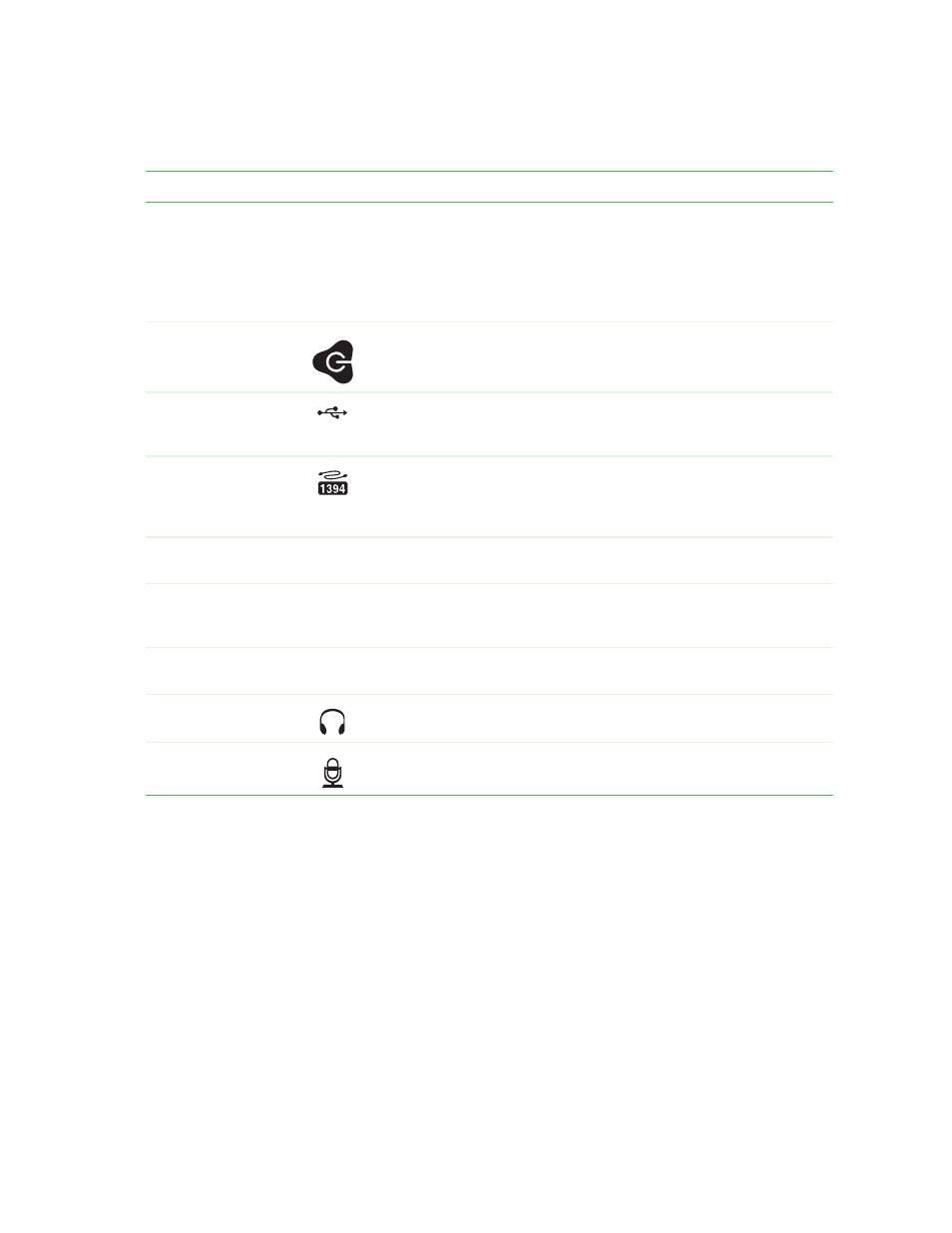
9
www.gateway.com
Component
Icon
Description
DVD/CD drive
Use this drive to listen to audio CDs, install games and programs, watch
DVDs, and store large files onto recordable discs (depending on drive
type).
This drive may be a CD, recordable CD, DVD, or recordable DVD drive.
To identify your drive type and for more information about your drive,
see
“Identifying drive types” on page 36
.
Power button /
Power indicator
Press this button to turn the power on or off. You can also configure the
power button to operate in Standby/Resume mode or Hibernate mode.
The button lights when the computer is turned on.
USB ports
Plug a USB (Universal Serial Bus) device (such as a printer, scanner,
camera, keyboard, or mouse) into this port. For more information, see
“Installing a printer, scanner, or other peripheral device” on page 30
.
IEEE 1394 ports
(optional)
Plug an IEEE 1394 (also known as Firewire
®
or i.Link
®
) device (such
as a digital camcorder) into these 4-pin IEEE 1394 ports. For more
information, see
“Installing a printer, scanner, or other peripheral device”
.
Zip drive
Use this drive to store larger files on Zip disks. For more information,
see
“Using the Zip drive” on page 33
.
Memory card reader
(optional)
Insert a memory card from a digital camera, MP3 player, PDA, cellular
telephone, or other devices into the memory card reader. For more
information, see
“Using the memory card reader” on page 34
.
Diskette drive
(optional)
Insert a standard 3.5-inch diskette into the optional diskette drive. For
more information, see
“Using the diskette drive” on page 32
Headphone jack
Plug powered, analog front speakers, an external amplifier, or
headphones into this jack. This jack is color-coded orange.
Microphone jack
Plug a microphone into this jack. This jack is color-coded red or pink.
