Protecting files on your sd memory card – Gateway DC-T60 User Manual
Page 53
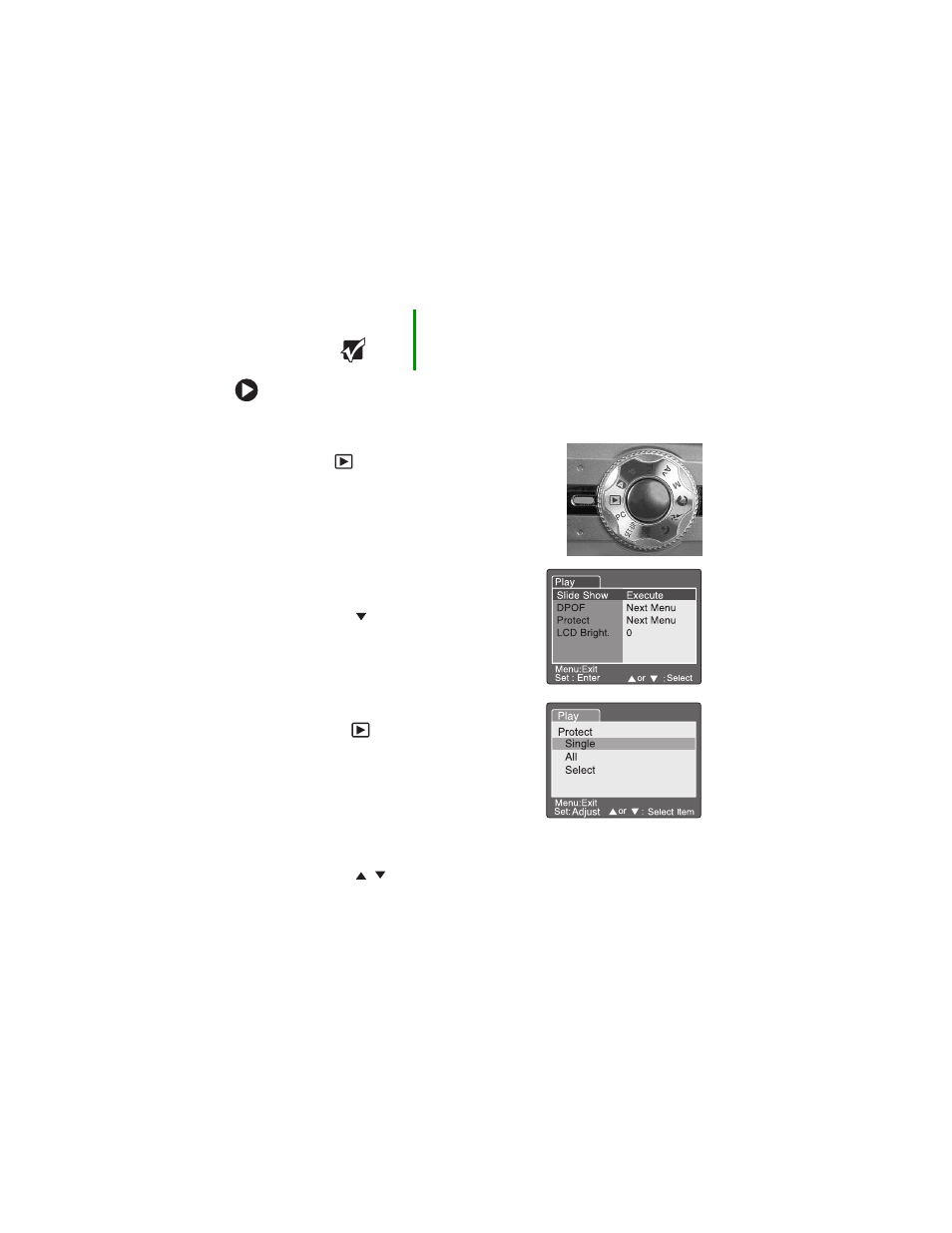
49
Protecting files on your SD memory card
You can “lock” your memory card so images (files) on the card are
read-only and cannot be deleted. Use this mode if you want to
prevent erasing important images by mistake.
To protect images:
1
Turn the camera on. See “Turning on your camera” on page 13.
2
Turn the mode dial to the Playback
mode
.
The last image you took is
displayed on the LCD.
3
Select the image that you want to
protect. For more information, see
“Protect” on page 58.
4
Press the
Menu
button. The Playback
menu opens.
5
Press the
navigation button to
highlight
Protect
, then press the
Set
button. The Protect options are
displayed:
■
Single
protects the image you are
currently viewing in the Playback
mode .
■
All
protects all of the images on
the memory card.
■
Select
provides a thumbnail view
of the images on the memory
card. You can choose the image
you want to protect.
6
Press the
/
buttons to highlight one of the Protect options.
The Protect confirmation options are displayed.
Important
The image protection does not protect your
memory card if you format the SD memory
card.
