Gateway DC-T60 User Manual
Page 50
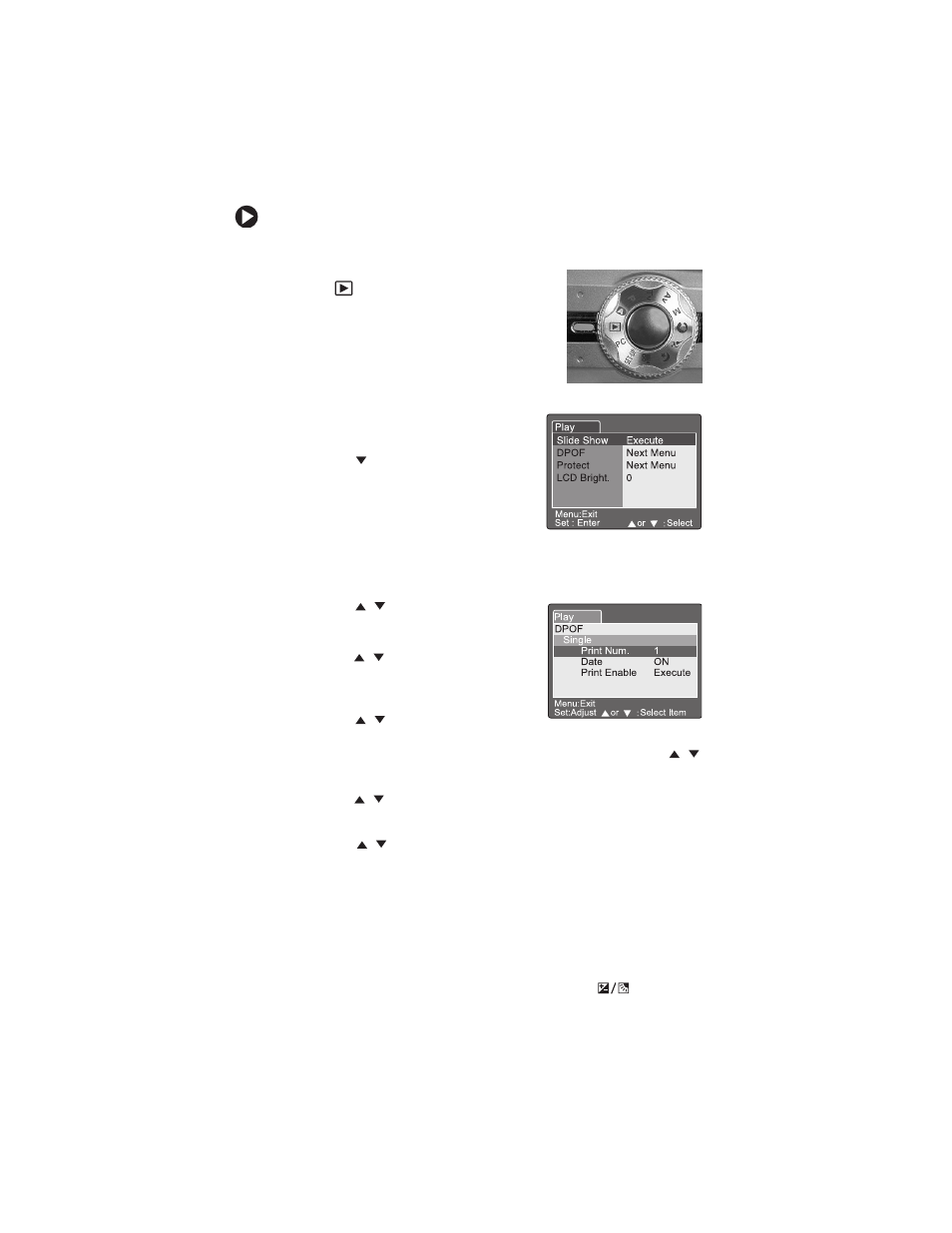
46
To select images for printing on a DPOF enabled printer:
1
Turn the camera on. See “Turning on your camera” on page 13.
2
Turn the mode dial to the Playback
mode
.
The last image you took is
displayed on the LCD.
3
View the image that you want to print
with the camera’s DPOF feature. For
more information, see “To view images
on the LCD:” on page 39.
4
Press the
Menu
button. The Playback
menu opens.
5
Press the
navigation button to
highlight
DPOF
, then press the
Set
button. The DPOF options are
displayed:
■
Single
selects the image you are
currently viewing in the Playback mode.
■
All
selects all of the images on the memory card.
6
Press the
/
buttons to highlight
Print Num.
, then press the
Set
button.
Select the number of copies to print
with the
/
buttons, then press
the
Set
button. You can set as many
as nine prints for each image.
7
Press the
/
buttons to highlight
Date
, then press the
Set
button. Select
whether to have the date print on the pictures with the
/
buttons, then press the
Set
button.
8
Press the
/
buttons to highlight
Print Enable
, then press the
Set
button.
9
Press the
/
buttons to highlight
Execute
, then press the
Set
button. When you insert the memory card into a DPOF printer,
the DPOF information is sent to your printer and your pictures
print.
Lightening or darkening the overall picture
brightness
The Exposure compensation/Backlight correction
feature lets
you lighten or darken the overall picture brightness.
