Determining the number of pictures – Gateway DC-T60 User Manual
Page 34
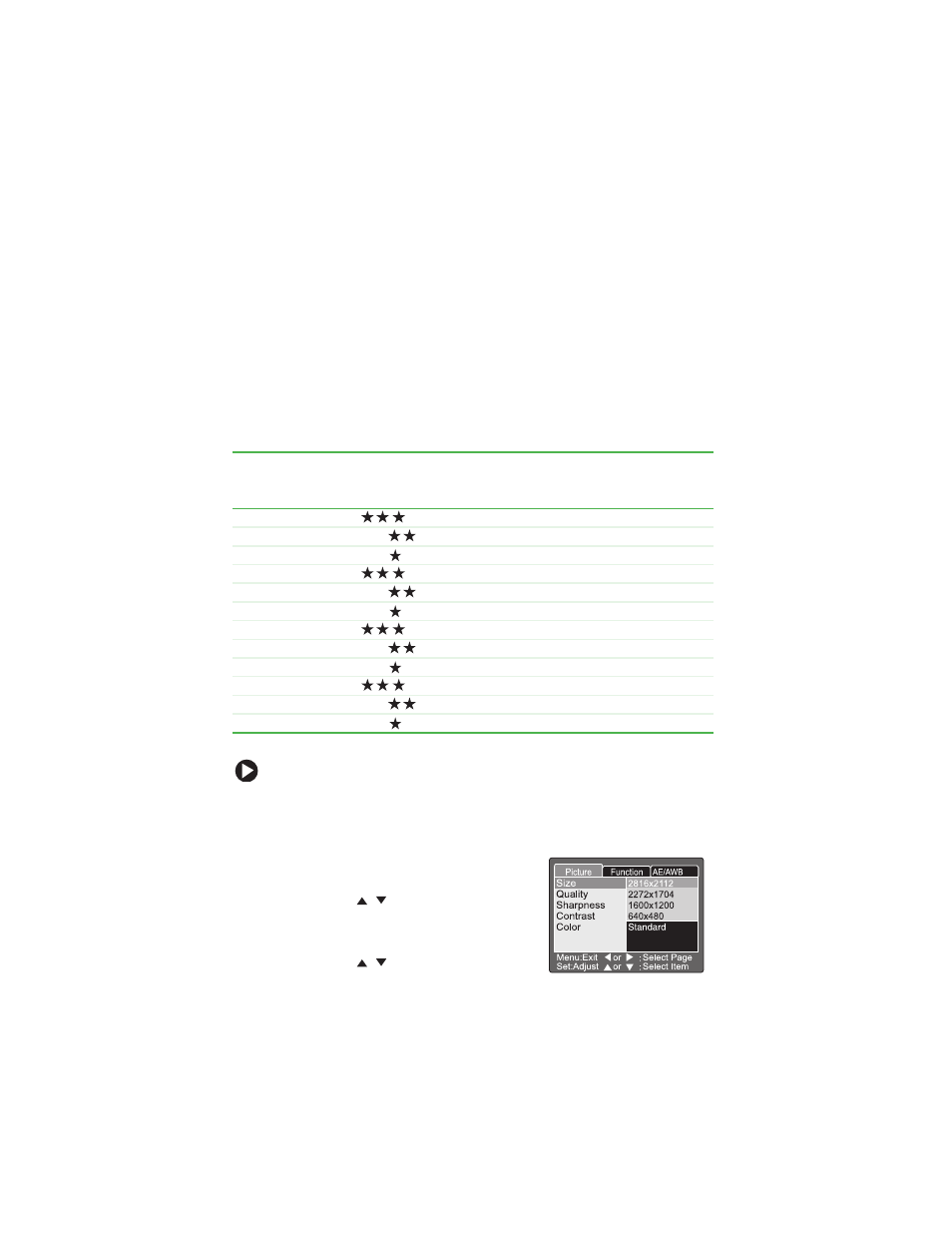
30
Higher resolution and higher quality pictures offer the best
photographic quality but produce larger image file sizes. Because of
this, fewer pictures fit on a memory card. Use high resolution and
high quality settings for pictures that you plan to print and for
situations that require the finest detail.
Lower resolution and lower quality pictures take up less memory
space and may be quite suitable for sharing through e-mail, in a
report, or on a Web page.
Determining the number of pictures
The following table indicates the approximate number of still
pictures that can be stored on an SD memory card.
To set the picture size and quality:
1
Turn the camera on. See “Turning on your camera” on page 13.
2
Turn the mode dial to one of the photography modes.
3
Press the
Menu
button. The Picture
menu opens.
4
Press the
/
buttons to highlight
Size
, then press the
Set
button. The
picture size options are displayed.
5
Press the
/
buttons to highlight
the picture size option, then press the
Set
button.
SD Memory Card/Number of Pictures
Resolution
(Size)
Quality
32 MB
64 MB
128 MB
256 MB
512 MB
2816 × 2112
Fine 11
22
45
91
183
Standard 18
38
77
154
311
Economy 34
70
142
283
571
2272 × 1704
Fine 18
37
76
151
305
Standard 30
61
124
247
498
Economy 59
121
244
487
981
1600 × 1200
Fine 37
76
153
306
616
Standard 59
121
244
487
981
Economy 118
242
489
975
1963
640 × 480
Fine 145
298
602
1200
2417
Standard 210
430
870
1734
3491
Economy 379
775
1566
3121
6284
