Taking pictures in a scene mode, See “taking pictures – Gateway DC-T60 User Manual
Page 42
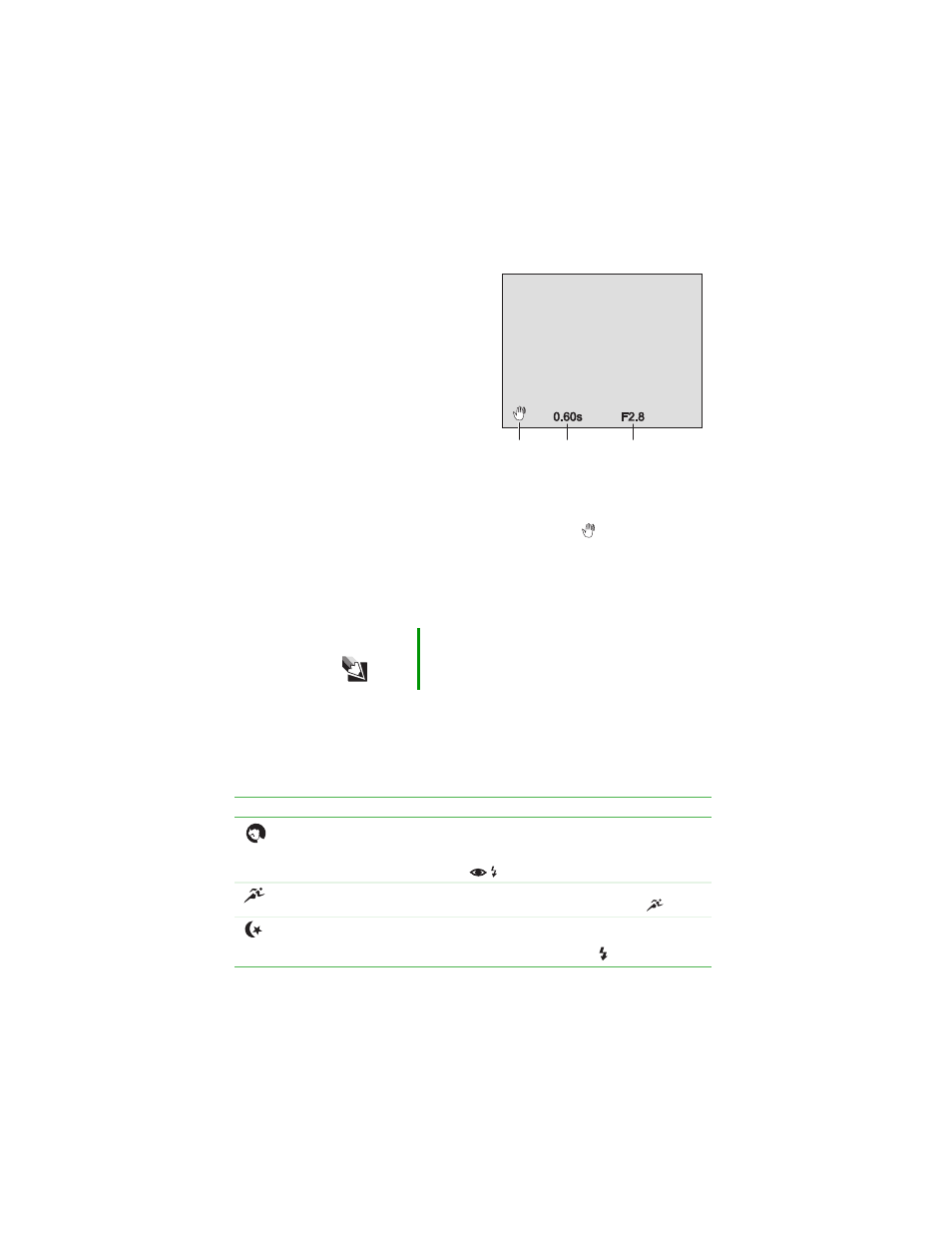
38
slower shutter speed or smaller aperture value. The shutter
speed and corresponding aperture setting are displayed on the
LCD.
■
If the shutter speed or
aperture value is
displayed in white, the
exposure setting is
correct for a picture.
■
If the combined aperture
and shutter speed setting
does not provide enough
light for a good picture
exposure, the shutter
speed value is displayed
in red.
■
If the shutter speed is too
slow to take a handheld photograph without blurring the
picture, the unsteady hold warning icon
is displayed.
5
Compose the picture.
6
Focus the camera and take the picture. See “Setting the focus”
on page 26.
Taking pictures in a Scene mode
You can set the camera to a Scene mode that automatically adjusts
the camera settings for specific types of photography scenes. The
camera has three Scene modes:
Tips & Tricks
1/250th of a second is the maximum shutter speed
you can use in the flash photography mode.
Icon
Scene mode
Description
Portrait
Select this mode to take a picture with a subject sharply
focused and the background slightly out of focus.
The Flash mode is turned on automatically in the Red-eye
reduction mode
.
Sports
Select this mode to take pictures of fast-moving subjects.
The flash does not operate in the Sports mode
.
Night scene
Select this mode to take pictures of subjects against a dusk
or night-time background. The Flash mode is turned on
automatically in the Forced flash mode
.
Unsteady
hold
warning
Shutter
speed
Aperture
setting
