Hardware installation connecting ap, Hardware installation, Connecting ap – GIGABYTE GN-A11G User Manual
Page 8
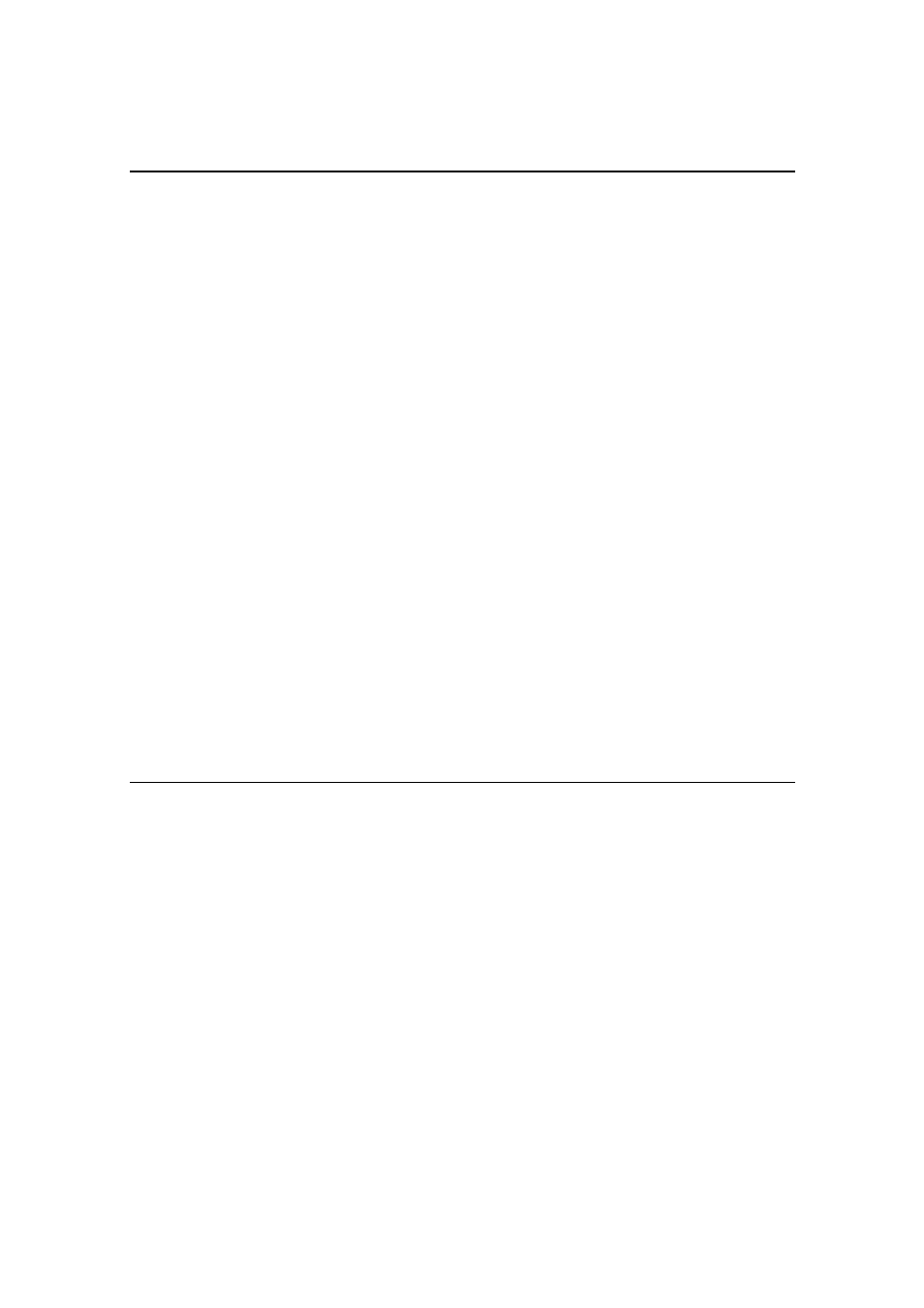
GN-A11G Wireless LAN Access Point
Hardware installation
Use the following steps to install Access Points (hereafter called APs).
1. Please select an appropriate location to install AP. Generally, a center
covering radio signals from all radio equipment is the best location. Please
eliminate all metal objects within the coverage and prevent direct sunlight.
2. Please locate the AP appropriately. Generally, the higher the antenna is
located, the better the efficiency of AP is. The location of antenna influences
the sensitiveness of signal reception.
3. Connect one end of RJ-45 Ethernet cable to AP and the other end to a hub,
converter, router or wiring panel (normally fixed on the wall).
4. Connect one end of power adapter to AP and the other end to a socket.
(Note: please only use the power adapter provided in the Gigabyte’s
package; the device may be damaged if a different adapter is used.)
As for normal households, the range of signal receiption should not be an issue.
In case of non- or weak signals where the wireless LAN is used, please consider
to place the AP directly between the computer and wireless adaptor. An external
AP can be connected for rooms out of the coverage to build up a better
environment of reception.
Connecting AP
Linking wired Ethernet
You can directly connect built-in adaptor to AP with a cable instead of a
converter or hub.
8
