Method 2: multi-ap configuration – GIGABYTE GN-A11G User Manual
Page 10
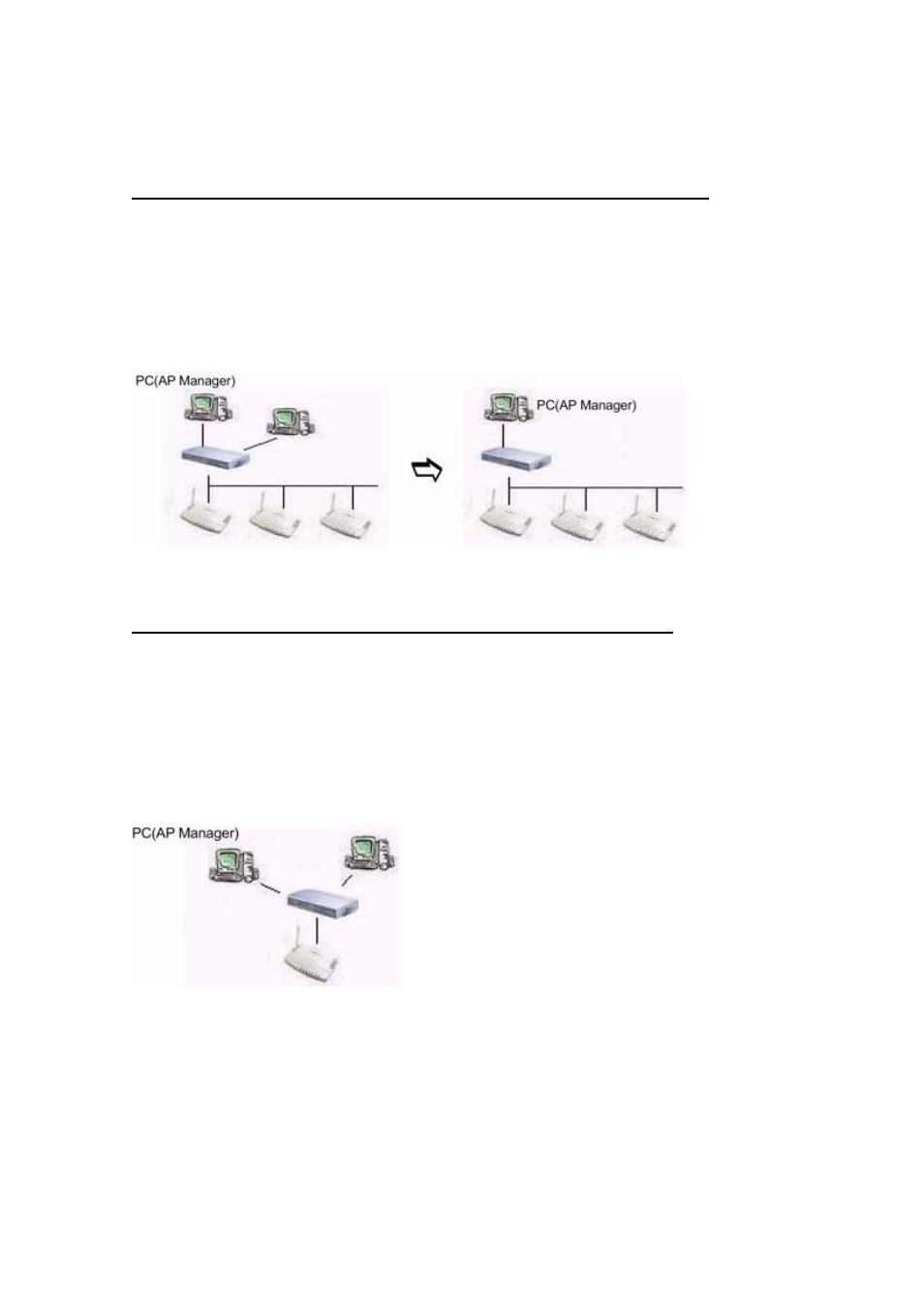
GN-A11G Wireless LAN Access Point
Method 2: Multi-AP configuration
Use a DHCP server to set IP address and then remove the server.
To set up multi APs at one time, a DHCP server can be set up to assign IPs for
all APs. Therefore, each AP has its exclusive IP address. After setting, please
remove or disable the DHCP server. Now, you can search all APs with AP
Manager and assign a static IP address for the Nth AP. Note: after assigning a
static IP address for each AP, please set the AP Manager in the same Subnet.
DHCP Server
Converter/Hub Converter/Hub
Obtain an IP address automatically – DHCP server is enabled
If a DHCP server is used on the network, it can connect to APs and AP Manager
through converters /hubs. You should set the IP address of AP as “Obtain an IP
address automatically”. DHCP will assign an IP address to the AP. The Subnet
must be the same for the PC(AP Manager) and AP. Or, you can set the PC (AP
Manager) as “Obtain an IP address automatically” and assign IPs with the same
DHCP.
DHCP Server
Converter/Hub
Access Point
Note: You can use Gigabyte AP Manager to connect APs through Wireless LAN
adaptor instead of wired Ethernet.
10
