Grandstream Networks DUAL ETHERNET PORT BT200 User Manual
Page 21
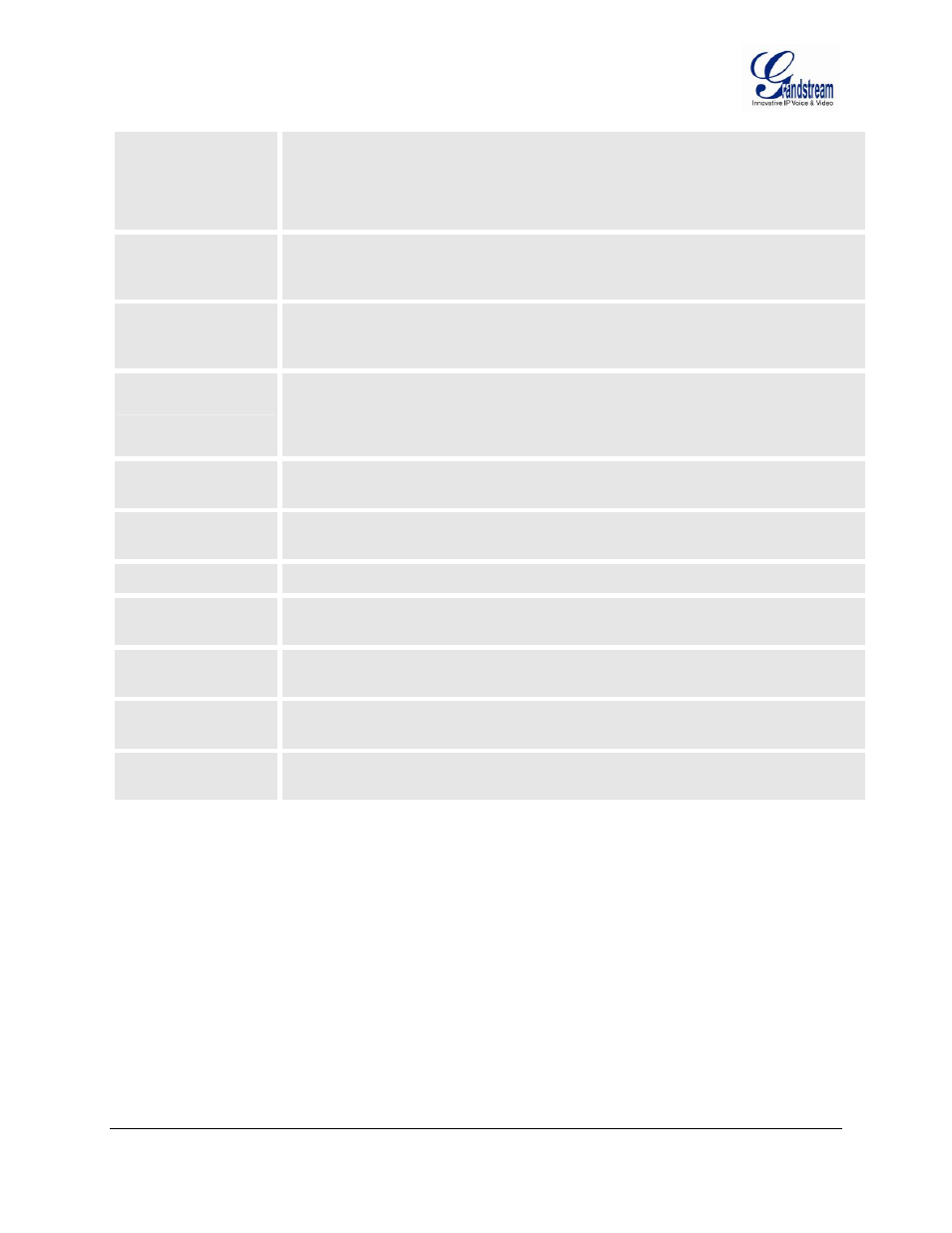
Grandstream Networks, Inc.
BT200 User Manual
Page 21 of 37
Firmware 1.1.1.14
Last Updated: 12/2006
Date Display Format Allow user to choose among the following three formats:
1. Year-Month-Day
2. Month-Day-Year
3. Day-Month-Year
Display Account
Name instead of
Date
If set to Yes, it will display the information entered on Account Name field from
Account page.
Device Mode
This parameter controls whether the device is working in NAT router mode or
Bridge mode. Need save the setting and reboot the device before the setting start
to work.
WAN side HTTP
access
If set to “Yes”, user can access the configuration page through the WAN port,
instead of connecting PC and BT200 through the “PC” port to do the configuration.
On the other hand, it exposes the BT200 to others, and may cause some security
issues for users. Default is No.
Reply to ICMP on
WAN port
If set to “Yes”, The BT200 will respond to the PING command from other computers
for testing, but it also is vulnerable to the DOS attack. Default is No.
Cloned WAN MAC
Addr
Allow the user to set a specific MAC address. Set in Hex format.
LAN Subnet Mask
Sets the LAN subnet mask. Default value is 255.255.255.0
LAN DHCP Base IP
Base IP for the LAN port, which function as a Gateway for the subnet.
Default value is 192.168.2.1.
DHCP IP Lease Time Value is set in units of hours. Default value is 120hr (5 Days.) The time IP address
is assigned to the LAN clients.
DMZ IP
Forward all WAN IP traffic to a specific IP address if no matching port is used by
HandyTone-486 itself or in the defined port forwarding.
Port Forwarding
Allow the user to forward a matching (TCP/UDP) port to a specific LAN IP address
with a specific (TCP/UDP) port.
In addition to the Basic Settings configuration page, the end user can also access to the device Status
page. The Device Status page allows the user to find device specific data. After login, the embedded
Web server will display the Device Status page, explained in detail in Table 9: Device Status Page
Definitions.
