Viewing the display on a television, Viewing the display on a television” on – Gateway M460 User Manual
Page 63
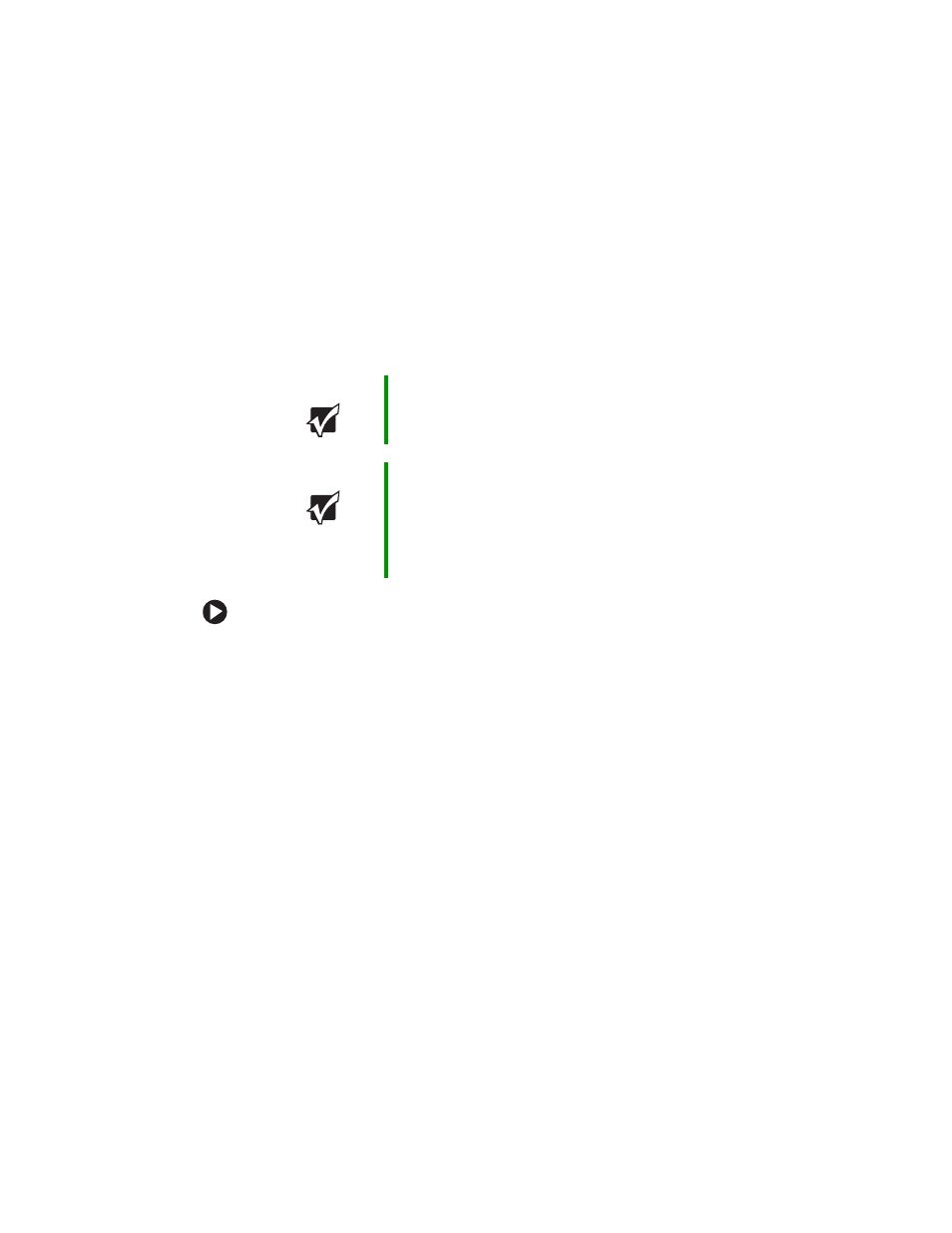
57
www.gateway.com
Viewing the display on a television
Viewing the display on a
television
The S-Video out jack on your notebook or port replicator lets you view
your notebook display on a television screen using a standard S-Video
cable.
To view your notebook display on a television:
1
With your notebook off, connect one end of a standard S-Video cable
to the S-Video out jack on your notebook or optional port replicator.
For the location of the S-Video out jack on your notebook see
. For the location of the S-Video out jack on your
port replicator, see
“Back” on page 98
.
2
Connect the other end of the cable to the Video in jack on your
television or VCR.
3
Turn on the television or VCR.
4
Start your notebook.
5
Click
Start
, then click
Control Panel
. The Control Panel window opens.
If your Control Panel is in Category View, click
Appearance and
Themes
.
6
Click/Double-click the
Display
icon. The Display Properties dialog box
opens.
Important
To turn on external video by default, connect the television
(or other external video device) before starting your
notebook.
Important
Audio is not transmitted through the S-Video out jack. Use
the built-in speakers or a set of headphones or external
powered speakers, or connect your notebook to a stereo
system using the headphone jack to hear sound while
playing a DVD. DVD playback to a VCR will be scrambled
by copyright protection software.
