Using the optional ezpoint pointing device, Using the optional ez point pointing device – Gateway M460 User Manual
Page 44
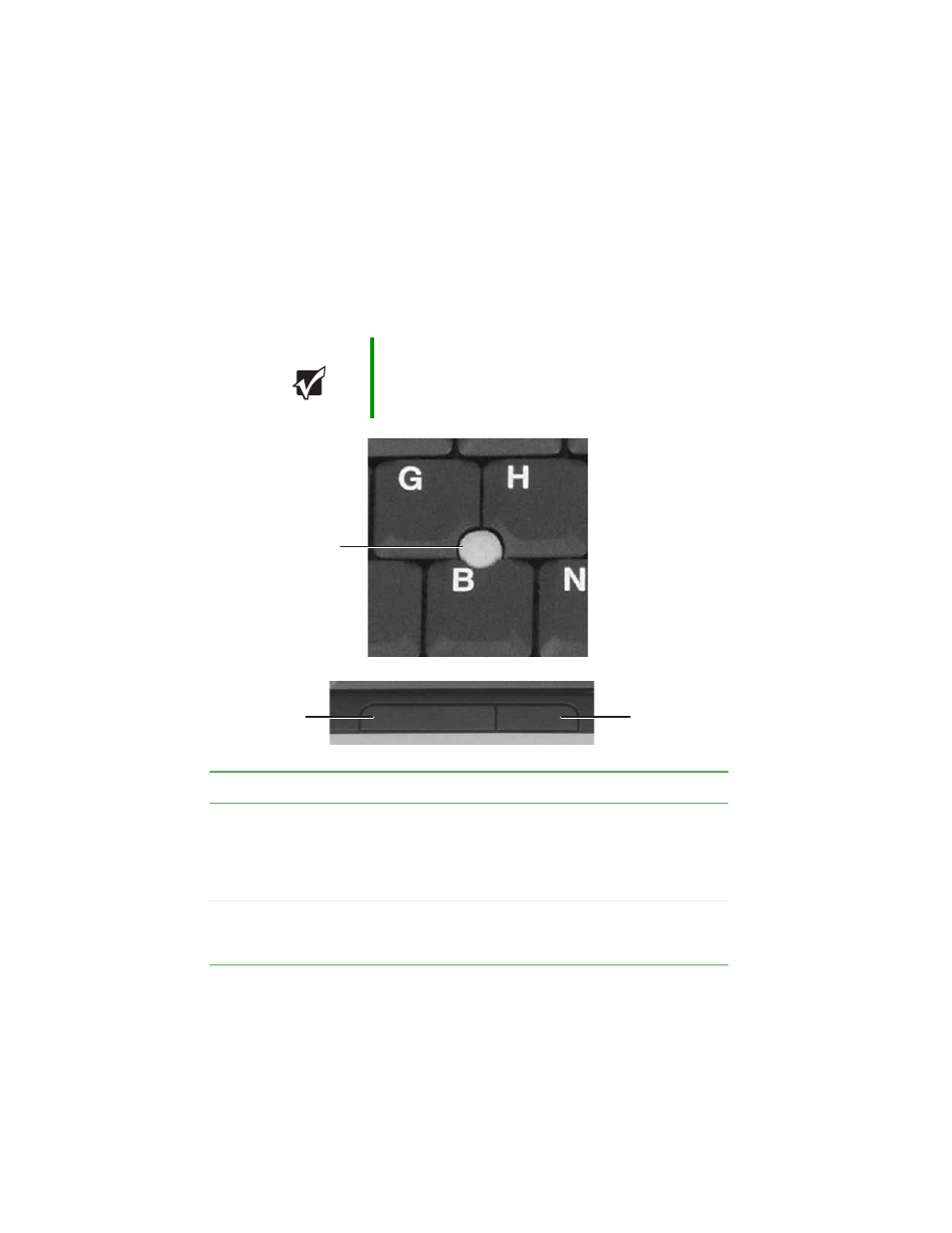
38
www.gateway.com
Chapter 3: Getting Started
Using the optional EZ Point
pointing device
The EZ Point™ consists of a pointing device and two buttons.
Important
Your notebook was sent from Gateway with the pointing
device turned on. For instructions on how to turn the
pointing device on or off, see
pointing device on or off” on page 40
Button
Function
Pointing device
■
Move the
pointer (arrow) on the screen or scroll a
document on the screen (see Scroll).
■
Tap to select an item.
■
Double tap to open an item or start a program.
■
Tap and hold, then move the device to move an item.
Left
■
Click to select an item.
■
Double click to open an item or start a program.
■
Click and hold, then move the device to move an item.
Left button
Right button
Pointing
device
