Handset setup – GE 28118 User Manual
Page 16
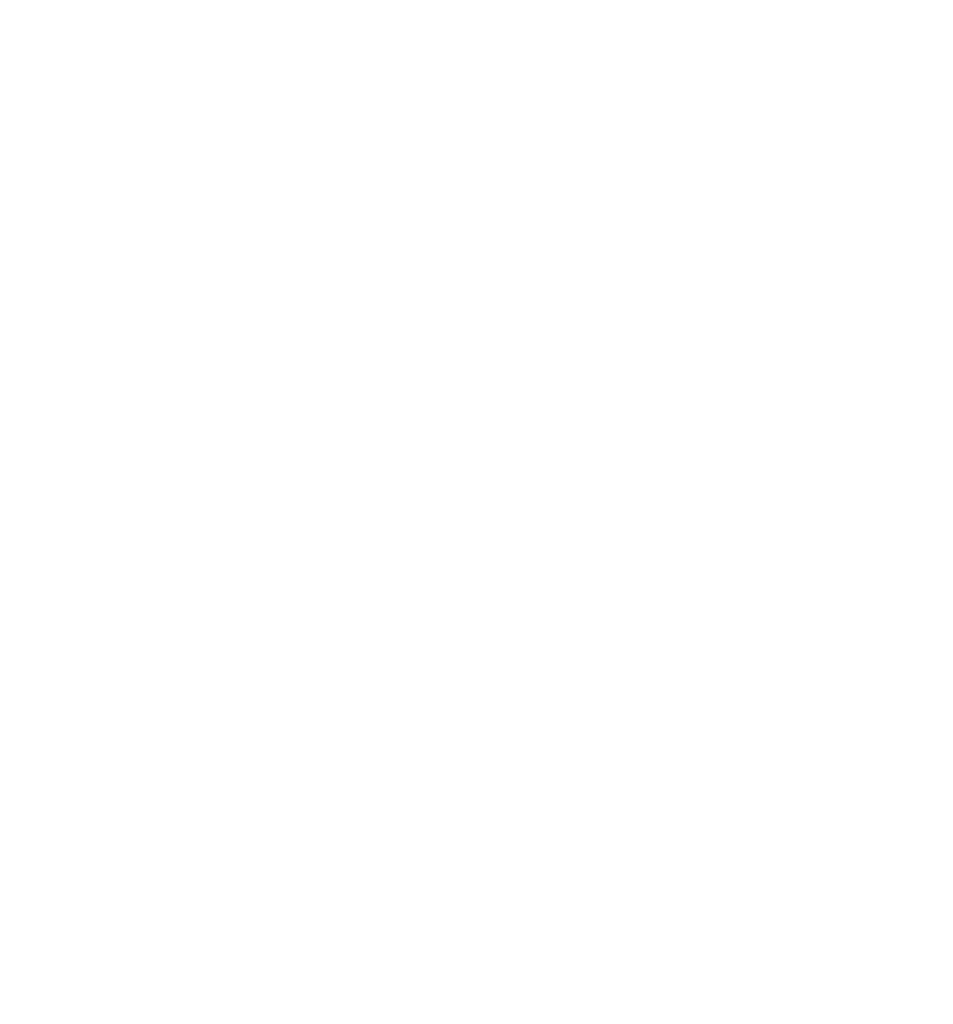
16
Handset Setup
1. Make sure your phone is
OFF (not in talk mode).
. Press the menu ok/mute button to go to the main menu.
3. Press vol/CID ( 6 or 5) button to scroll to
HANDSET SETUP.
4. Press the menu ok/mute button to confirm and you may program the following items: Set
Language, Handset Name, Ringer Tone, Ringer Volume, VIP Melody, Key Tone, Message
Alert, Rings to Answer, Security Code, Area Code, Tone/Pulse, Registration, Deregistration
and Default Setting.
NOTE: During programming, you may press the end button at any time to
exit the sub-menu and return to the menu.
Set Language
From the Handset Setup Menu:
1. Press the vol/CID ( 6 or 5) button to scroll to the
SET LANGUAGE sub-menu.
. Press the menu ok/mute button to enter the menu.
SET LANGUAGE 41ENG 2FRA 3ESP
shows in the display. The default setting is 1ENG.
3. Use the touch tone pad on the handset to select 1ENG, FRA, 3ESP, or use the vol/CID ( 6
or 5) button to scroll to the desired language.
4. Press the menu ok/mute button to save your selection. You will hear a confirmation tone
and the selected language shows in the display.
Handset Name
From the Handset Setup Menu:
1. Press the vol/CID ( 6 or 5) button to scroll to the
HANDSET NAME sub-menu.
. Press the menu ok/mute button to enter the menu.
HANDSET NAME shows in the display.
The default setting is HANDSET #.
3. Use the touch-tone pad to enter a name (up to 15 characters). More than one letter is
stored in each of the number keys. For example, to enter Bill Smith, press the key twice
for the letter B. Press the 4 key 3 times for the letter I. Press the 5 key 3 times for the letter
L. Press the 5 key 3 times for the second letter L, and press the 1 key to insert a space
between the first and last name. Press the 7 key 4 times for the letter S; press the 6 key
once for the letter M; press the 4 key 3 times for the letter I; press the 8 key for the letter T;
press the 4 key twice for the letter H.
NOTE: If you make a mistake, use the del/conf/intercom button to
backspace and delete one character at a time.
