Igure, Lerts – Freedom9 4020 User Manual
Page 49
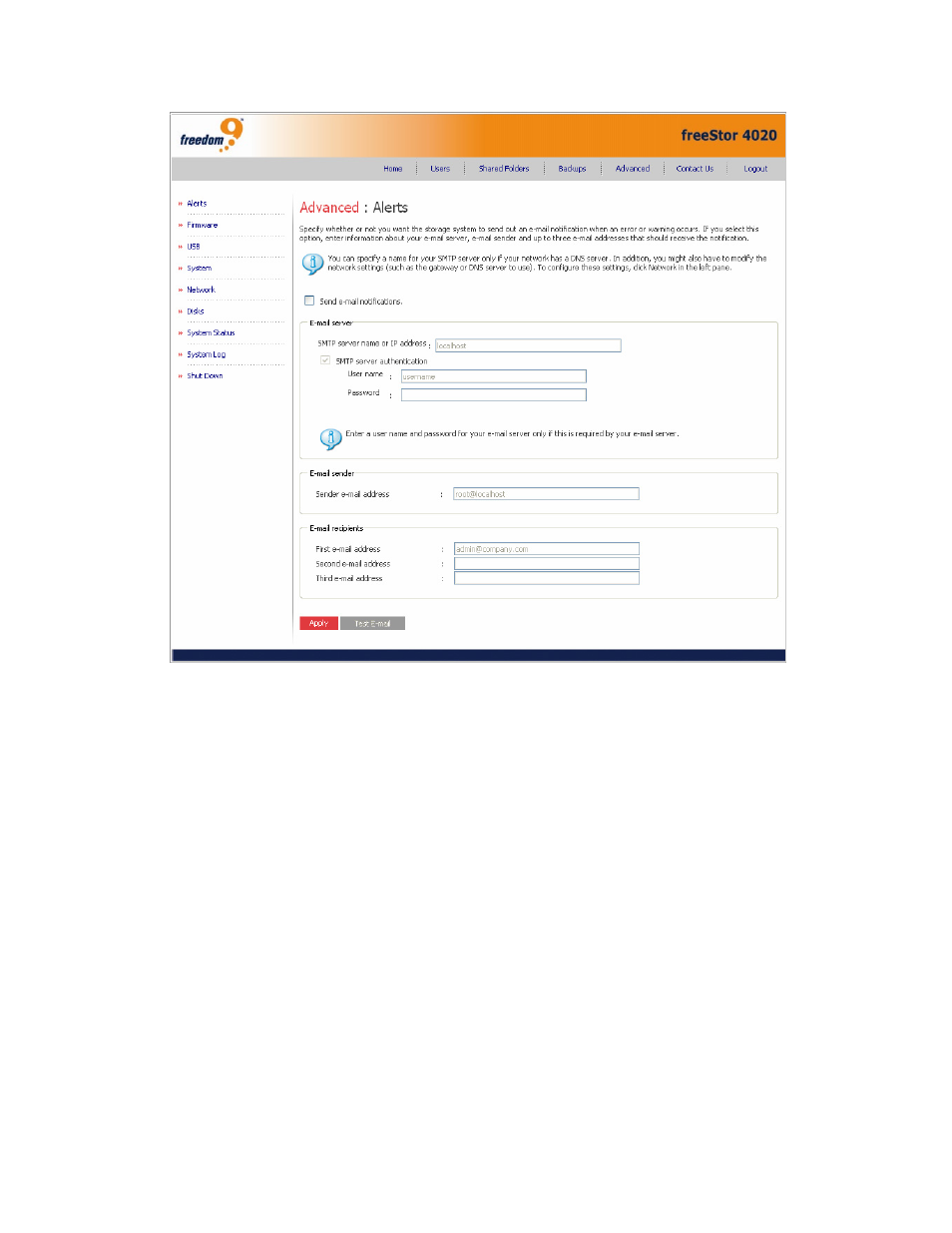
freeStor 4020 User’s Manual
42
Figure 3-23: Alerts Page
To set up e-mail alerts:
1. Specify whether or not the storage system should send e-mail notifications when a problem
occurs by selecting or clearing the “Send e-mail notifications” check box.
2. If you select this option, enter the fully qualified domain name or IP address of your email
server and at least one email address.
3. If you clear this option, e-mail notifications will not be sent, and all the related fields on this
page appear dimmed. However, if you previously entered information on this page, that
information is retained so that you can easily re-enable email notifications later. If you clear
this option, you do not have to complete the rest of this procedure; simply click “Apply”.
4. In the SMTP server name or IP address text box, enter the fully qualified domain name or IP
address of your email server.
5. If authentication is required by your email server, select the “SMTP server authentication”
checkbox and enter a user name and password for logging into the SMTP server in the User
name and Password text boxes.
6. If your email server cannot use the default sender email address (root@localhost), or if you
want the individuals who receive email notifications to be able to reply to the alert, enter the
address that you want to appear as the return address in the Sender e-mail address text
box. For example, you could enter your own e-mail address (such as
[email protected]).
