Web management interface, Igure, Ogin – Freedom9 4020 User Manual
Page 24: Creen, 3 web management interface
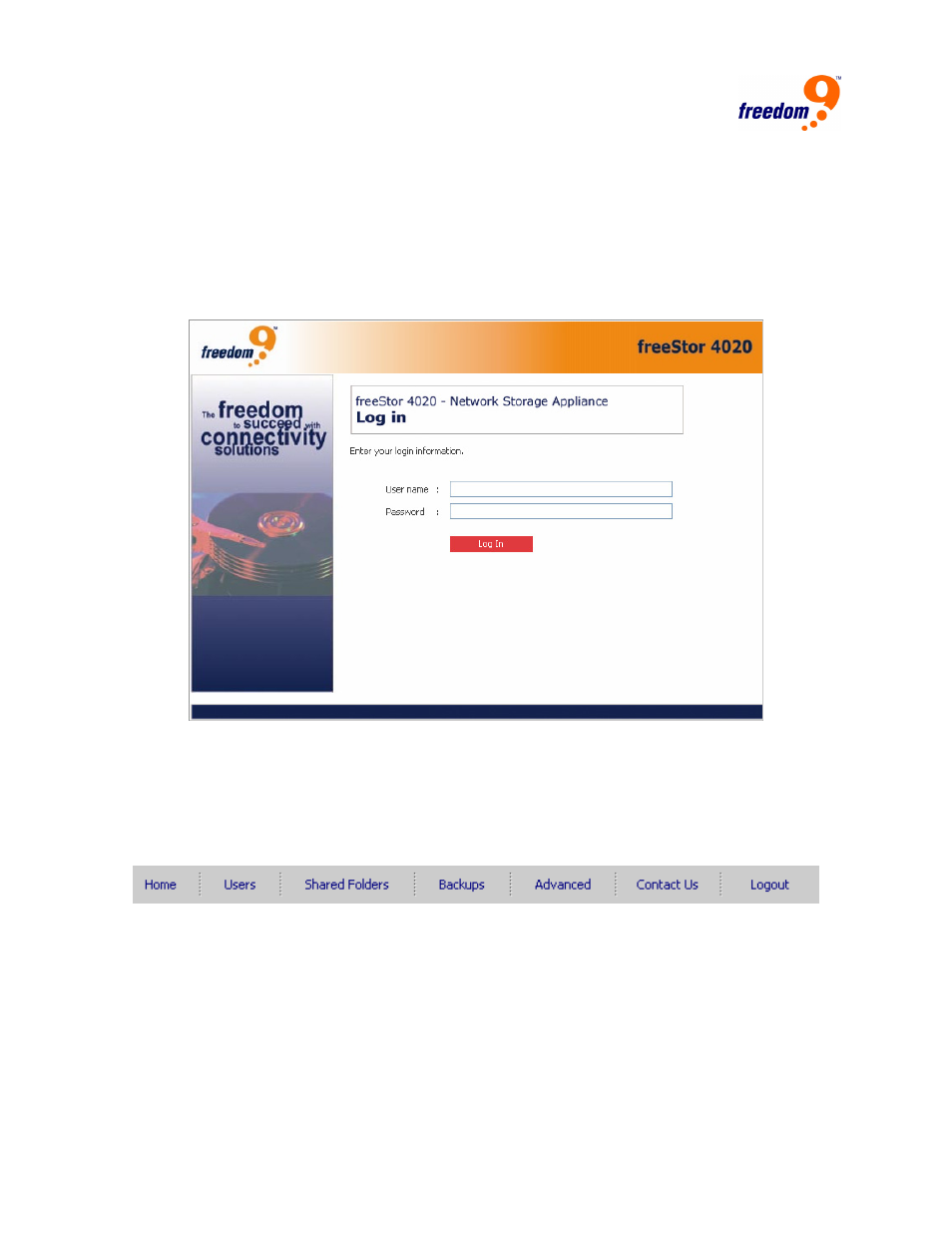
17
3 Web Management Interface
The web management interface can be accessed using a web browser directly connecting to
the IP address of the freeStor 4020, or the Storage System Console (see Section 2.2).
When first accessing the web interface, the login screen (Figure 3-1) will appear. Enter the user
name and password and click “Login”. The default user name is “admin” and the default
password is “storage”. It is recommended that the password be changed as soon as possible for
security reasons.
Figure 3-1: Login Screen
3.1 Main
Menu
After logging in, the Home page will be displayed on the screen. The main menu (Figure 3-2) is
displayed along the top of every page and allows you to access all of the freeStor 4020’s
features. The main menu has the following items:
Figure 3-2: Main Menu
• Home: Displays information about the total storage capacity on the storage system, how
much disk space is allocated for shared folders, how much is allocated for backups, and
how much is used for each. This page also displays the total number of shared folders and
the number of networked computers (backup clients) that have backed up one or more disks
on the storage system.
• Users: Displays a list of all currently configured users. If you’re using local authentication
mode, you can add, modify, and remove all types of users, and add, modify, and remove
groups of Windows and Mac OS X users. If you’re using Active Directory authentication
mode, you can add, modify, and remove Linux users and other Mac users. You can also use
