Fortinet Network Device FortiMail-4000A User Manual
Gateway mode, Transparent mode, Fortimail-4000a
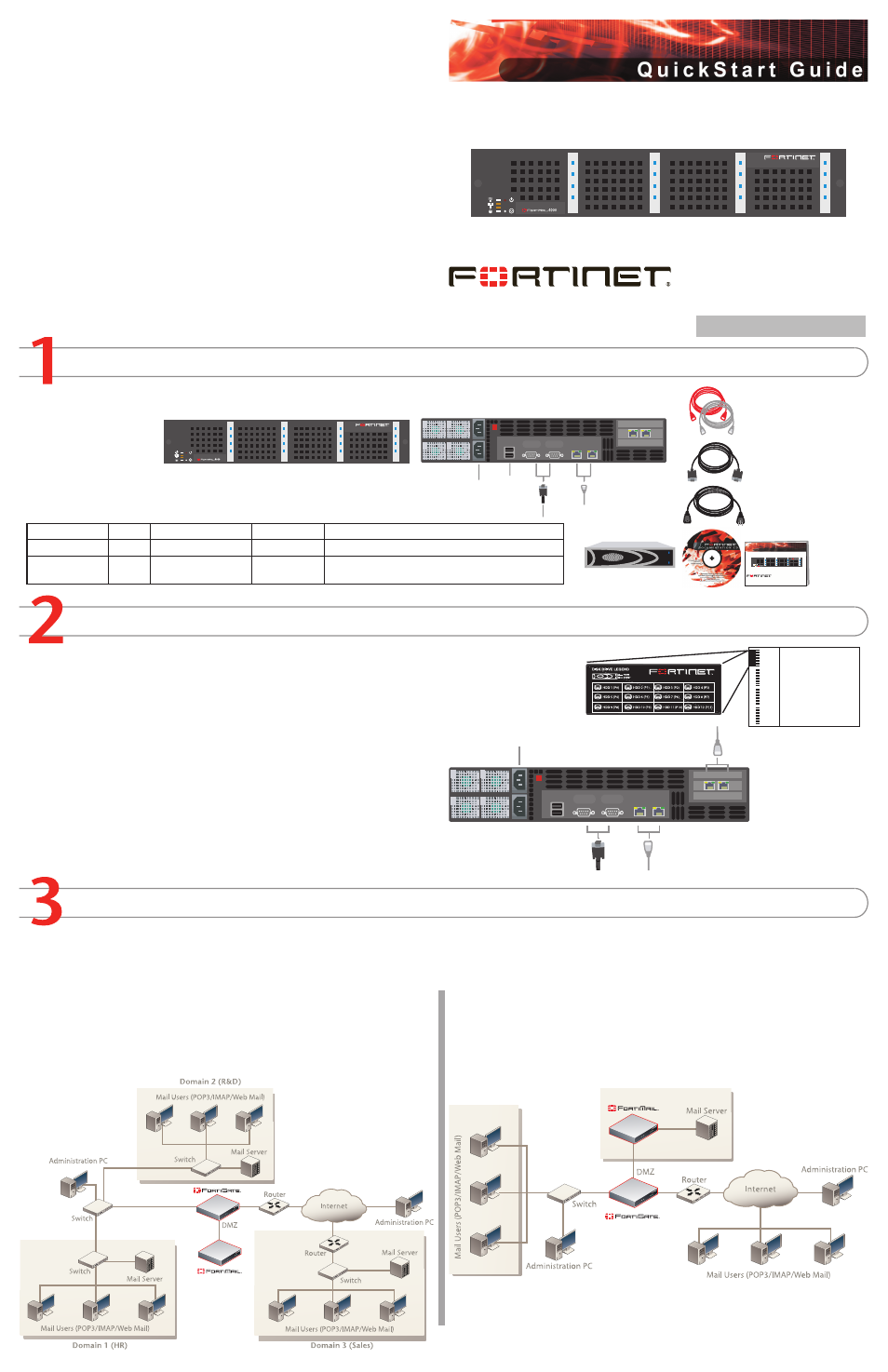
© Copyright 2008 Fortinet Incorporated. All rights reserved.
Products mentioned in this document are trademarks or registered trademarks
of their respective holders.
Regulatory Compliance
FCC Class A Part 15 CSA/CUS
9 September 2008
Checking the Package Contents
Connecting
Planning the Configuration
A
1
2
Ethernet Cables:
Orange - Crossover
Grey - Straight-through
Documentation
FortiAnalyzer-4000A
Copyright 2006 Fortinet Incorporated. All rights reserved.
Trademarks
Products mentioned in this document are trademarks.
Power Cable
Back
Front
Power
Connections
Ethernet Connections
Serial Connection
USB
Null-Modem Cable
(RS-232)
Q u i c k S t a r t G u i d e
A
1
2
A
1
2
12 hot-swappable
hard disks
Power connections
Ethernet cable connects
to hub or switch
Ethernet cable connects
to hub or switch
Null modem cable connects
to serial port on management computer
Gateway mode
In Gateway mode, the FortiMail unit protects your email server by scanning the SMTP traffic
for viruses and spam messages as it passes through the FortiMail unit.
You can configure your firewall or DNS server to ensure that incoming SMTP traffic goes
through the FortiMail unit before reaching the email server. Optionally, you can configure the
email server to use the FortiMail unit as the relay server for outgoing SMTP traffic.
The FortiMail unit integrates into your existing network with only minor changes to your
network configuration.
Transparent mode
In Transparent mode, the FortiMail unit protects your email server by scanning the SMTP
traffic for viruses and spam messages as it passes through the FortiMail unit.
The FortiMail unit provides seamless integration into existing networks. You can place the
FortiMail unit in front of the existing email server without any configuration changes to the
existing network topology, for filtering email messages. This means that all of the FortiMail
interfaces are on the same IP subnet and appears to other devices as a bridge. Alternatively,
you can configure the FortiMail unit as a combination of a bridge and a router by assigning
IP addresses to some of its interfaces. In this situation, the interfaces can be on different
subnets.
FortiMail-4000A
06-30004-0346-20080909
Insert the hard disks included in the FortiMail package into the bays of the
FortiMail unit, starting in bay 1.
Match the label on the hard disk with the diagram on the top of the FortiMail unit.
Place the FortiMail unit on a stable surface The FortiMail-4000A requires 1.5 inches
(3.75 cm) clearance on each side to allow for cooling.
Alternatively, install the FortiMail-4000A in a 19-inch rack. The FortiMail-4000A requires
2U of vertical space.
Make sure the power is not plugged into the wall before connecting the power cable to
the FortiMail unit.
Once you connect the power cord to the FortiMail unit, plug the cord into the outlet.
•
•
•
•
•
Connect the FortiMail unit to a power outlet and to the network hub or switch.
Server mode
In Server mode, the FortiMail unit provides basic email server functionality, supporting
WebMail, SMTP, POP3 and IMAP email protocols. In addition, the FortiMail Server provides
antivirus, antispam, email archiving, logging and reporting services.
Connector
Type
Speed
Protocol
Description
Ports 1 to 4
RJ-45
10/100/1000Base-T Ethernet
Connection to the network
CONSOLE
DB-9
9600 bps
RS-232 serial Connection to the management computer. Provides
access to the command line interface (CLI).
