Digital recording, 90 advanced operations, Selecting a program to be recorded – Fostex VF80 User Manual
Page 90: Selecting the digital input, Selecting a track to record, Starting to record
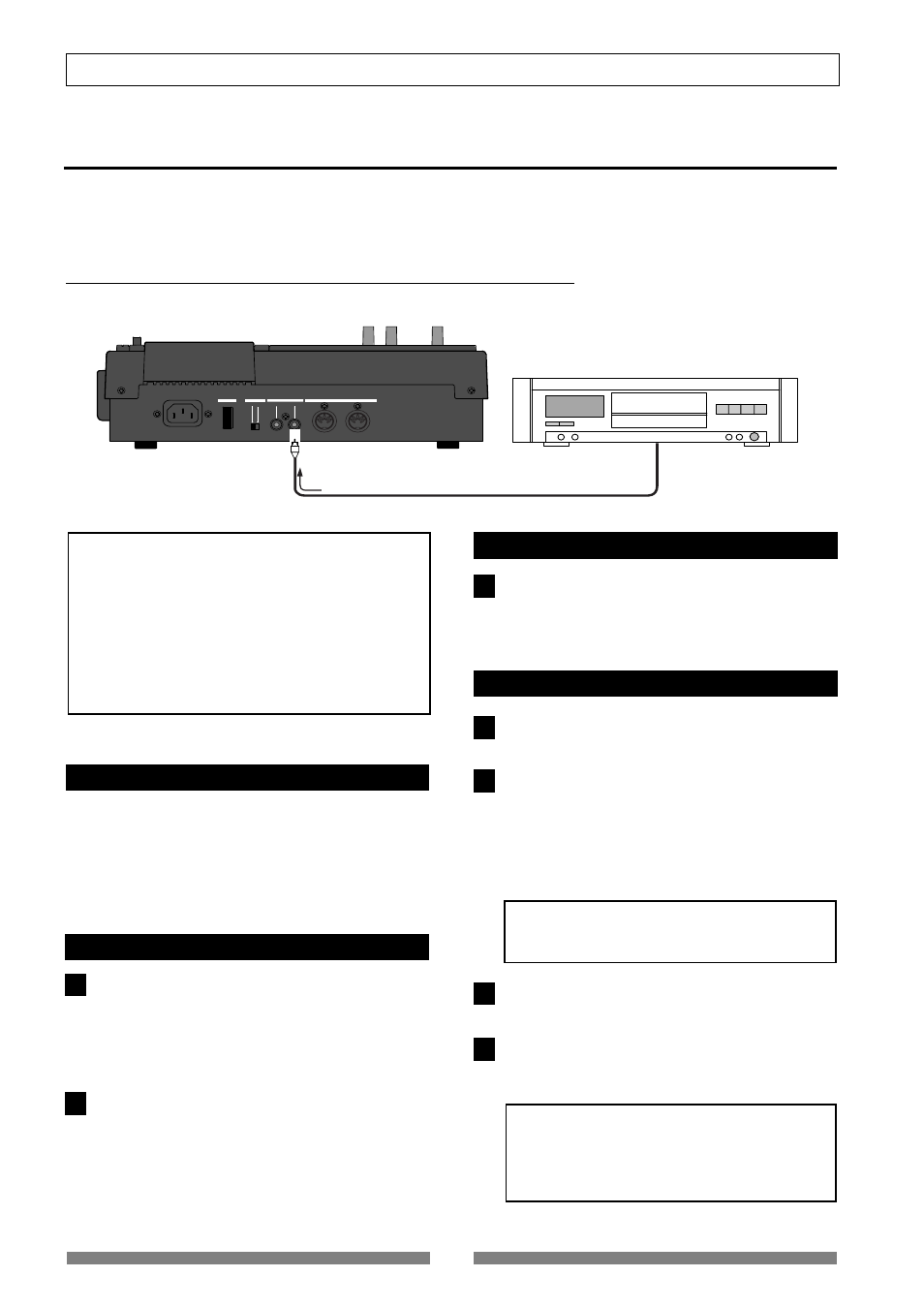
90
Advanced Operations
OFF
ON
MIDI
OUTPUT
INPUT
OUTPUT
INPUT
POWER
PHANTOM
S/P DIF / DATA
1
2
1
1
2
3
4
Digital recording
You can digitally record an external digital source to the VF80, or stereo output signals of the VF80 to an external
digital recorder. This section describes how to make digital recording between the VF80 and an external digital
device. Note that the VF80 can only handle S/P DIF format digital data.
Recording an external source onto the VF80 digitally
The following describes how to record an external S/P DIF digital source (such as CD, MD and DAT) onto the
VF80.
• When recording a digital source onto the VF80, make
sure that the source signal is the "
44.1 kHz, 16-bit
" S/P
DIF digital format.
• You can record an external S/P DIF digital source only
onto Tracks 7/8 of the VF80. If you want to record it
onto other tracks, first record it onto Tracks 7/8 and
then move the data to other tracks using the track
exchange function.
Selecting a program to be recorded
When more than one program exists, select the desired
program using the program select function before re-
cording.
See "
Selecting a program
" in "
Recorder function
" about
how to select a program.
Selecting the digital input
In the "Digital In" menu of the setup mode, select "On."
See "
Setting digital input
" in "Setup mode" about how to
select "
On
."
When set to "
On
", you can record an incoming S/P DIF
signal from the
[S/P DIF / DATA INPUT]
connector onto
Track 7/8 of the VF80.
After setting "Digital In" menu, press the [EXIT/NO] key
to exit the setup mode.
When receiving a correct S/P DIF digital signal, "
DIGI
IN
" is shown steadily on the screen. When a correct
digital signal is not received, "
DIGI IN
" blinks on the
screen. In such a case, check the connection and set-
tings of the external source device.
Selecting a track to record
Press the [TRACK STATUS/TRACK SEL] key of Tracks
7/8.
The key lighting in green change to flashing in red.
Starting to record
Set the Track 7/8 and Master faders to the "0" position.
Start recording of the VF80 by pressing the [PLAY] key
while holding down the [RECORD] key, and start play-
back of the external digital device.
"When recording a digital signal, you cannot adjust the
input level of the VF80." "To get the optimum record-
ing level, adjust the output level of the source."
The level meters for Tracks 7/8 on the screen shows
the input levels.
During digital recording, the level meters for the
stereo outputs (L and R) are not active.
Rotating the [PHONES] knob clockwise to monitor the
source sound.
After finishing recording, stop the VF80 by pressing
the [STOP] key , as well as stop the external digital de-
vice.
After you have finished the digital recording, return
the "Digital In" setting to "
Off.
"
When "
On
", you cannot record any analog signal
onto Tracks 7/8.
