Installing, Installing adobe, Acrobat – FUJITSU Image Scanner fi-5950 User Manual
Page 17
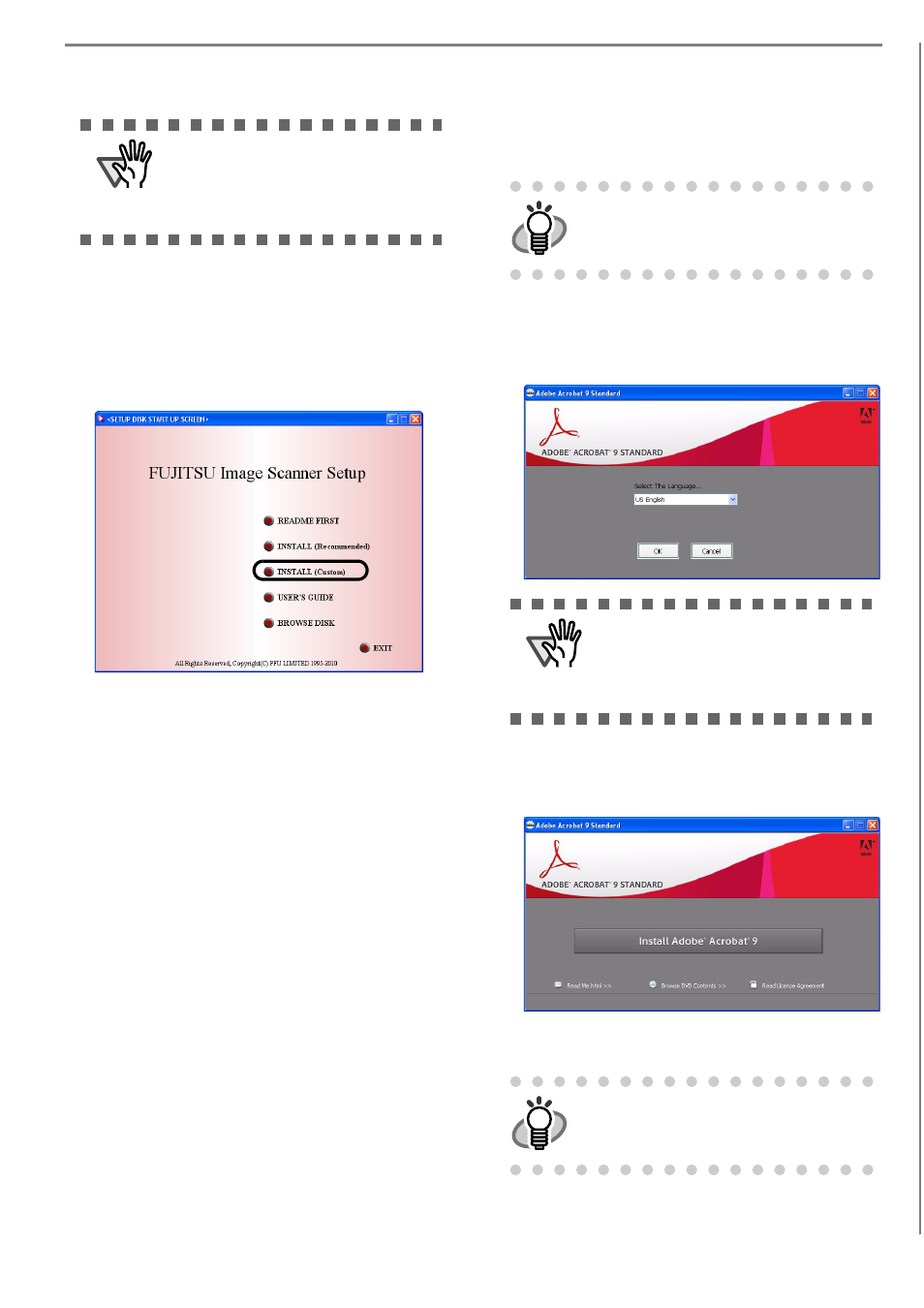
8
4. Install the software, following the onscreen
instructions.
INSTALL (Custom)
1. Perform Steps 1 and 2 in
.
2. Click the [INSTALL (Custom)] button.
⇒
The [INSTALL PRODUCTS] screen appears.
3. Click the button of the software to be installed.
4. Install the software, following the onscreen
instructions.
Repeat Steps 3 and 4 to install other software pro-
grams here.
■ Installing Adobe
®
Acrobat
®
Install Adobe Acrobat using the following procedure
from the "Adobe Acrobat DVD-ROM" supplied with
the scanner.
1.
Insert the supplied "Adobe Acrobat DVD-ROM" into
the DVD drive.
⇒
The DVD-ROM is recognized automatically,
and the following dialog box appears.
⇒
2.
Select [US English] in "Select The Language...",
and then click the [OK] button.
⇒
The following dialog box appears.
3.
Follow the on-screen instructions to install the
software.
This Acrobat version does not support Windows 2000
and Windows Server 2008.
ATTENTION
If Kofax VRS does not support the
operating system, the recommended
install does not install Kofax VRS. For
more details. refer to
HINT
You do not have to install Adobe Acrobat if it is
already installed on your computer.
ATTENTION
This window is not displayed automatically
when the "Auto play" setting of your com-
puter is deactivated. In this case, run
"AutoPlay.exe" of this DVD-ROM directly
using the "Explore" or "(My) Computer."
HINT
Refer to "Adobe Acrobat Help" about how to
use Adobe Acrobat.
