3 operator panel, 2■ removable parts – FUJITSU Image Scanner fi-5950 User Manual
Page 11
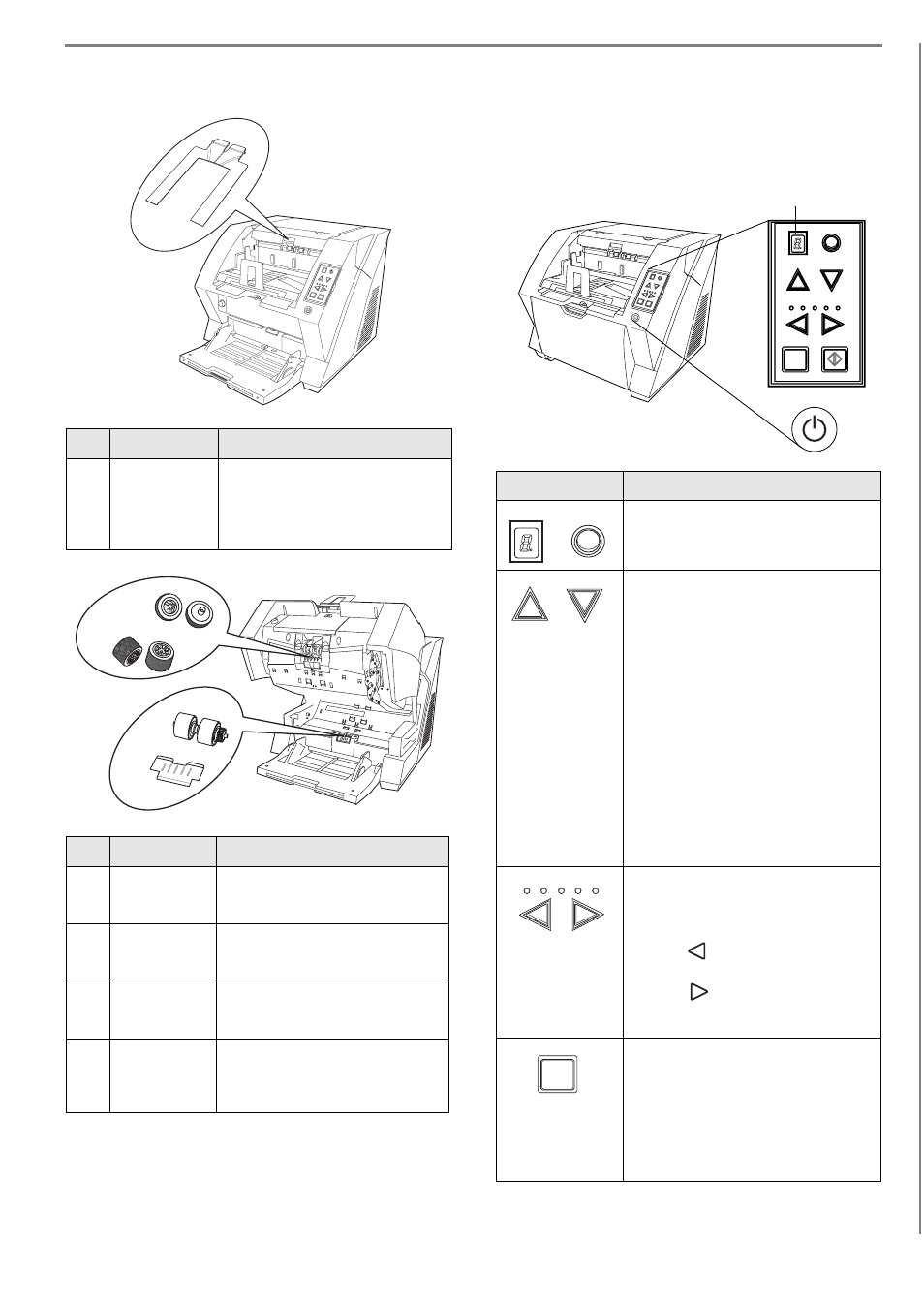
2
■ Removable Parts
1.3 Operator Panel
The operator panel is located on the right side of the
scanner. The panel consists of a Function Number Dis-
play, buttons and a LED.
No.
Name
Description
1
Document
smoother
Attached when the stacker posi-
tion is set to align the ejected doc-
ument by the leading edge, or
when scanning documents with
different widths.
No.
Name
Description
2
Pick rollers
Rollers that pick the paper from
the hopper into the ADF. This is a
consumable item.
3
Separator
rollers
Rollers used to help separate the
paper as the feeding begins. This
is a consumable item.
4
Brake roller
Roller used to help separate the
paper as the feeding begins. This
is a consumable item.
5
Pad
Separation Pad used to help sepa-
rate the paper as the feeding
begins. This is a consumable
item.
Send to
Scan
Power
Thickn
ess
Hopper H
eight
Function
Thick
Thin
1
2
3
4
5
Name
Function
Shows the status of the scanner.
Function Number Display" (page 3)
Use these buttons to adjust the height
of the Hopper to the Upper/Middle/
Lower Positions.
The hopper moves automatically to
the right position after giving a scan-
ning command. However, this may
cause a delay before the actual scan-
ning starts. To avoid unnecessary
waiting time, it is recommended to set
the hopper height prior to scanning.
The approximate loading capacities
are as follows (* these numbers differ
depending on the document thick-
ness):
Upper: 100 sheets
Middle: 300 sheets
Lower: 500 sheets
Use these buttons to adjust the paper
thickness for the papers to be scanned.
When picking errors or paper jams
occur:
Press the
(Thin) button.
When multifeed occurs:
Press the
(Thick) button.
(Normally no need to change from the
default setting)
Use this button to start linked applica-
tion.
When this button is pressed at manual
feed mode, the scanning stops immedi-
ately
(*About the settings, refer to the "fi-
5950 Operator’s Guide" on the
SETUP DVD-ROM).
T
Send to
Scan
Power T
hicknes
s
Hopper Heig
ht
Function
Thick
Thin
Function
Hopper Height
Paper Thickness
Thin
Send to
Scan
Thick
Function number display
Function
Hopper Height
Thin
Thick
Paper Thickness
Send to
