Scanning irregular-shaped documents – FUJITSU SCANSNAP S510M User Manual
Page 24
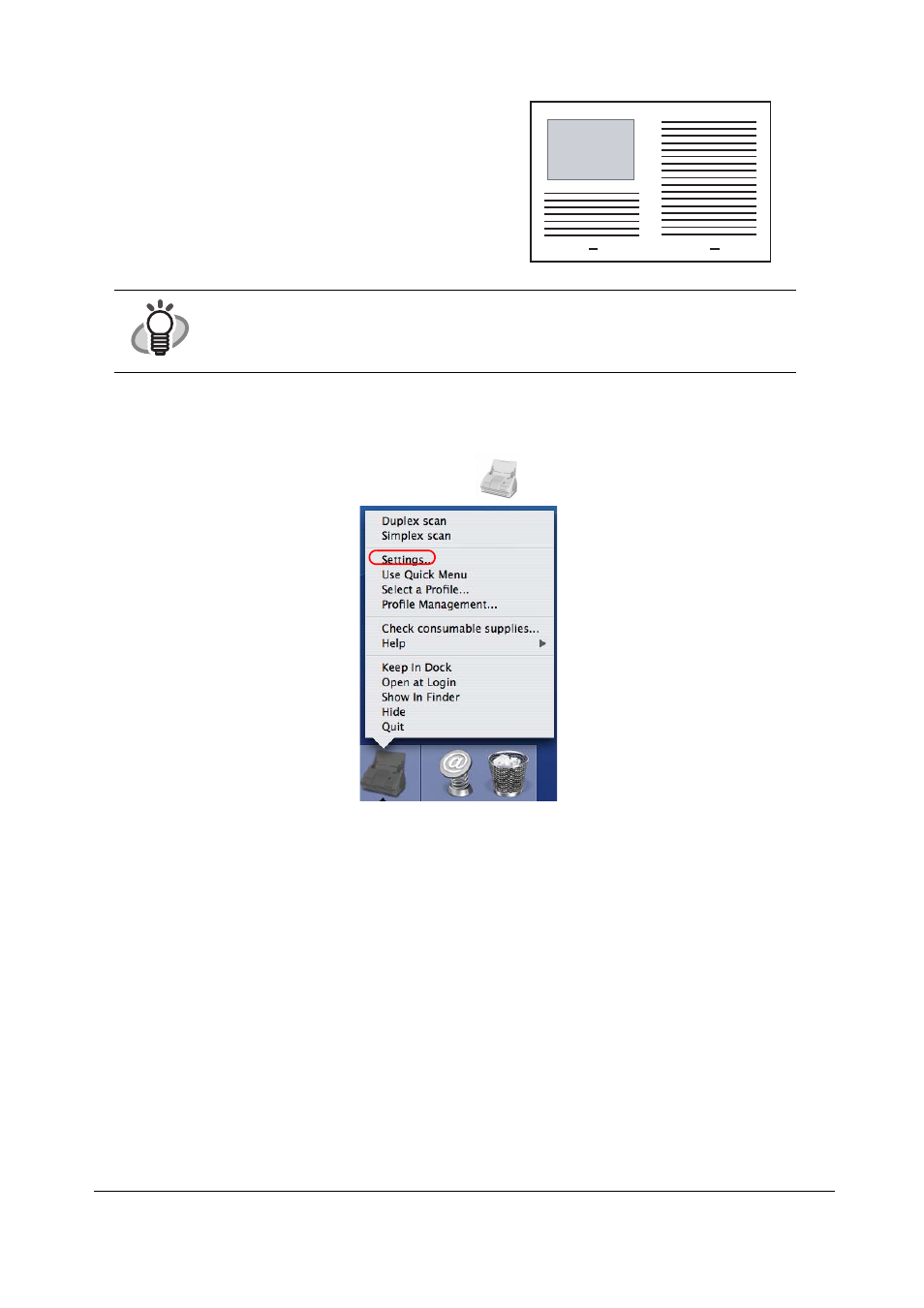
23
4. Press the [SCAN] button.
■
Scanning Irregular-shaped Documents
This section explains how to scan documents that are difficult to scan as it is.
1. Click and hold the ScanSnap Manager icon
on the Dock menu and select [Settings].
⇒
The "ScanSnap Manager - Scan and Save Settings" window appears.
2. On the [Paper size] tab, click the [Carrier Sheet Settings] button.
⇒
The "ScanSnap Carrier Sheet Settings" window appears.
3. On the "ScanSnap Carrier Sheet Settings" window, select "Create front and back images
separately" in the [Mode] pop-up menu, and then click the [OK] button.
HINT
The loading method and ScanSnap Manager’s settings differ according to the documents to be
scanned. Refer to "ScanSnap S510M Operator’s Guide" on the ScanSnap Setup CD-ROM
for details.
⇒
The front and back images are merged into a
double-page spread image.
- fi-5015C (26 pages)
- M3093GX\DG (7 pages)
- M3099EX (100 pages)
- S500M (24 pages)
- M3096GX (53 pages)
- M3093GX (50 pages)
- fi-4750L (95 pages)
- Image Scanner fi-5650C (161 pages)
- C150-E194-01EN (38 pages)
- fi-4120C2 (130 pages)
- fi-4010CU (2 pages)
- SCANSNAP P2WW-2301-01ENZ0 (90 pages)
- fi-5110C (137 pages)
- fi-4530C (132 pages)
- fi-4110CU (40 pages)
- FI-6140 (20 pages)
- fi-5120C (28 pages)
- M3091DC (51 pages)
- fi-5110EOX (135 pages)
- SCANPARTNER 620C (26 pages)
- fi-4750C (94 pages)
- fi-5220C (28 pages)
- fi-5530C (28 pages)
- SCANSNAP P2WW-2300-01ENZ0 (81 pages)
- SCANSNAP NETWORK SCANNER N1800 (23 pages)
- Network Scanner fi-6010N (21 pages)
- fi-4640S (61 pages)
- SCANSNAP S300M (38 pages)
- M3093DE (51 pages)
- fi-5750C (40 pages)
- Image Scanner fi-6230 (222 pages)
- fi-6230 (211 pages)
- C150-E187-01EN (94 pages)
- Mobile Color Scanner (65 pages)
- SCANPARTNER 600C (95 pages)
- IMAGE FI-5530C2 (179 pages)
- C150-E140-03EN (63 pages)
- fi-4220C2 (141 pages)
- CardMinder P2WW-2640-01ENZ0 (40 pages)
- M3097DG (70 pages)
- SCANSNAP! FI-4110EOX2 (97 pages)
- fi-60F (55 pages)
- ScanSnap Upgrade P2WW-1860-01EN Scanner (55 pages)
- fi-4340C (114 pages)
- fi-4120C (180 pages)
