Turning the scansnap on, Scansnap s510m getting started – FUJITSU SCANSNAP S510M User Manual
Page 19
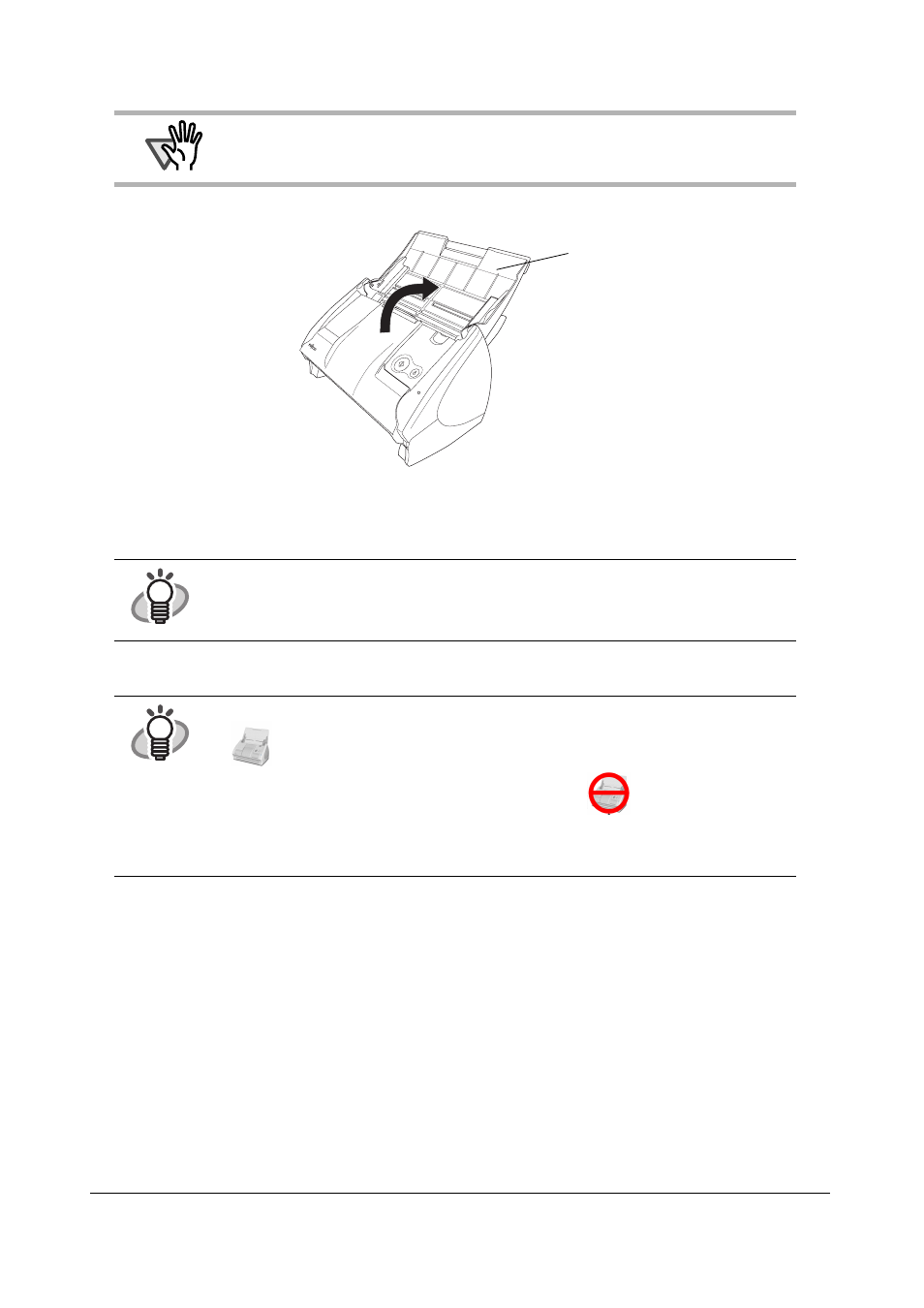
ScanSnap S510M Getting Started
18
■
Turning the ScanSnap ON
1. Open the Paper chute of the ScanSnap.
2. The ScanSnap is turned ON.
⇒
The Power indicator starts blinking, and becomes solid. Then, the ScanSnap is recognized as new
hardware by your computer.
3. The connection of the ScanSnap is complete.
ATTENTION
The ScanSnap is turned on/off automatically, when you open/close the Paper chute.
It is also turned on/off in conjunction with the connected computer’s power on/off status.
HINT
Depending on the performance of the computer and the load on it, it may take time before
the power LED gets illuminated. For example, it may take time if there are many programs
running on the computer.
In such case, wait until the power LED is steadily on.
HINT
It may take some time for the ScanSnap Manager icon on the Dock menu to become
.
• If you have waited for some time, and it still remains as
, turn off the power using
the ScanSnap [POWER] button and turn on the power again.
• Press [POWER] button, if the ScanSnap power is not turned ON after opening the paper
chute.
Paper chute
