Operation button, Rear view – FUJITSU SCANSNAP S510M User Manual
Page 12
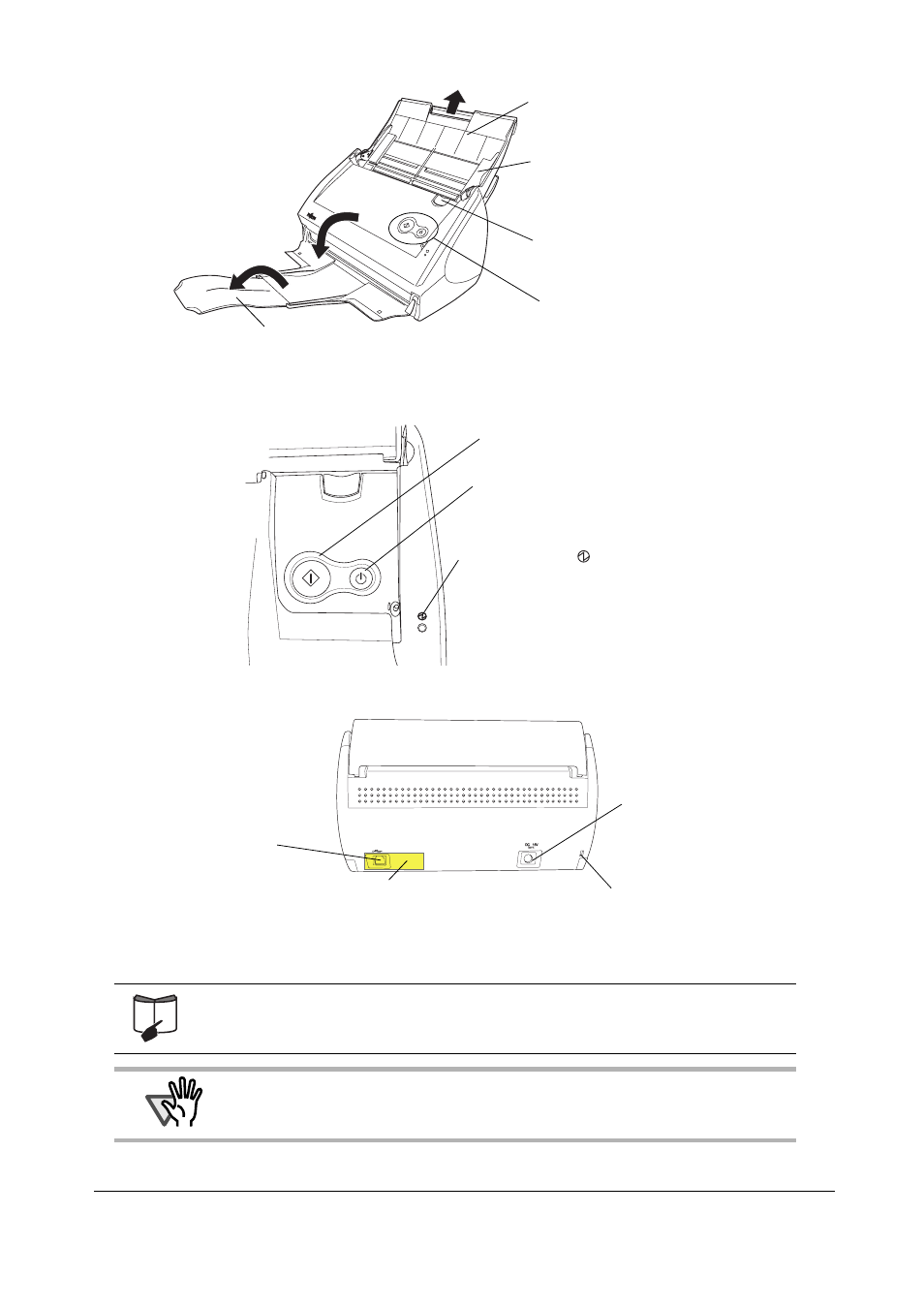
11
■
Operation button
■
Rear view
For the Document Specification, refer to "3.2 Paper Sizes of Documents to be Scanned"
in "ScanSnap S510M Operator's Guide" stored in the ScanSnap Setup CD-ROM.
ATTENTION
The ScanSnap is turned on/off in conjunction with the connected computer, or with
opening/closing of the paper chute. Ordinary, you can forget about turning on/off the
ScanSnap.
Side guide
Adjust the side guides to the width of
documents so that the scanned images will
not be skewed.
Cover open lever
To open the ADF, pull this lever toward
you.
Operation button
Paper chute
After opening it, load the documents to be
scanned on this part.
Stacker
Before using the stacker, unfold and extend it as shown above.
⇒
You can also use the ScanSnap without unfolding the stacker.
SCAN
POWER
[SCAN] button
Press this button to start the scanning.
Power Indicator
Indicates the power status of the ScanSnap.
Blue (Solid):
Ready
Blue (Blinking):Scanning
Orange (Solid): Error
Light off:
Power off
[Power] button
Turns on/off the power.
USB connector
AC adapter connector
Security cable slot
Plug a commercially available
security cable into this slot
(anti-theft).
Seal (reminds you that the supplied
software has to be installed first)
After installing the software, remove this seal.
