Selecting a folder and track/file, Special picture disc features, Preview function (jpeg) – Yamaha DV-C6860 User Manual
Page 22: Zooming pictures, Playback with multi-angles, Disc operations
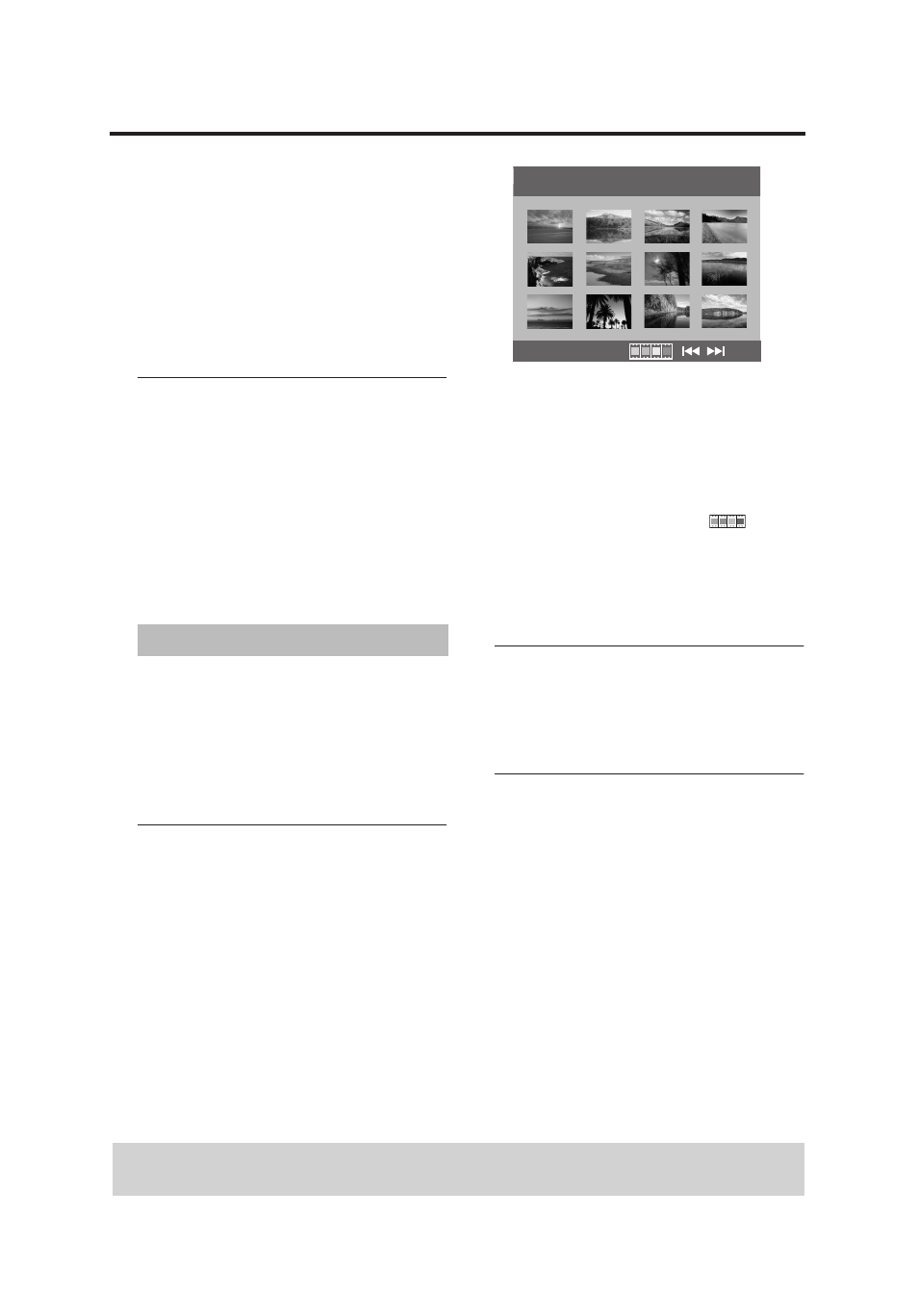
18
En
Disc Operations
During playback, you can:
• Press S / T to select another
track/file in the current folder.
• Press PAUSE (;) to pause playback.
Note:
– It may not be possible to play certain MP3/
JPEG discs due to the configuration and
characteristics of the discs or the recording
conditions.
Selecting a folder and track/file
1 Press 3
/
4 to select a folder, and then
press ENTER/OK to open the folder.
2 Press 3
/
4 to select a track/file.
3 Press ENTER/OK to confirm your
selection.
➜ Playback starts from the selected track/
file, and continues to all the tracks/files
on all available folders.
1 Load a picture disc (Kodak Picture CD or
JPEG).
➜ For Kodak discs, the slideshow begins.
➜ For JPEG discs, the picture menu
appears on the TV screen.
2 Press PLAY (B) to start the slideshow.
Preview function (JPEG)
This function displays the content of the
current folder or the entire disc.
1 Press STOP (9) during playback.
➜ 12 thumbnail pictures appear on the TV
screen.
2 Press S / T to display the other
pictures on the previous/next page.
3 Use
1
/
2/3
/
4
to highlight one of the
pictures, and then press ENTER/OK to
start playback.
OR
Move the cursor to highlight
on the
bottom of the page to start playback from
the first picture on the current page.
4 Press MENU to return to the picture CD
menu.
Zooming pictures
1 During playback, press ZOOM repeatedly
to display the picture at different scales.
2 Use
1
/
2/3
/
4
to view the zoomed picture.
Playback with multi-angles
• During playback, press
1
/
2/3
/
4
to
rotate the picture on the TV screen.
1: rotates the picture counter-clockwise
2: rotates the picture clockwise
3: flips the picture vertically
4: flips the picture horizontally
Special picture disc features
TIPS:
The operating features described here might not be possible for certain discs.
Always refer to the instructions supplied with the disc.
