Photography menu operation, J finepix color – FujiFilm E510 User Manual
Page 23
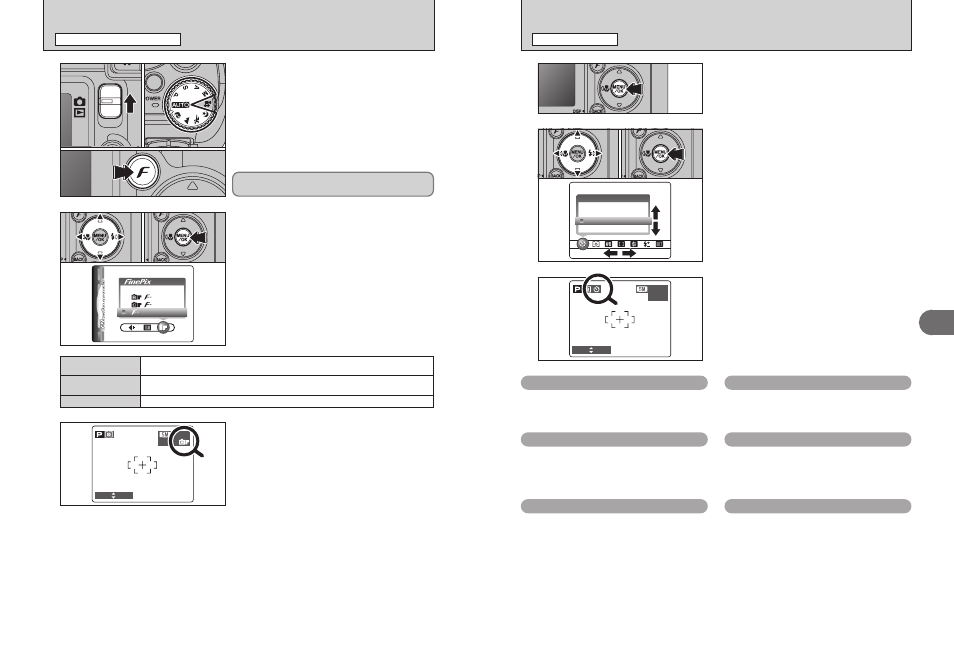
45
Advanced
Features
3
3
When you enable the setting, an icon appears in
the top-left corner of the LCD monitor.
●
!
The settings available in the menu screen vary depending on
the Photography mode.
Press the “MENU/OK” button to display the menu
on the LCD monitor.
1
1 Press “d” or “c” to select the menu item and
“a” or “b” to change the setting.
2 Press the “MENU/OK” button to confirm the
setting.
0
1
0
2
2
44
1
1 Set the Mode switch to “q”.
2 Set the Mode dial to Photography mode.
3 Press the “p” button.
2
1 Press “d” or “c” to select the “J” FinePix
COLOR setting and then press “a” or “b” to
change the setting.
2 Press the “MENU/OK” button to confirm the
setting.
0
1
0
3
0
2
0
1
0
2
The FinePix COLOR setting is retained even when
the camera is off or the Mode setting is changed.
●
!
In “
r
” Movie mode, do not set the “
J
” FinePix COLOR
setting.
3
●
!
p
-CHROME may have little visible effect with some subjects,
such as close-up shots of people (portraits).
●
!
Because the effects on the image differ depending on the
scene being shot in
p
-CHROME mode, take pictures in
p
-STANDARD mode as well as this mode. Note that you
may not be able to see any difference on the LCD monitor.
●
!
For shots taken in
p
-CHROME mode or
p
-B&W mode,
automatic quality adjustment will be suppressed on Exif Print
compliant printers.
When setting p-CHROME or p-B&W, the icon
appears on the LCD monitor.
p-CHROME: æ
p-B&W: …
The contrast and color saturation are set to standard. Use this mode for normal
photography.
p-STANDARD
The contrast and color saturation are set to high. This feature is effective for taking more
vivid shots of subjects such as scenery (blue sky and greenery) and flowers.
p-CHROME
This setting converts the colors in the photographed image to black and white.
p-B&W
* Self-timer
➡P.46
Use this setting for taking pictures such as
group shots where the photographer is included
in the shot.
H Focusing
➡P.48
Set the focusing method.
ç Photometry
➡P.47
Use this setting for scenes where the
brightness of the subject and background differ
markedly so that the MULTI setting is unlikely
to achieve the desired result.
A White balance
➡P.47
Change the white balance setting to take a
picture with the white balance fixed for the
surroundings and lighting.
G Sharpness
➡P.49
Use this setting to soften or emphasize outlines
or to adjust the quality of the image.
z Flash brightness adjustment
➡P.49
Change this setting to adjust the amount of light
emitted by the flash to suit the photography
conditions or to achieve a desired effect.
PHOTOGRAPHY MENU OPERATION
PHOTOGRAPHY MENU
J FinePix COLOR
p PHOTO MODE PHOTOGRAPHY
