Screen, stays blank – FUJITSU Siemens CELCIUS M/V/R User Manual
Page 35
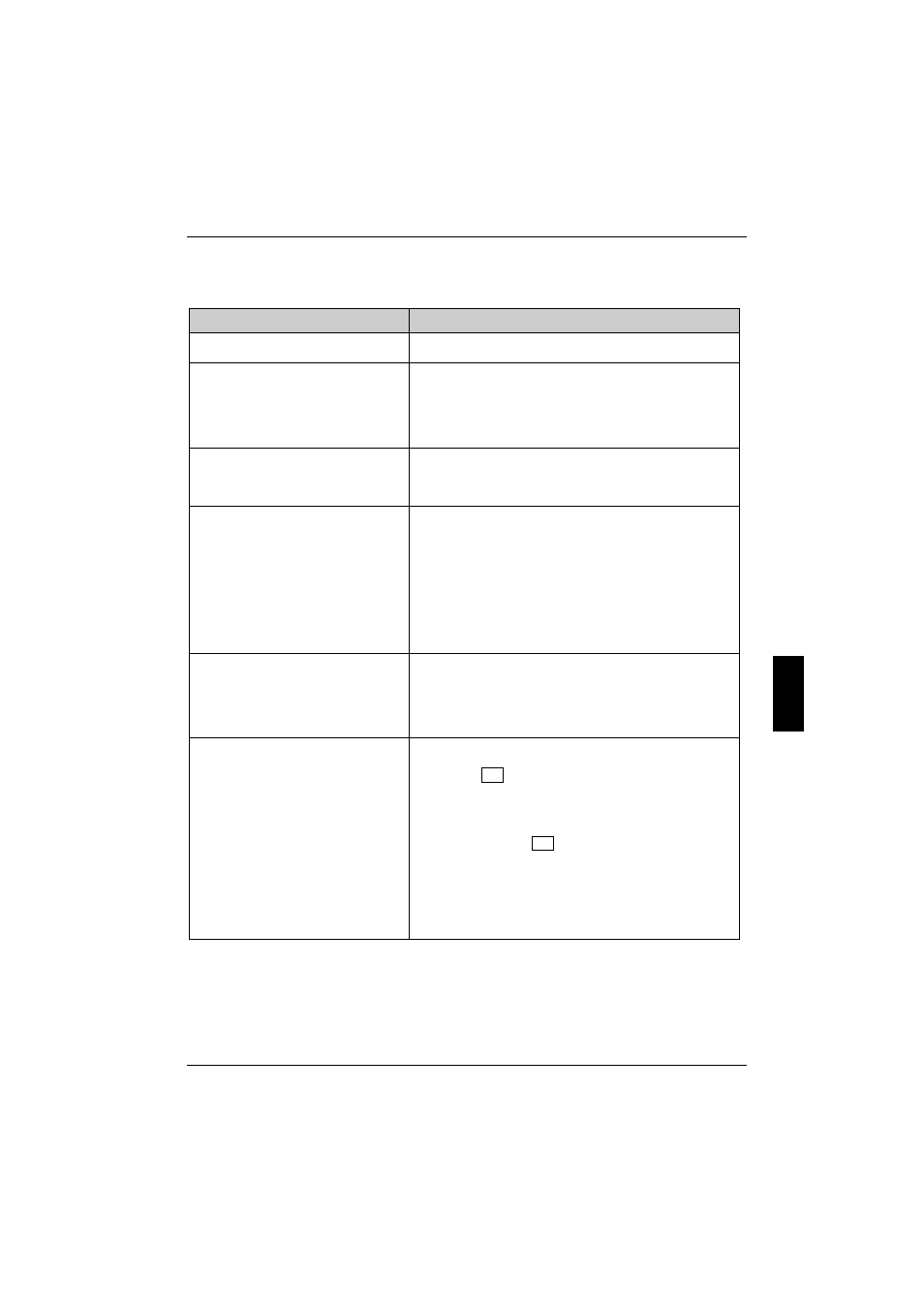
Troubleshooting and tips
A26361-K990-Z120-1-7619, Edition 6
27
Screen, stays blank
Cause
Troubleshooting
Monitor is switched off.
►
Switch your monitor on.
Power saving has been activated
(screen is blank)
►
Press any key on the keyboard.
or
►
Deactivate the screen saver. If necessary, enter the
appropriate password.
Brightness control is set to dark
►
Adjust the brightness control. For detailed
information, please refer to the operating manual
supplied with your monitor.
Power cable not connected
►
Switch off the monitor and the device.
►
Check that the monitor power cable is properly
connected to the monitor and to a grounded mains
outlet or to the monitor socket of the device.
►
Check that the device power cable is properly
plugged into the device and a grounded mains
outlet.
►
Switch on the monitor and the device.
Monitor cable not connected
►
Switch off the monitor and the device.
►
Check that the monitor cable is properly connected
to the device and monitor.
►
Switch on the monitor and the device.
Wrong monitor has been set under
Window XP
►
Restart the device.
► Press
F8 while the system is booting.
Either the Windows Advanced Start Options menu or the
menu for selecting the operating system appears.
►
If the menu for selecting the operating system
appears, press F8 .
► Select
Safe Mode or Safe Mode with Network.
►
Set the correct values for the attached monitor as
described in the operating manual of the monitor by
selecting Start - Settings - Control Panel - Display and
then the Appearance, Themes, Settings tabs.
