Configuring display lighting, Configuring key illumination, Switching off the sound and setting the volume – Fujitsu Siemens Computers Loox T User Manual
Page 96
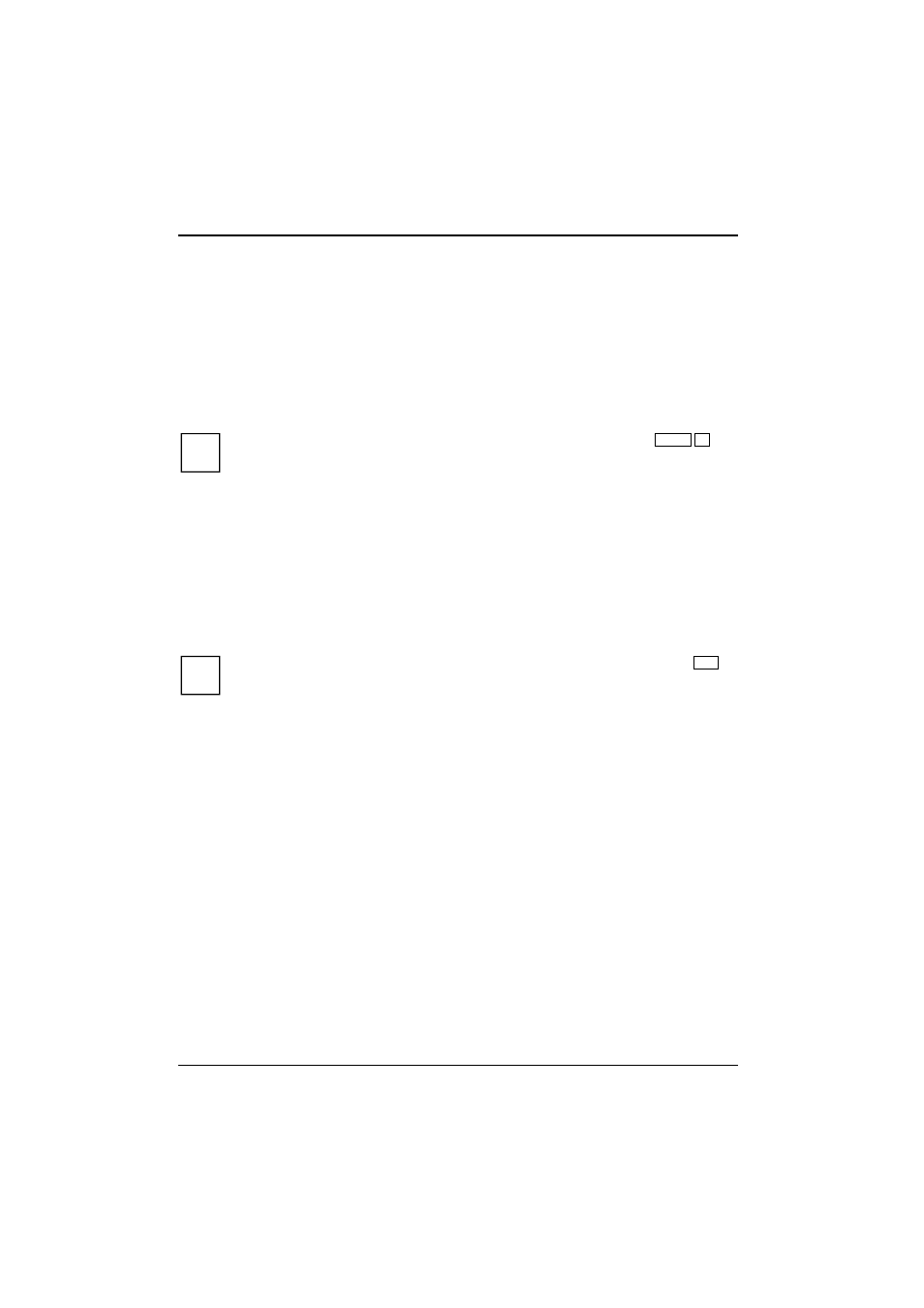
Energy saving functions
Configuring display lighting
You can adjust the display lighting on your Pocket PC to make it darker or brighter. Reduce the
display brightness to save energy.
► Select
Start – Settings – System – Display lighting – Brightness.
►
Use the slide control to adjust the display lighting during battery operation and/or during use
with an external power supply, until the desired level of brightness is reached.
► Confirm
with
OK.
i
The display lighting can also be configured by pressing the key combination Shift +
Navigation key right or left.
Configuring key illumination
► Select
Start – Settings – System.
► Select
Key illumination
.
The window for adjusting the key illumination is displayed.
►
Set the desired duration of key illumination during battery operation and during use with an
external power supply.
► Confirm
with
OK.
i
Key illumination can also be activated and deactivated by pressing and holding the FN
key.
Configuring device behaviour when E-mail push is activated
You can configure how your device should behave when E-mail push is activated. Usually, the
device LED starts flashing when new information is being received. However, you can change this
behaviour.
►
In the Today screen, press and hold the End key.
The profile list is displayed.
►
Use the navigation key to select the desired profile.
► Select
Menu – Edit.
►
Enter the settings for E-mail push and confirm with OK.
Switching off the sound and setting the volume
►
Tap on the loudspeaker symbol in the title bar.
A popup window for the loudspeaker settings appears.
►
Set the desired volume on the slide control with the stylus.
►
To switch off the sound, activate the selection field for Off with the stylus.
86
A26391-K182-Z120-1-7619, edition 1
