HP Photosmart 140 series User Manual
Page 49
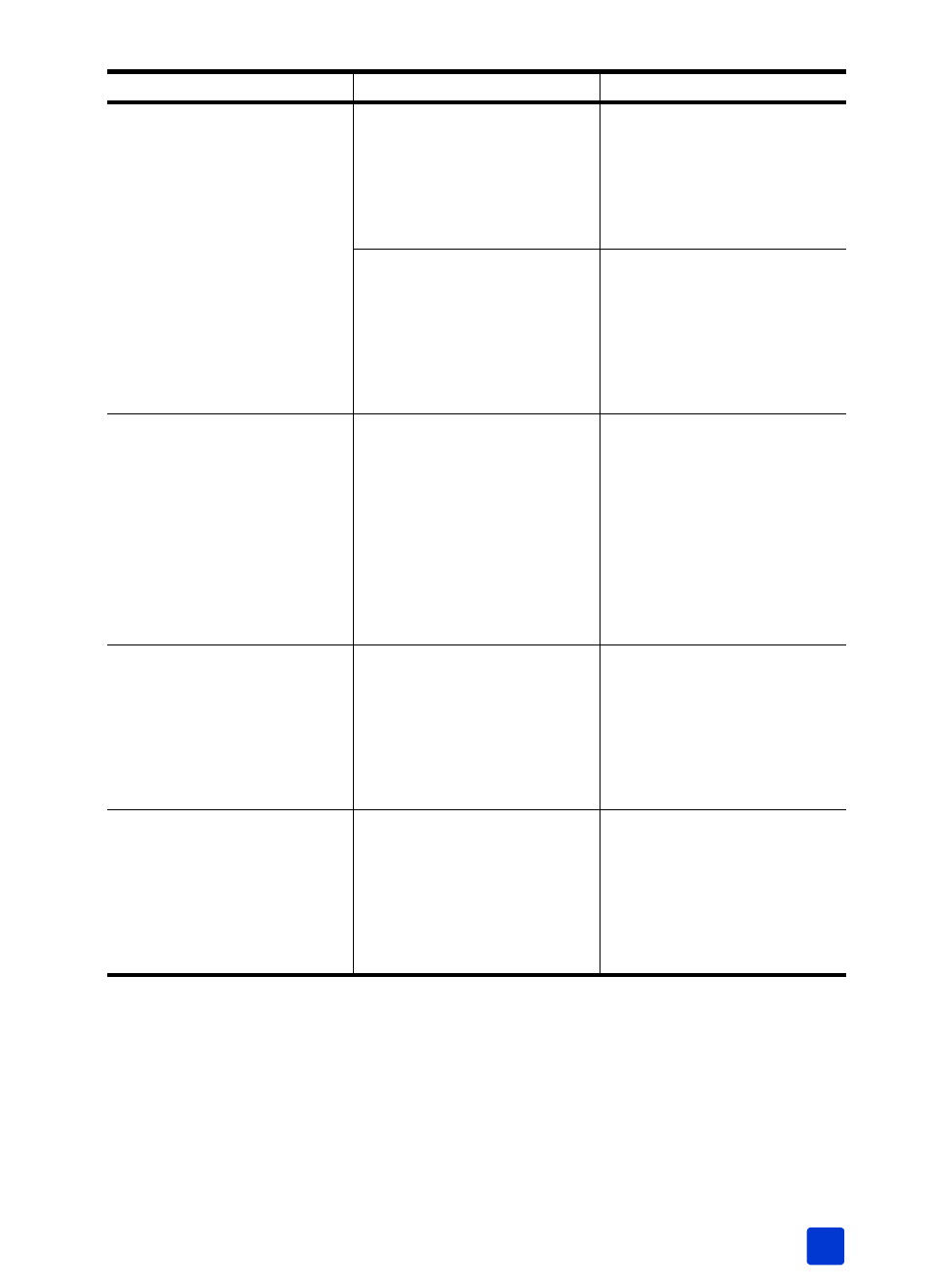
basics guide
troubleshooting
45
Photo paper does not feed into
the printer correctly.
Your printer may be in an
extremely high or low humidity
environment.
Try the following:
• Insert the photo paper as
far as it will go into the
paper tray.
• Load one sheet of photo
paper at a time.
The photo paper may be
curled.
Place the paper in a resealable
plastic bag and gently bend it
in the opposite direction of the
curl until the paper lies flat. If
the problem persists, use
different photo paper that is
not curled.
The printer does not print new
photos on the memory card.
There are no new photos on
the memory card, or the
photos have already been
printed from the printer’s
control panel.
Print a photo index displaying
all the photos on the card, then
select and print the desired
photos. For more information,
page 31. For more
information about the
S
ELECT
:N
EW
option, see select
I chose the S
ELECT
:N
EW
option
to print the new photos on my
memory card, and the printer
printed many more photos
than I expected.
To the printer, a “new” photo is
one that you have not printed
from the printer’s control
panel. If you printed photos
from your computer, they are
still new as far as the printer is
concerned.
Print a photo index, then select
the exact photo or photos you
want to print. For more
information, see print a photo
I selected photos to print using
the numbers on the digital
camera’s LCD, but they did not
print. Different photos printed
instead.
Your digital camera may
assign numbers to your photos
that do not match the numbers
that the printer assigns to them.
Print a photo index, then select
photos to print using the index
numbers shown on the index.
For more information, see print
Problem
Possible cause
Solution
