Printer menu, Printer settings, Change the print quality – HP Photosmart 140 series User Manual
Page 13
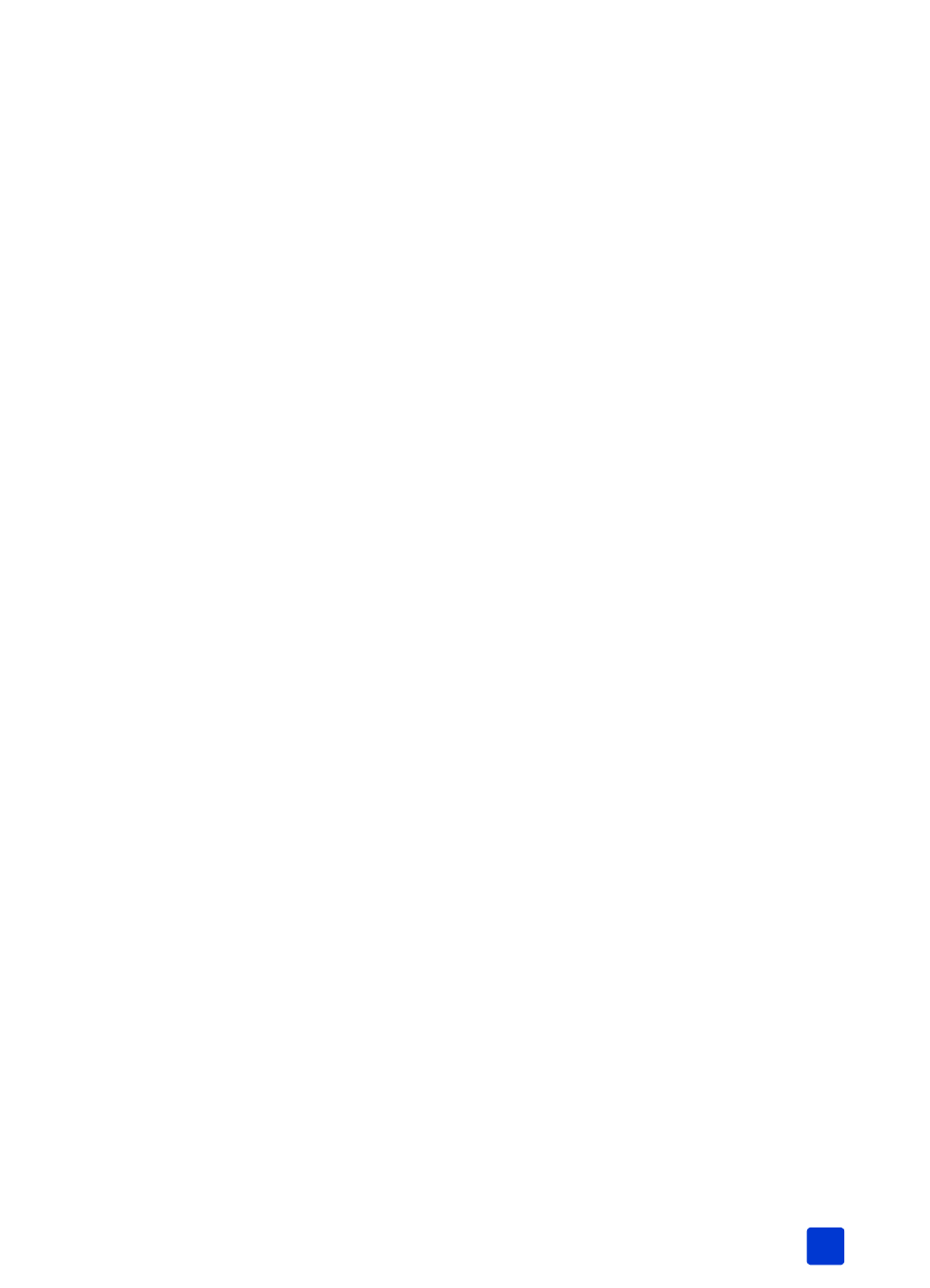
basics guide
get started
9
printer menu
You can view the printer menu on the printer’s LCD screen when no memory card
is inserted and the printer is turned on. Use the printer menu to:
•
Clean the print cartridge
•
Print a test page
•
Calibrate the print cartridge
•
Change the print quality
•
Change the borderless printing option
•
Change the language used on the printer’s LCD screen
To navigate the printer menu:
1
Make sure there are no memory cards in any of the printer’s memory card
slots. For more information, see remove a memory card on page 22.
2
Press the S
ELECT
P
HOTOS
or button to scroll through the menu options
on the printer’s LCD screen.
– Press the OK button to select a displayed menu option
– Press the C
ANCEL
button to exit a menu
Note: For detailed instructions on how to clean the print cartridge, print a
test page, and calibrate the print cartridge, see maintain and transport your
printer on page 37. For detailed instructions on how to change the print
quality, change the borderless printing option, or change the language
used on the printer’s LCD screen, see printer settings.
printer settings
You can change the print quality, change the borderless printing option, and
change the language used on the printer’s LCD screen using the printer’s control
panel to access the printer menu.
change the print quality
Your printer has two print quality settings—best and normal. Best quality is the
default setting and produces the highest quality prints. Normal quality conserves
ink and prints faster.
Note: If you select normal quality, it will be used only once, the next time
you print. After printing, the setting will revert to best quality.
To change the print quality:
1
Make sure there are no memory cards in any of the memory card slots. For
more information, see remove a memory card on page 22.
2
Press the S
ELECT
P
HOTOS
button to scroll through the printer menu
options until the message C
HANGE
THE
P
RINT
Q
UALITY
? appears on the
printer’s LCD screen. Press the OK button.
