HP Photosmart 140 series User Manual
Page 42
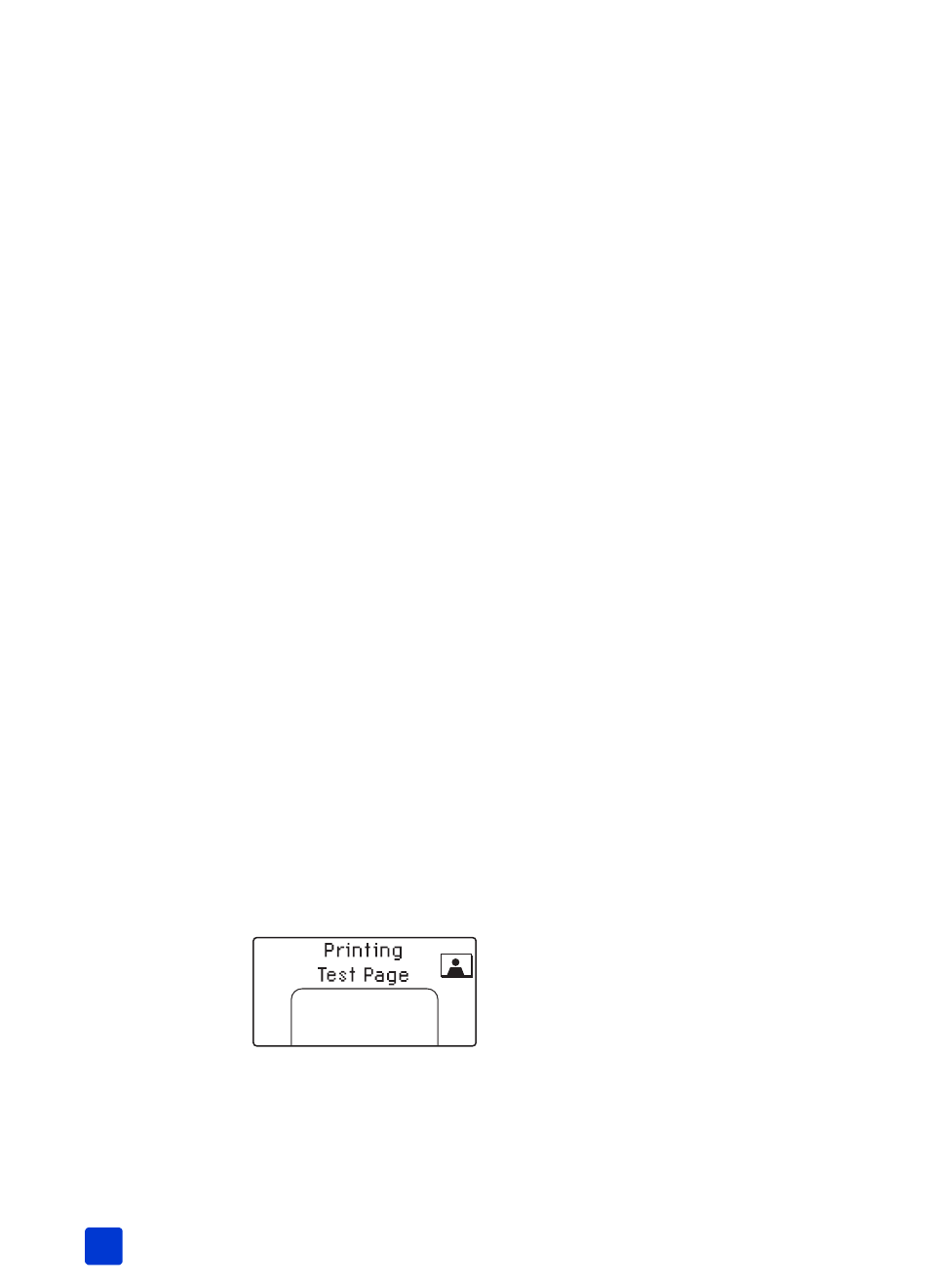
hp photosmart 140 series
chapter 4
38
3
Load paper in the paper tray and press the OK button. To conserve photo
paper, use plain paper or index cards. For more information, see load the
paper on page 12.
The printer begins cleaning the print cartridge. When the print cartridge
cleaning is finished, a test page prints, and the message C
LEAN
CARTRIDGE
MORE
? appears on the printer’s LCD screen.
When the test page has finished printing, the On/Attention light flashes
red indicating the printer is waiting for a response to the C
LEAN
C
ARTRIDGE
M
ORE
? message. Once you press the C
ANCEL
or OK button, the red
blinking light will turn green.
4
If the test page has streaks or is missing colors, press the OK button to
clean the print cartridge again. If the print quality of the test page looks
good, press the C
ANCEL
button.
Note: When your printer is connected to a computer, you can also clean
the print cartridge from the computer using the HP Photosmart Series
Toolbox (Windows PC) or the HP Inkjet Utility (Macintosh). For more
information, see the HP Photosmart Printer Help. For information about
viewing the printer help, see view the hp photosmart printer help on
print a test page
You can print a test page to check the condition of the print cartridge and to
obtain diagnostic information that is useful to HP support.
To print a test page:
1
Make sure there are no memory cards in any of the printer’s memory card
slots. For more information, see remove a memory card on page 22.
2
Load paper in the paper tray. To conserve photo paper, use plain paper or
index cards. For more information, see load the paper on page 12.
3
Press the S
ELECT
P
HOTOS
button to scroll through the printer menu
options until the message P
RINT
A
T
EST
P
AGE
? appears on the printer’s LCD
screen. Press the OK button.
The message P
RINTING
T
EST
P
AGE
appears on the printer’s LCD screen, and
the On/Attention light blinks while the test page prints.
