Edit channels, 2 edit fa v ourite list – Humax HDPVR-1000C User Manual
Page 52
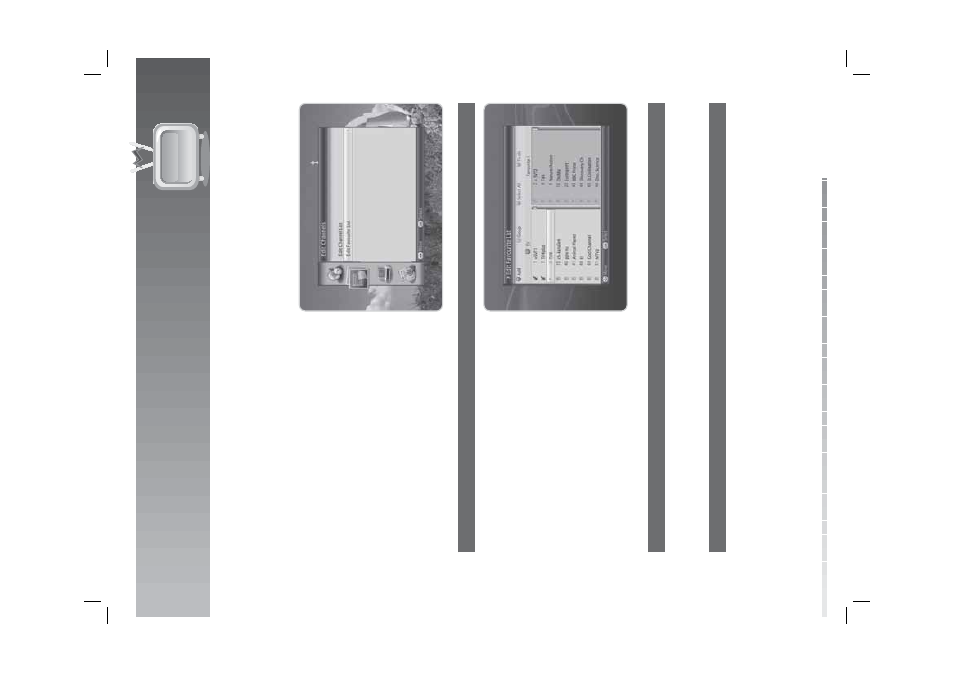
8
.
Edit
Channels
GB
51
U
ser
’s
M
anual
8
.2
Edit
Fa
v
ourite
List
Y
ou can add or r
emo
v
e
channels fr
om the fa
v
ourit
e g
roups
, mo
v
e
fa
v
ourit
e channels
, r
ename fa
v
ourit
e
g
roups and mo
v
e
the fa
v
ourit
e g
roups
.
1. P
ress
the
MENU
butt
on.
2. S
elec
t
E
dit Channels
using the
/
butt
on and
pr
ess the
O
K
butt
on.
3.
S
elec
t
E
dit F
a
v
ourite List
using the
/
butt
on
and pr
ess the
O
K
butt
on.
1
.
A
dding
/Remo
v
ing
Channels
1.
S
elec
t the channels y
ou want t
o
add t
o
the
fa
v
ourit
e channel list and pr
ess the
O
K
butt
on.
2. P
ress
the
RED
butt
on t
o
add the channels t
o
the
fa
v
ourit
e list y
ou ha
v
e
chosen.
3.
To
r
emo
v
e
channels fr
om the fa
v
ourit
e list, selec
t
the channels fr
om the list and pr
ess the
RED
butt
on.
Note
:
When the cursor is on the lef
t c
olumn, the r
ed
butt
on is marked
Ad
d
; when the cursor mo
v
es
to
the right c
olumn, it bec
omes
R
emo
v
e
.
2
.
S
elec
ting
Fa
v
ourite
G
roups
1. P
ress
the
G
REEN
butt
on t
o
displa
y the list of g
roups
.
2.
S
elec
t the fa
v
ourit
e g
roup y
ou want and pr
ess the
O
K
butt
on.
3
.
S
elec
t
Al
l/
Release
Al
l
1. P
ress
the
Y
ELL
O
W
butt
on t
o
selec
t all channels in the fa
v
ourit
e list.
2.
To
r
elease all channels
, pr
ess the
Y
ELL
O
W
butt
on again.
